Using the backup functions – Teac MMR-16 v4.0 User Manual
Page 68
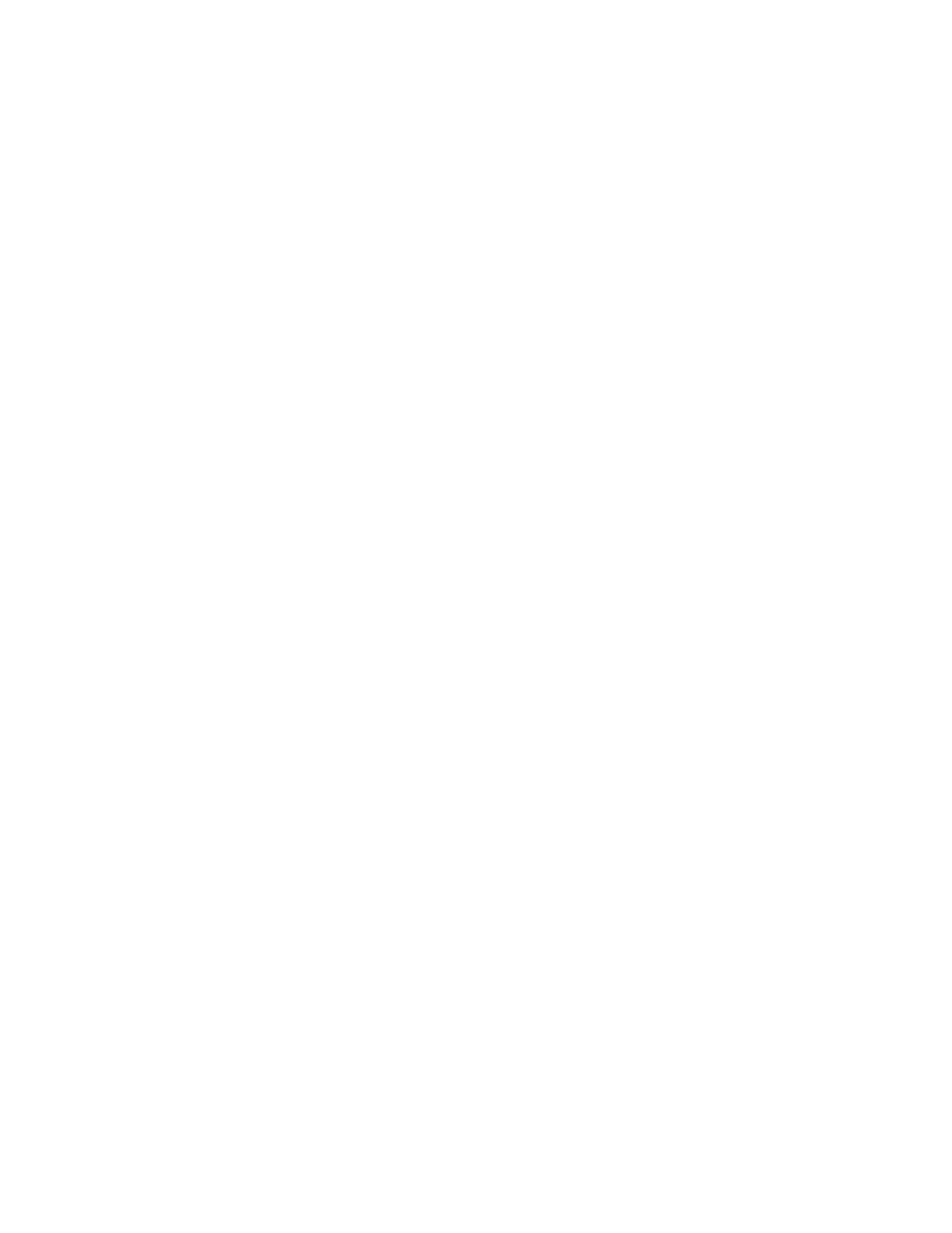
TASCAM MMP-16 Owner’s Manual • Chapter 4 • MMP-16 Operation
MMP-16
70
Once a track is loaded into a track index, it is removed from the “pool” of tracks available for direct
loading, but it may be moved from its current track index position to another track index position. If a
track from the project is already loaded into a track index, then choosing (scrolling to) that track name in
the list of tracks will cause the MMP to ask if you want to Move that track to the currently selected Track
index. If a track is moved from its current track index position to a new track index by this method, the
previous Track index will then be empty and will show *Blank* when viewed using the TRACK key
(View Track state). If you do not wish to move a currently loaded track into an empty Track Index, use
the arrows or Wheel to scroll through the list of available tracks to find currently unloaded tracks which
may then be loaded into the empty track index. If track information is stored into a track location that is
already occupied by a previously loaded track, the previously loaded track is automatically “unloaded.”
Press TRACK again (or press CLR) to exit the Track state and return the MMP-16 to the Normal state.
Viewing Tracks
To view which tracks are currently loaded, press TRACK, which puts the MMP-16 into the View Tracks
state. Use the Wheel, the arrow keys, or the Select keys to select which track index to view. If nothing is
loaded for a given track, the word “*Blank*” is displayed for that track in the LCD.
Unloading Tracks
To “unload” a loaded track and return the track to the “blank” state, while returning the loaded track back
to the pool of unloaded tracks, put the MMP-16 into “view tracks” mode by pressing the TRACK key.
Select the track you wish to unload, and press SHIFT+TRACK. The displayed track will be “unloaded”,
and the word “*Blank*” will appear in the display.
Deleting Tracks from the Disk
To delete a displayed track, enter the Load Tracks state by pressing the LOAD TRACK key, and
descending through the project/file hierarchy as detailed above. Select the track you wish to delete, and
press SHIFT+LOAD TRACK. Deletion simply removes the track edit information (the “EDL”), not the
associated sound files, so very little disk drive space is reclaimed by this operation. However, sound files
not associated with any track edit information may be deleted from the disk by using the Disk Cleanup
function (found in Setup Menu 720). This is the typical method by which space on a given disk drive
volume is reclaimed. When Tape Mode is used on an MMR-8 recorder, existing material will
automatically be recorded over (deleted) when a new recording is made where material already exists.
Using the Backup Functions
The MMR-8 and MMP-16 are capable of Backing up files, Converting Projects or Sessions created in
Non-Destructive Record Mode into TapeMode Projects or Sessions, Renaming some projects, and
Exporting some formats as other formats. To Backup, Convert, Rename, or Export a file using the MMR-
8 or MMP-16, first press the Load Track key and scroll (using the up/down arrow keys or wheel) to the
name of the Project. Next, press the Shift key followed by the Track Slip key. The shifted function of the
Slip key is labeled Backup. Pressing Shift+Slip brings up a series of menus that allow setting the
parameters for file Backup, Convert, Rename, or Export. Choose a process by scrolling to the appropriate
menu and then press the Trim key to select the SCSI ID number of the drive to which the file is to be
backed up, converted, or exported. Press the STO (YES) key to initiate the process. The system will ask if
you are sure. Press STO (YES) again to initiate the process, or CLR (CANCEL) to cancel and return to
the previous menu.
