Erasing marks, Editing marks, Erasing marks editing marks – Teac HS-P82 User Manual
Page 49: 7 – mark and locate functions
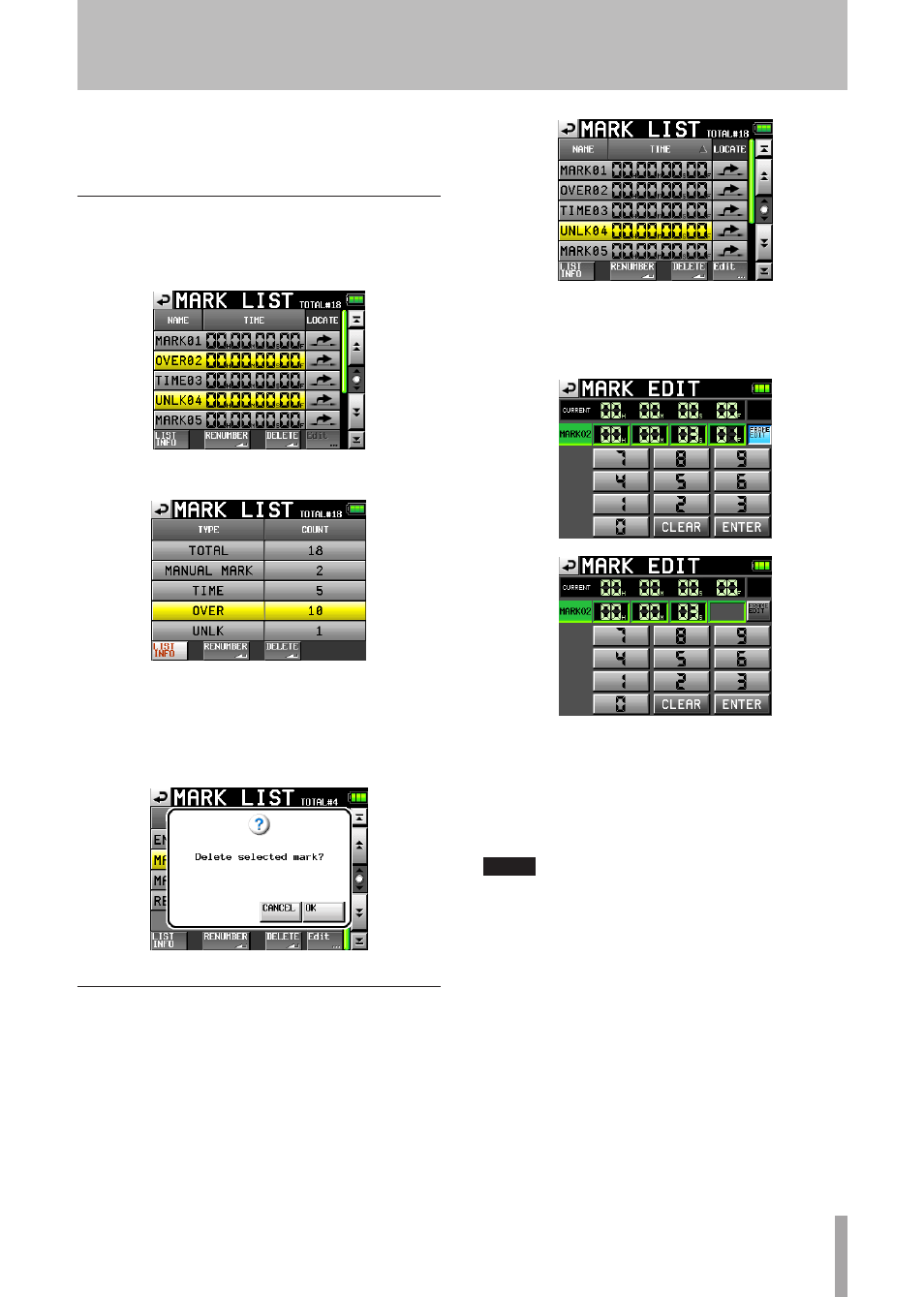
TASCAM HS-P82
49
MANUAL MARK, TIME, OVER and UNLK marks. This is because
the total includes REC, END and PRE (when using prerecording)
marks that are always created during recording.
Erasing marks
1 Select the mark that you want to erase on the
MARK
LIST
screen or type of mark that you want to erase
on the
MARK
LIST
information screen.
MARK LIST screen
MARK LIST information screen
2 Touch the
DELETE
button.
3 When a confirmation pop-up message appears, press
the
OK
button or the
DATA
dial to erase the mark or
marks.
Editing marks
1 Select the mark that you want to edit on the
MARK
LIST
screen.
2 Touch the
Edit
button to open the
MARK
EDIT
screen.
Touch the
FRAME
EDIT
button to set whether or not
the frame value can be edited. The first screen below
shows this option ON, and the second shows it OFF.
3 Touch a number button to edit a mark. Use the
DATA
dial to change the time for the selected number.
Press the
ENTER
button to confirm the setting and
return to the
MARK
LIST
screen.
Touch the
CLEAR
button to reset the input values.
TIP
You can use a PS/2 keyboard to set these values. Press the
Enter key to confirm and press the ESC key to reset all the
digits to 0.
7 – Mark and Locate Functions
