Erasing scenes, Take operations, Loading takes – Teac HS-P82 User Manual
Page 37: Erasing takes, Loading takes erasing takes, 5 – projects
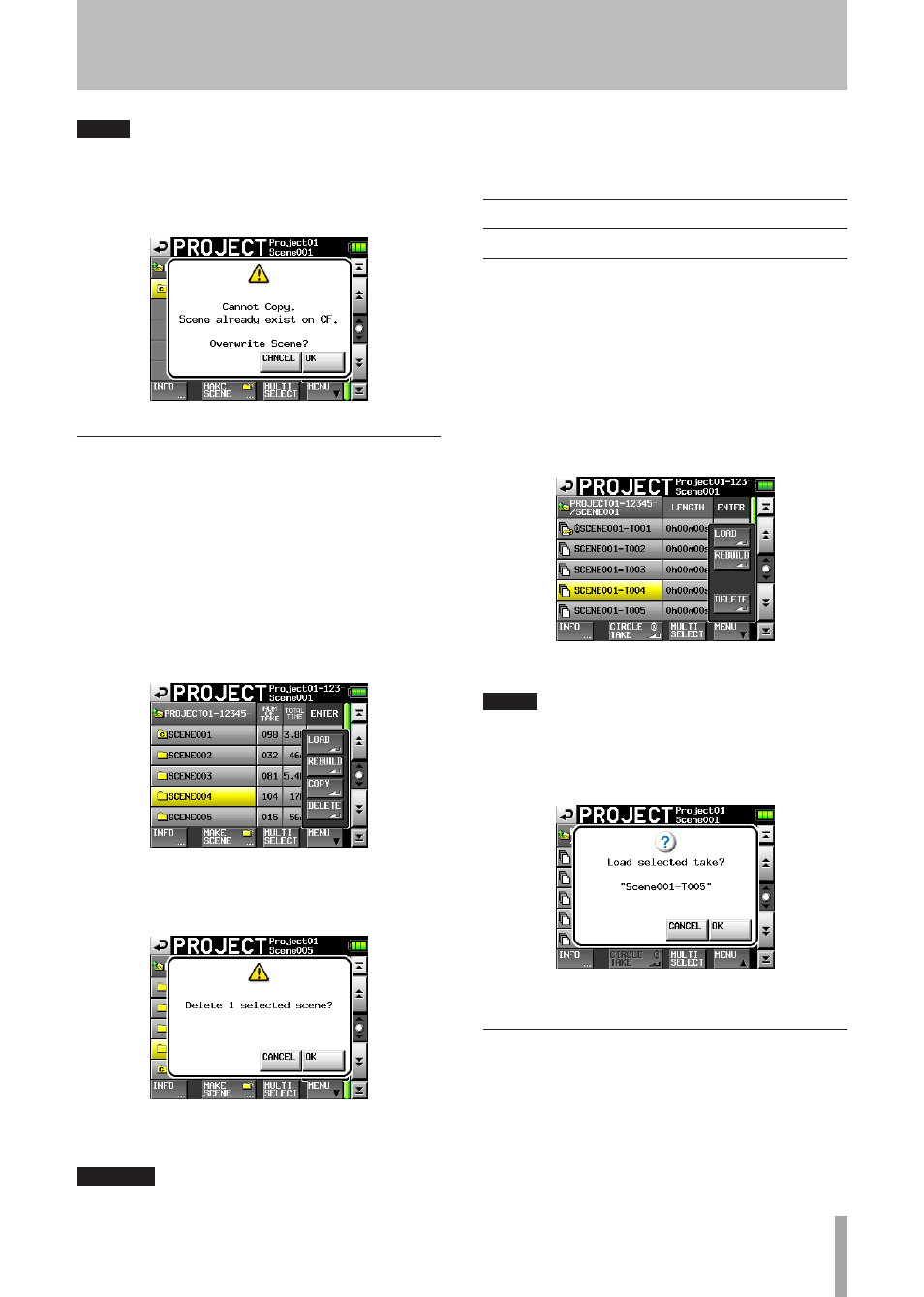
TASCAM HS-P82
37
NOTE
If a scene with the same name already exists on the destination
CF card, a message confirming that you want to overwrite
the existing scene appears. Touch the OK button or press the
DATA dial to overwrite the existing file and copy the selected
scene to the destination.
Erasing scenes
1 Press the
PROJECT
key on the front panel to open
the
PROJECT
screen.
2 Press the “®” button for the project that contains
the scene that you want to erase to open the scene
screen.
3 Select the scene that you want to erase. Touch the
MULTI
SELECT
button to enable the selection of
multiple scenes.
4 Touch the
MENU
button on the
PROJECT
screen to open
a pop-up menu.
5 Touch the
DELETE
button in the pop-up menu.
6 Touch the
OK
button or press the
DATA
dial when a
confirmation pop-up message appears.
During erasure, a progress status pop-up appears. When
erasure completes, the pop-up disappears.
CAUTION
When you erase a scene, every take in that scene is also
•
erased.
You cannot edit scene names.
•
Take operations
Loading takes
1 Press the
PROJECT
key on the front panel to open
the
PROJECT
screen.
2 Press the “®” button for the project that contains
the take that you want to load.
3 Press the “®” button for the scene that contains the
take that you want to load.
4 Select the take that you want to load.
5 Touch the
MENU
button to open a pop-up menu.
6 Press the
LOAD
button in the pop-up menu.
NOTE
Or, press the “®” button next to the take that you want to
load.
7 Touch the
OK
button or press the
DATA
dial when a
confirmation pop-up message appears
When loading completes, the Home Screen opens.
Erasing takes
1 Press the
PROJECT
key on the front panel to open
the
PROJECT
screen.
2 Press the “®” button for the project that contains
the take that you want to erase.
3 Press the “®” button for the scene that contains the
take that you want to load.
5 – Projects
