Use of the shift key – Teac HS-P82 Quick Start Guide User Manual
Page 36
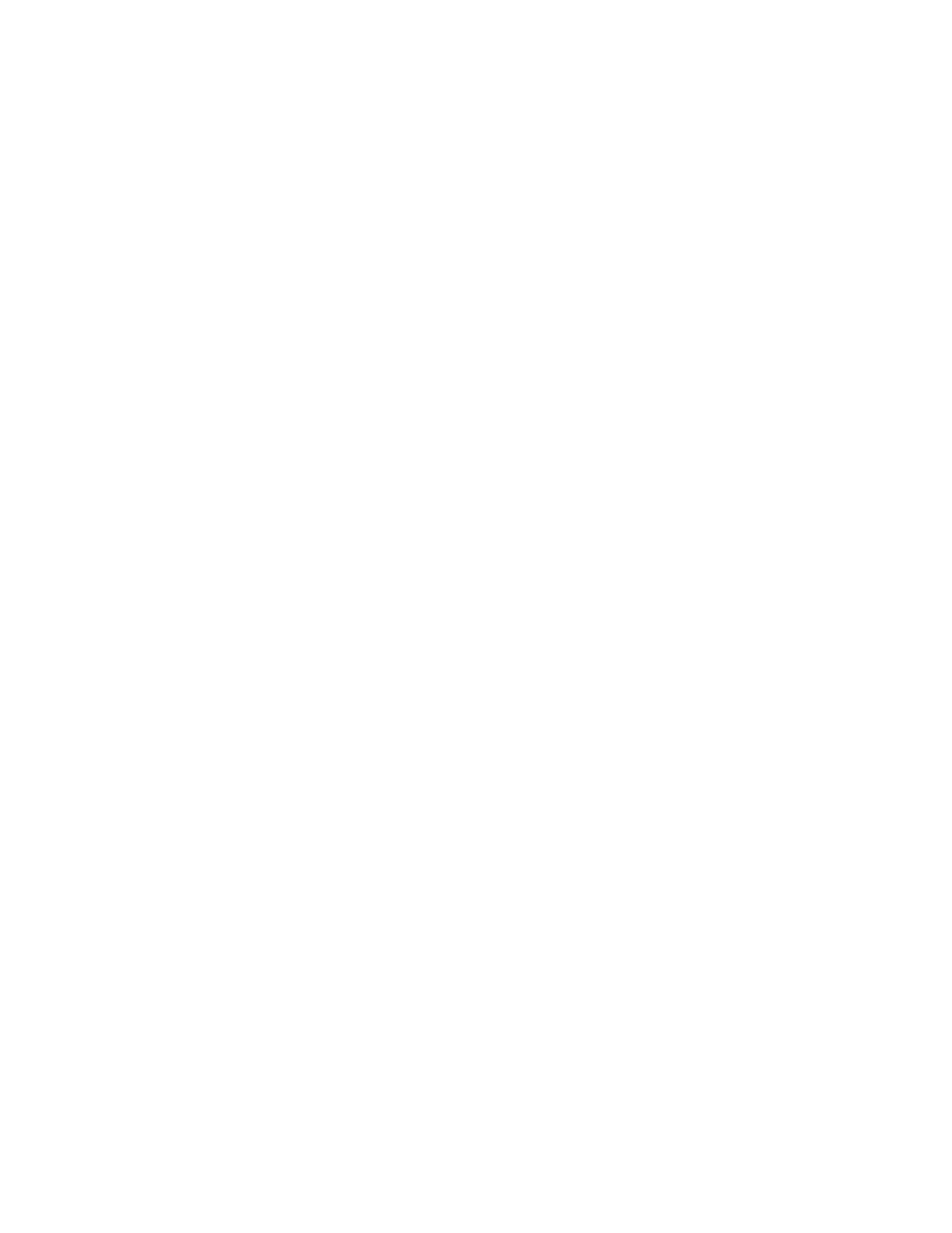
Page 36 of 38
Before you begin recording with the Fader unit, you must set up its parameters. From the MENU button
on the recorder, go to the REMOTE SETUP screen. (If there is no remote setup screen present, you need
to update your firmware software.)
The Remote Setup screen allows you to assign values to the four Function keys to instantly open some
of the menu screens. Some sound mixers like to program F1 as Slate Mic; F2 as Tone; F3 as Next Take
Name (new scene); and F4 as Timecode/User bits. However, feel free to program the keys to your own
preferences.
Next, you need to select the functions of the slider and encoder knob of the channel modules.
For film/video applications, the slider should control the output level to the L-R master tracks,
and the encoder knob should control the trim/gain of the input signal. Select the button marked
TRIM/LEVEL. Note that the top word represents the encoder knob, and the lower word
represents the slider.
For music recording, you might want to reverse it and use the slider to control input gain, while
the encoder knob controls the output to the L-R master tracks. And for live theatre, you might
want to have the encoder knob used for instant panning, so that you could follow actors
movement across the stage.
Use of the SHIFT KEY
The SHIFT keys are located in the upper left and lower right of the Fader unit.
Their functions are labeled in blue.
Shift+F1 thru F4 gives you quick access to the menu screens that you have programmed.
Pressing the SELECT key by itself, above each channel module, opens the Channel Setup screen for that
particular channel.
Shift+SELECT will arm/disarm any channel for recording.
Pressing the SOLO button by itself, above each channel module, will instantly SOLO that channel for
monitoring. Pressing SOLO again will exit the SOLO mode.
Shift+SOLO will MUTE a particular channel.
