Teac HS-P82 Quick Start Guide User Manual
Page 25
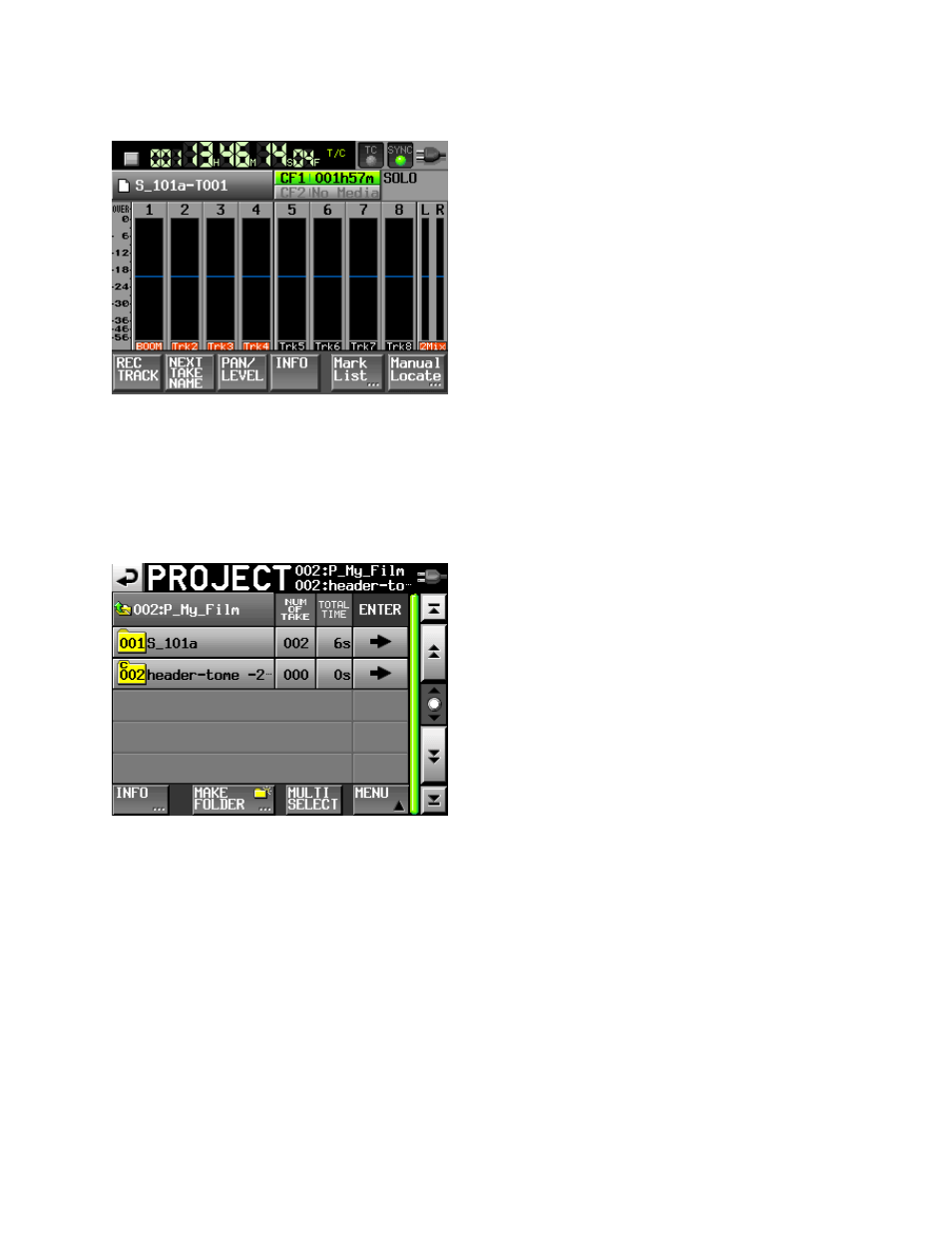
Page 25 of 38
New Take, New Scene
As explained before, the take numbers will increment automatically every time you RECORD and STOP.
In addition, you can manually change the number for the next take by using the tab at the bottom of the
root HOME screen.
To change to a new SCENE number, it depends on which file naming convention you have chosen to
work with. If you are using FOLDER as your scene number,
go to the PROJECT screen either by pressing the scene/take box just above the meters on the HOME
screen, or by pressing the PROJECT button. Then, just press the name of your project, and the screen
will advance to display all of the scenes within it. You will see the MAKE FOLDER tab at the bottom of the
screen.
Select the MAKE FOLDER tab, and type in the new scene number, such as S_202D (or whatever).
But if you are using FOLDER as an organizational name, and USERWORD as your scene number – then
the process is simpler. From the HOME screen, just select the NEXT TAKE NAME
tab. Select
USERWORD, then press EDIT. Type in your new scene number. It is that simple!
