Super Systems 9120 with TS User Manual
Page 40
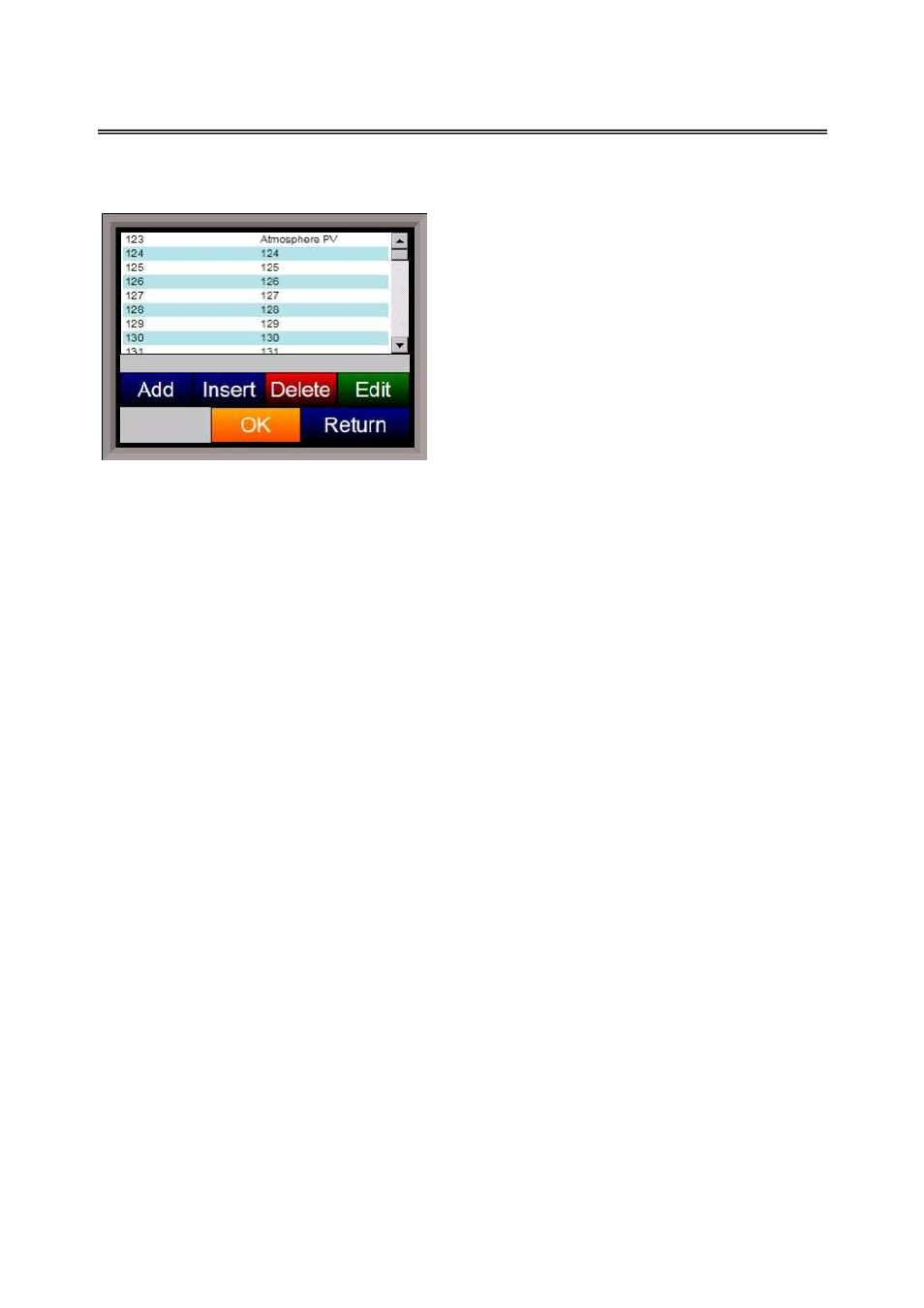
SSi 9120 Touchscreen Interface
4586 – 9120 With Touch Screen Interface
Page 40 of 80
This list of data values is shown at the top of the screen.
Click on the Add button to add a new set of data values, or click on the Edit button to edit an
existing set of data values. Click on the Delete
button to delete a set of values. To add or edit
data values, enter the initial offset of the register,
as well as the number of sequential registers to
read for. Using the example from the image, the
data values added would be: 850, 851, 852, 853,
854, and 855. Clicking on the Save button will
save the new data value registers.
Note – The
Save button must be clicked on to save any
changes to the datalog data, including resetting the
configuration
. Clicking on the Cancel button will
cancel the action. Clicking on the Reset button will
reset the values to the original configuration.
Note
– any changes made to the data values will need a restart of the application before those
changes will take effect
. Clicking on the Descriptions button will display any descriptions for the
data values. The default description for a data value is the data value’s register. So the default
description for data value 123 is “123”. Changing this to “Calculated DP”, for example, would
make it more descriptive. Register 123 holds the calculated dew point for PVT types: %Carbon,
Dewpoint, O2, and Millivolts.
To add a new description, click on the Add button. To insert a new description, click on the
Insert button. To delete a description, click on the Delete button. To edit an existing
description, click on the Edit button. The Add or Insert feature will only create valid descriptions
if there are existing data values without descriptions. Click on the OK button to save the
description changes. Click on the Return button to cancel any changes and return to the
previous screen.
Reset Datalogger
This menu option will reset all datalog data values and text descriptions back to their default
values.
Note – This menu option performs the same function as the Reset button on the
Edit
Datalogger
menu screen
. The main difference between the Reset Datalogger button and the
Reset button on the
Edit Datalogger
menu screen is that the Reset Datalogger button will
change the register descriptions back to their default text, while the Reset button will replace the
text with the register number. This button is useful if the PVT type is changed and a reset is in
order.
Shut Down Interface
This menu option will shut down the Touchscreen interface without having to exit out of the
Configuration
screen and selecting
Shut down interface
from the main menu.
Return
This option will return the user to the main menu screen.
