Chart sub menu – Super Systems MGA6010 User Manual
Page 13
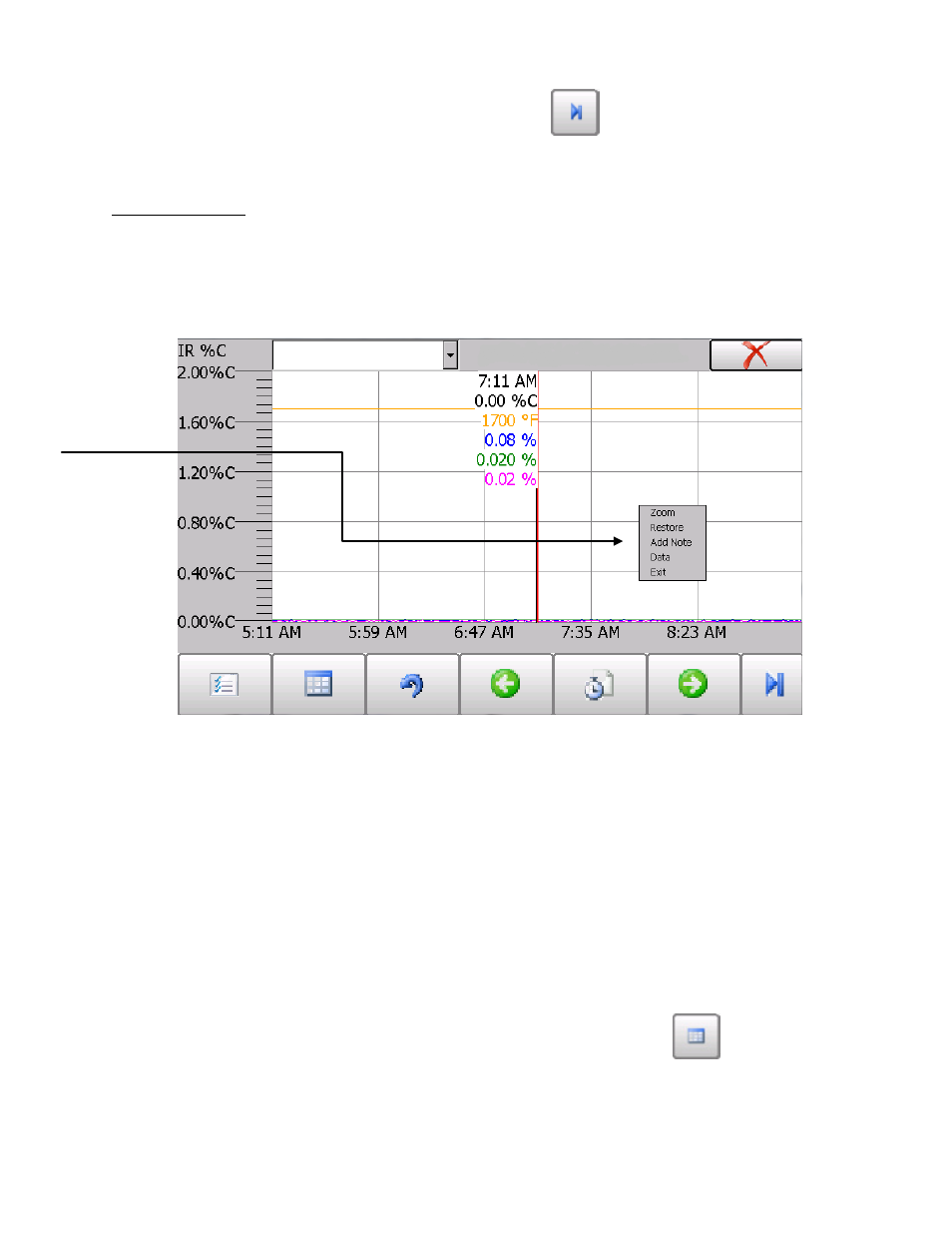
MGA 6010 Operations Manual
Super Systems Inc.
Page 13 of 54
The right-pointing arrow with the vertical line next to it button -
- will toggle between viewing the
chart in or out of real-time. When in real-time mode, the chart will automatically be updated once a
minute.
Chart Sub Menu
There is a sub-menu available by putting a finger or a stylus anywhere on the chart and holding it there
for a couple of seconds. The sub-menu will have the following options available: Zoom, Restore, Add
Note, Data, and Exit.
The Zoom option will allow the user to zoom in on a particular part of the screen. Once this has been
selected, the user can take a stylus or a finger and create a box around the data. Once the user releases
the stylus or finger, a zoom is no longer possible, and the user will need to re-select the option from the
sub-menu to zoom in again.
The Restore option will back out of any zoom options that have been performed and display the initial
chart screen.
The Add Note option allows the operator to enter a note on the chart, similar to writing on a paper chart.
The note is available when the chart is printed out using the utility software included with the Series 9010
instrumentation. Pressing the Add Note option displays a screen where the operator can enter the
operator ID or initials and a note. The user has the option to enter a note using either the operator
interface keyboard and typing or using the Signature mode and writing the note with the stylus.
The Data option will show the trend data as a data grid instead of the trend lines on a chart. This
functionality is exactly the same as if the user pressed the Datagrid View button -
- from the chart
screen.
Exit will close out the sub-menu without selecting an item.
