Ix. operation – SP Controls PixiePro User Manual
Page 29
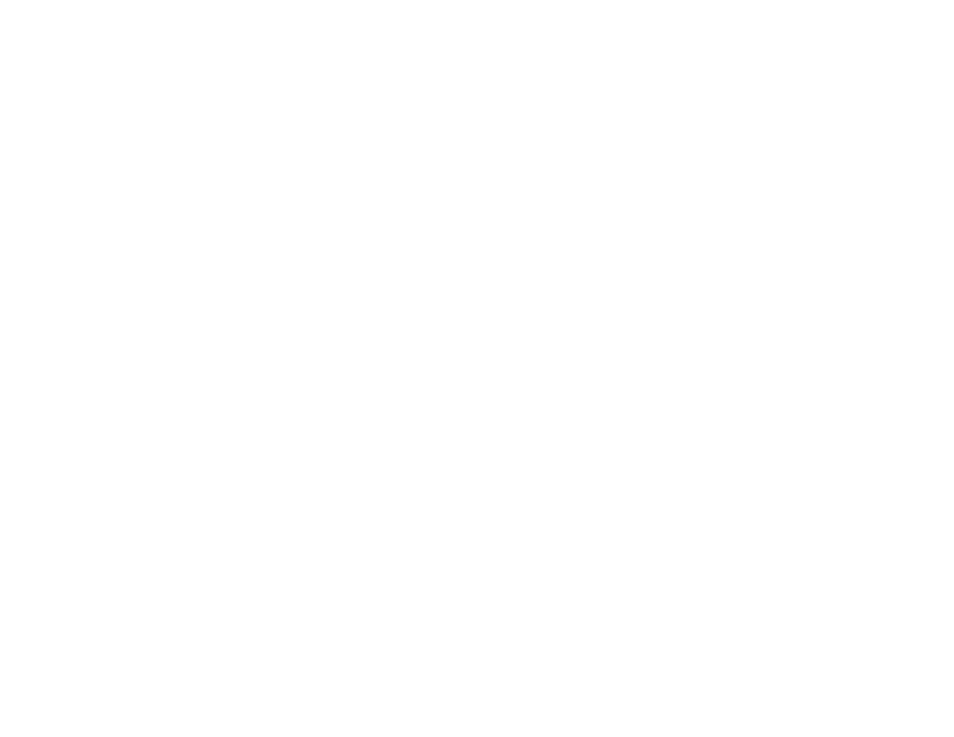
IX. Operation
Actively-programmed buttons will glow, indicating that they are ready for use. Press any button to
send the programmed IR command or series of IR commands.
If the TCM on the PixiePro is configured to Multiple-Device mode, the Source button LED will
remain lit after being pressed to indicate which TCM code profile is active. When the TCM module is
configured to Single-Device mode, the Source button LED will glow briefly when pressed, then
return to normal brightness.
Note: The hourglass status LED will illuminate while codes are being sent. Some macros may take
several seconds to complete.
Security
If Security is enabled, pressing the Power Off button will activate the lockout on the PixiePro display.
If Security is disabled, pressing the Power Off button will not change the PixiePro display. When the
PixiePro is configured to security mode, the control interface will lock immediately after the Off but-
ton is pressed. While locked, the Security Lock LED will glow red and the PixiePro display will dark-
en. The device will not respond to any button presses until unlocked.
To unlock the PixiePro, enter the appropriate security code using the TCM numerical keypad and
press the center button of the circular keypad to accept. If the correct code is entered, the security
lock LED will go out and the PixiePro will beep three times and the display will illuminate. The lock
LED will darken and the PixiePro will respond to commands again.
If the incorrect code is entered, the PixiePro will emit a single long beep and will remain locked. If
the PixiePro is configured to use the Security Retry Lockout Timer (see page 24 above), the
PixiePro will not allow another attempt until the timer has expired. This will discourage attempts to
guess the key code sequence.
Note: The PixiePro may be configured to automatically lock after the Automatic Shutdown Timer
expires.
TCM
The PixiePro Transport Control/Menu module (TCM) may be configured to control one device or as
many as nine separate devices. For example, a single PixiePro TCM may be configured to control a
VCR, a DVD player, a CD player, and a satellite tuner. Each device control profile will be activated
when the user selects the corresponding Source selection button.
To select device 0, press the currently selected device a second time. Device 0 allows the user to
access a code set no matter which device is selected. For example you may program device 0 with
the projector menu controls, and you will be able to access these commands no matter which
source is active.
When the TCM is configured to control multiple devices, the TCM will control the currently selected
device. For example, when the user presses Source 1 on the PixiePro interface, the TCM will switch
to the programming corresponding to device 1. Only the buttons that have been programmed for
that device will illuminate, so the user will always know which commands are available. For exam-
ple, when the DVD source is selected, the DVD menu navigation functions will illuminate. When the
PixiePro is switched to the VCR source, the menu navigation functions will darken.
26
