SP Controls PixiePro User Manual
Page 18
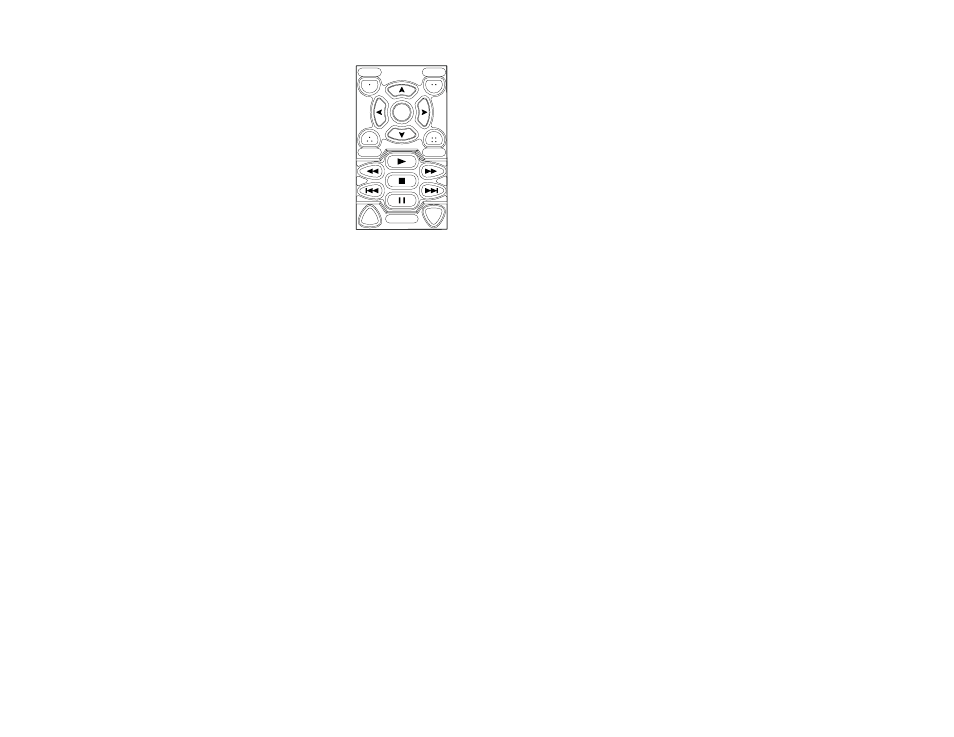
E. Programming the Transport Control/Menu Module (TCM)
The Transport Control/Menu Module (TCM) may be configured for Single-
Device or Multiple-Device mode (to enable Single-Device mode, see the
Configuration section on page 19).
In Multiple-Device Mode, the TCM may be programmed with as many as
nine different code sets for devices you wish to control (e.g. VCR, DVD
player, CD player, document camera, etc.). The TCM will control the device
that corresponds to the currently selected input source.
Example: The TCM may be programmed with codes for a VCR and a
DVD player. When the VCR source is selected on the PixiePro, the TCM
will switch to the VCR codes. When the DVD source is selected, the TCM
will switch to the DVD code set. The buttons you have programmed for
each device will illuminate only when their associated Source button is
selected.
Both or either modules may be configured with keypads; either will function
independently in Single Device mode or Multiple-Device mode.
Single-Device TCM Programming: Program the TCM buttons normally
(see Simple Programming and Complex Programming sections) to control
just one device.
Multiple-Device TCM Programming: To arm the TCM to learn a code set associated with a spe-
cific device (e.g., a DVD player), press the associated Source button while in Learning Mode. Any
button programmed on the TCM will be associated with the last-selected Source button. You may
completely program the TCM with a separate code set associated with each of the eight Source
buttons.
Example:
1. Configure the PixiePro to Multiple-Device mode (see Configuration below).
2. Set the PixiePro to Learning Mode.
3. Press the Source 1 button to activate the Source 1 Code Set Profile on the TCM. Note that this
will arm Source 1 for learning. It is not necessary to program the Source button at this time.
4. After pressing the Source 1 button, press a button on the TCM that you wish to learn a code for.
5. Learn the desired codes on the TCM to be associated with Source 1 by repeating step 4.
6. Press the Source 2 button to activate the Source 2 Code Set Profile on the TCM.
7. Learn the desired codes on the TCM to be associated with Source 2.
8. Continue for any Source Buttons you would like to associate commands with.
You may leave as many Source profiles unprogrammed as you wish.
Device 0
In addition to the eight Source buttons, the TCM may also be programmed with another device,
referred to as device 0. During operation, device 0 becomes selected whenever the currently
selected Source button is pressed a second time. This may be useful for accessing projector
menus when any source is active.
To program the TCM device 0 profile, press the currently selected Source button a second time
while in Learning Mode.
To Exit Learning Mode
Gently remove the paper clip from the Learning Mode aperture to exit Learning Mode.
15
Figure 13: Transport
Control/Menu Module
