SP Controls PixiePro User Manual
Page 17
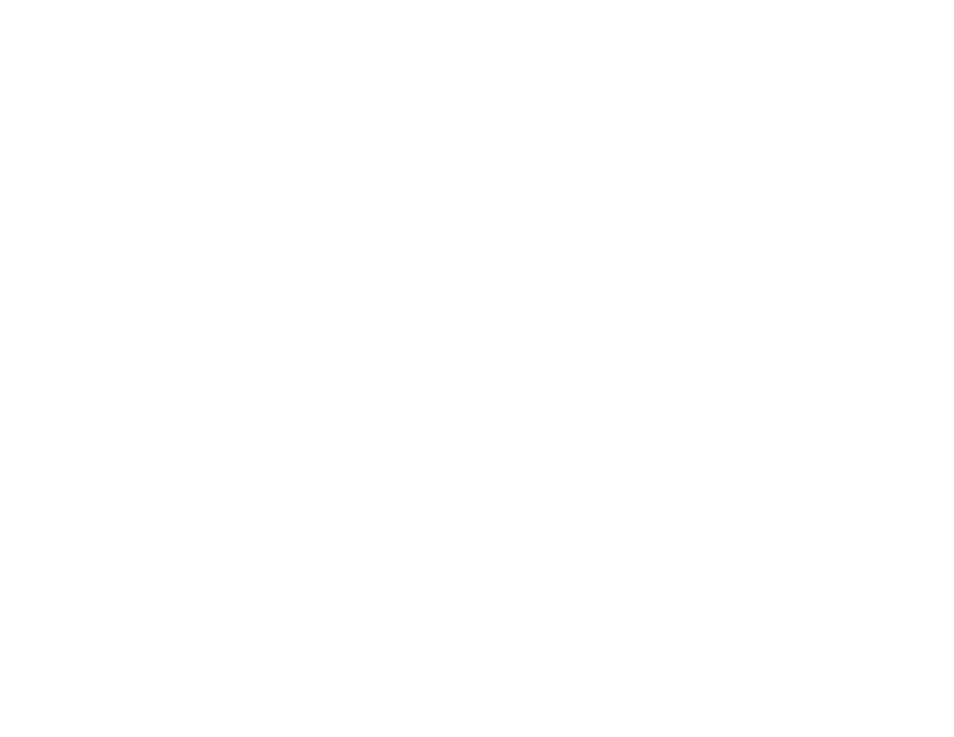
To Erase a Single Button
While in Learning Mode, press and hold a button that has been programmed to erase it. The button
will begin blinking slowly to indicate that it is going to be erased. Blinking will gradually quicken and,
after several seconds, the button will go dark and beep four times to indicate that erasure is com-
plete.
To Erase All Buttons on the TCM only
Press and hold any two buttons on the PixiePro TCM while the PixiePro is in Learning Mode to
erase the TCM section. The TCM buttons will begin blinking slowly to indicate that it is going to be
erased. Blinking will gradually quicken to confirm TCM erase. After a few seconds, all buttons on the
TCM will go dark and the PixiePro will beep four times, indicating that the TCM has been erased.
Once a device or button has been erased there is no way to un-erase it.
If the PixiePro is configured to use Multiple-Device mode for the TCM, this will erase the last-select-
ed device only. Any other code sets programmed to the TCM, and codes programmed to the
PixiePro, will not be erased.
To Erase All Buttons on PixiePro, including all TCM codes
While in Learning Mode, press and hold any two buttons to erase the entire device. If the PixiePro is
configured to use Multiple-Device mode for the TCM, at least one of the buttons must be outside of
that module to erase the entire device (e.g., one of the source buttons or power buttons).
The whole button pad will begin blinking slowly to indicate that it is going to be erased. Blinking will
gradually quicken to confirm device erase. After a few seconds, all buttons will go dark and the
PixiePro will beep four times indicating that it has been erased. All code sets programmed to the
TCM will be erased along with the other buttons. Once the PixiePro has been erased there is no
way to un-erase it.
Configuration settings will not be changed by device erase.
14
