Software setup, Adding an employee to the system, Printing pay period reports – Skutch Electronics TimeClockLE User Manual
Page 7: Manager mode
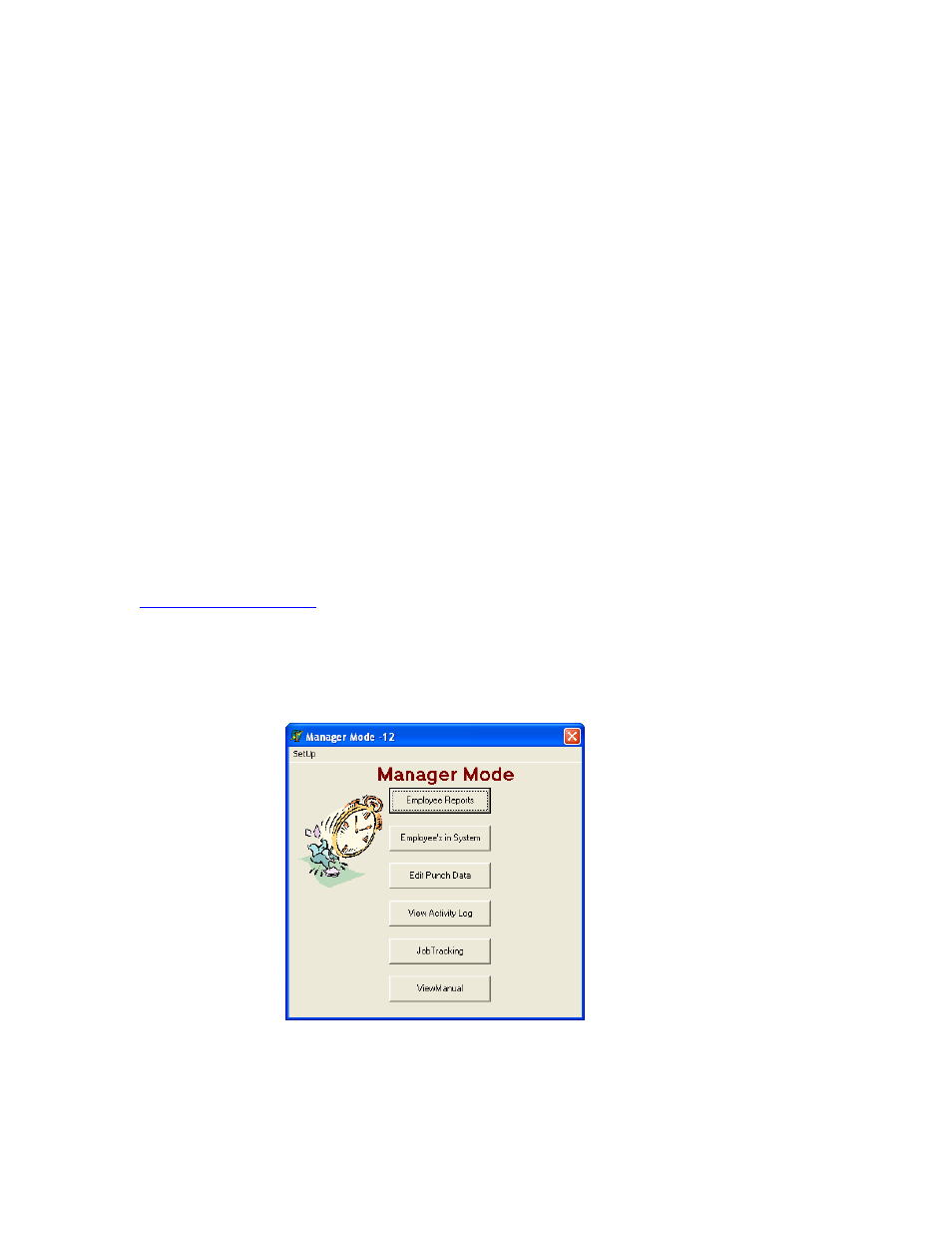
7
dedicated ISP account. TimeClockLE has a remote printing utility so you don't need to have a printer
attached to the computer. All you need is a keyboard, mouse, and a monitor. Keep the computer ON 24
hours a day. Turn the monitor OFF when the last person leaves, and turn it back ON in the morning. The
system needs a mouse for manager access, but the mouse should be kept hidden to prevent employees from
messing with the computer. TimeClockLE knows if the system clock has been changed. It will keep a
LOG of any system clock changes. This makes it very easy to tell if anybody has been messing with the
system clock time.
Software Setup
For best results the screen resolution on your computer should be changed to 800 x 600 pixels. This can be
changed by right “clicking” on the desktop, then select PROPERTIES, then SETTINGS. The first step
after you install TimeClockLE is to go to the Administration Mode and set up the basic parameters. Upon
initial installation, the passwords for the management modes have been disabled. This allows easy access
to the Administrator mode. Once you have everything setup the way you want, you can enable password
protection for both the Manager and Administrator Modes.
Adding an Employee to the System
Before an employee can use TimeClockLE they must be added to the system. This is accomplished by
clicking on MANAGER MODE, then EMPLOYEE'S IN SYSTEM. Upon installation no PASSWORD is
needed to access the MANAGER MODE. See MANAGER MODE for more information.
Printing Pay Period Reports
At the end of each pay period a Time Sheet for each employee and a Payroll Summary Report must be
printed. A remote printing utility is available at no charge so that the reports from TimeClockLE can be
exported, then printed on another computer system. This utility is available on our web site at:
www.skutchelectronics.com
. These reports are processed from the Manager Mode. See the Manager
Mode for more information.
Manager Mode
When initially installed, Manager Mode does not require a password to access it. You may set a password
by clicking MANAGER MODE, then SETUP, and then by entering a 1 to 10 digit password. If you leave
the password blank, no password will be required for access.
