Print content incorrect, Print placement issues, Rint – Rena XPS-ProMail System User Manual
Page 55: Ontent, Ncorrect, Lacement, Ssues
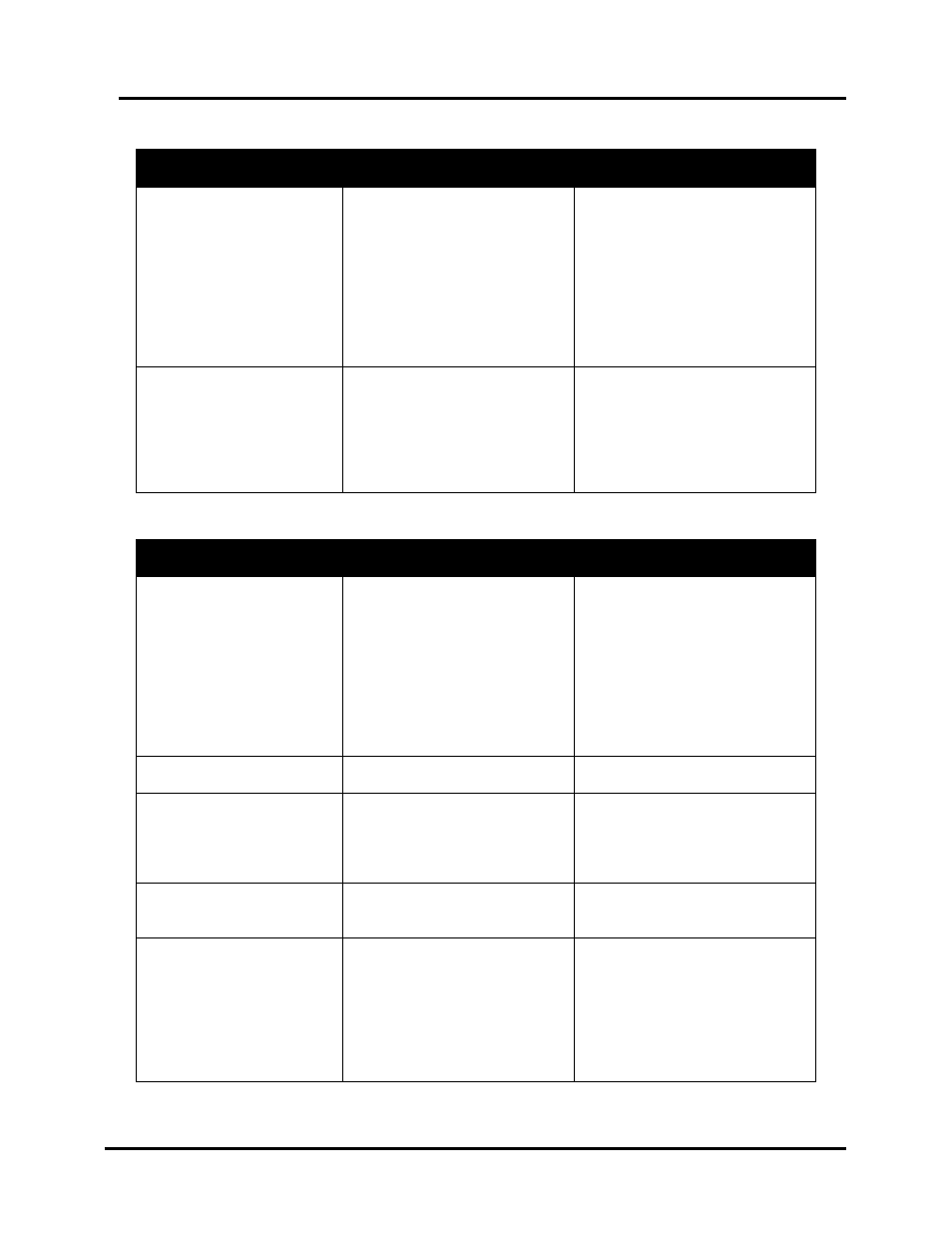
SECTION 5
TROUBLESHOOTING
XPS-ProMail System Operations 4-24-14.doc
47
Print Content Incorrect
CONDITION
PROBLEM
SOLUTION
Information being printed
is wrong, incomplete, or
garbage characters are
being printed.
Bad communication cable
connections.
Printer was reset or lost power
in the process of printing job.
Computer or Software issue.
Corrupted database file.
Check to be sure cable is
securely fastened at both ends.
Parallel cable should not exceed
6’ in length. Replace cable.
Cancel job. Clear spoolers.
Reset printer. Restart job.
Test from a known good system
(computer/software/cable).
Use another database file
Not all addresses in
database print
Only some of the addresses in
database have been selected
to print.
Database problem.
Computer/software issue.
Start new job and select entire
database
Check the database program
Test from known good system
(computer/software/cable).
Print Placement Issues
CONDITION
PROBLEM
SOLUTION
Print is too close to, or
partially off,
leading/trailing edge of
media
Paper size not set correctly in
software.
Bad or dirty sensor/reflector
Address position in software
not set correctly.
Set for proper paper size
(length) in software.
Clean or replace
sensor/reflector
Check the location and margins
in layout software. Check that
the piece on the layout screen
looks exactly the way you want
the piece to look.
Print too high or low on
the media
Physical location of printheads
are not set correctly.
Adjust the printhead positions.
Address prints upside
down on media
Wrong printer driver selected.
Media orientation incorrect.
Change printer driver selections.
Select “inverted” driver to print
“right-side-up” to operator.
Rotate mail piece by 180 deg.
Address printing partially
off top or bottom of
media
Physical location of printheads
are not set correctly.
Adjust the printhead positions.
Images printed by
individual ink cartridges
are not always aligned
“stair-stepped”.
Media is feeding faster than
printer can receive and
process data.
Media is hesitating under the
print-heads.
Reduce feeder speed. Reduce
amount of data in record.
Remove graphics. Use program
that can download graphics into
printer memory.
Check carriage height
adjustment. Turn on vacuum.
