Print image issues, Rint, Mage – Rena XPS-ProMail System User Manual
Page 54: Ssues
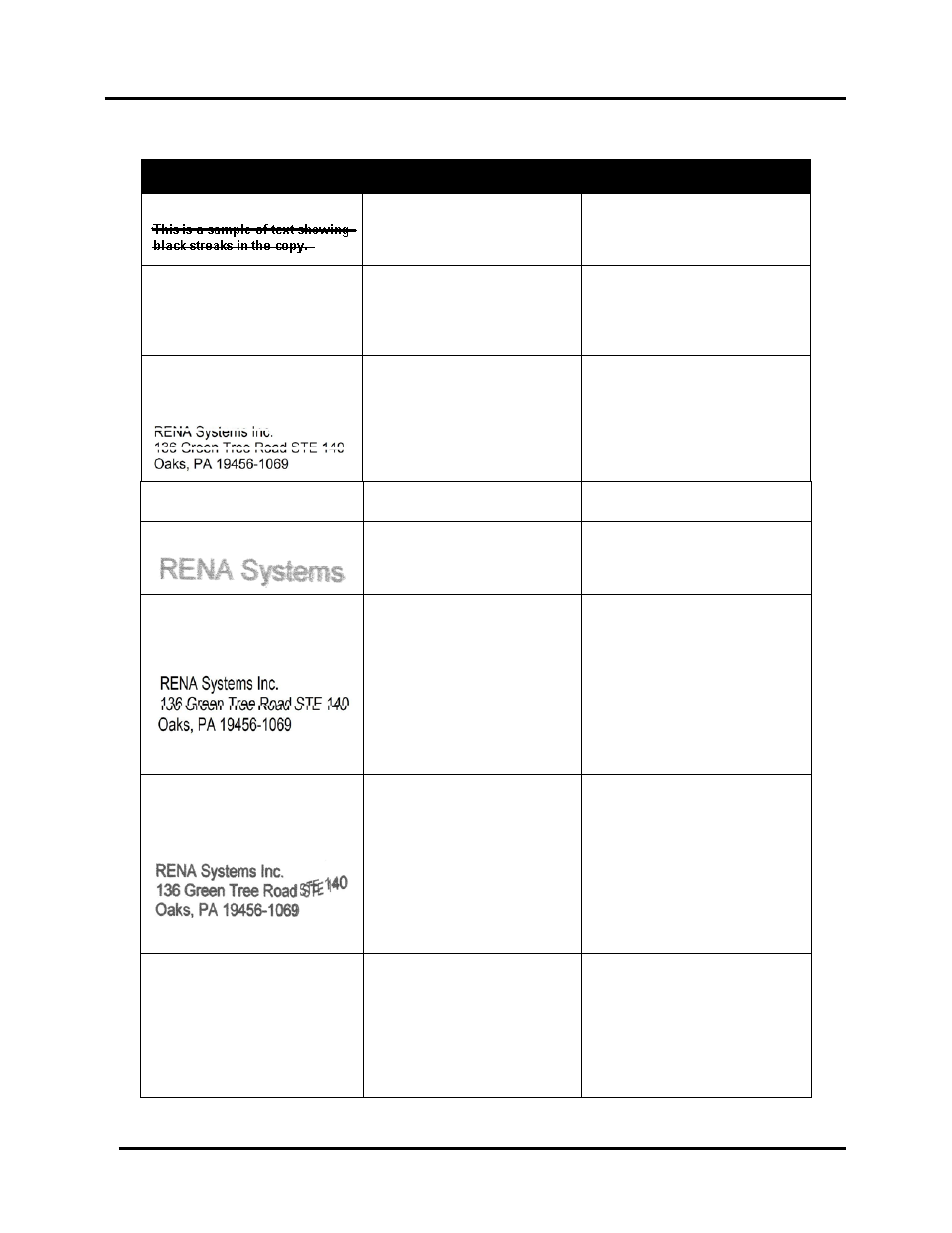
SECTION 5
TROUBLE SHOOTING
46
XPS-ProMail System Operations 4-24-14.doc
Print Image Issues
CONDITION
PROBLEM
SOLUTION
Black streaks in text
Lint, ink, or paper dust on
printhead.
Head height too low
Clean the cartridge nozzles
with a clean lint-free cloth
moistened with distilled water.
Raise head height.
Cartridge will not print,
even if TEST or Purge is
used.
No image being printed by
the cartridge(s).
Check to make sure the tape
is off the printhead.
Remove and reinsert the
cartridge into the pen stall.
Install a new print cartridge.
White streaks in text or
graphics
Lint, dust or dried ink
blocking printhead nozzles.
Poor contact between
printhead and cartridge stall
contacts (pogo pins).
Clean the cartridge nozzles
with a clean lint-free cloth
moistened with distilled water.
Clean contacts.
Remove and reinsert the
cartridge into the pen stall.
Insert a new Print Cartridge.
Printing light, missing parts
of characters or dots
Clogged print nozzles.
Running out of ink.
Purge and or clean cartridges.
Replace inkjet cartridges.
Blurry/fuzzy image.
Printhead height is too high.
Partially clogged cartridge.
Adjust printhead closer to the
media using Media Thickness
Adjustment Dial.
Clean/replace cartridge.
Split line of type
Line of type is being
positioned across two
printheads (cartridges).
Example shows second line
of the address being split
between two ink cartridges.
Reposition the text in the
layout so that it does not print
across two printheads.
If you must print across two
printheads; adjust the
positioning of the two
printheads in relationship to
each other using the Head
Alignment tool Properties
window of the printer driver.
Ghosting and or skewed
line(s) of type.
Media is slipping, hesitating
or skewing as it is
transported.
All or part of image is printed
with a ghost image
(ghosting) or is skewing.
Example shows part of the
image (
STE 140
) ghosting
and skewing.
Check the side guide
adjustment. If set too tight
they can hold back on media.
Check that the printhead
carriage is set at the proper
height. A printhead carriage
that is set too high or too low
may cause media to jam,
hesitate, slip, or skew.
Distorted / Misaligned
Images
Over-speeding the media
transport speed for the
selected print quality.
The higher the print quality
setting, the lower the media
transport speed must be set.
Set the Mode switch, on the
transport base, to Auto, so the
printer can control the media
transport speed.
Or Set the Mode switch to
Manual and reduce the belt
speed until printed image is
not distorted.
