Osoto Voting System User Manual
Page 18
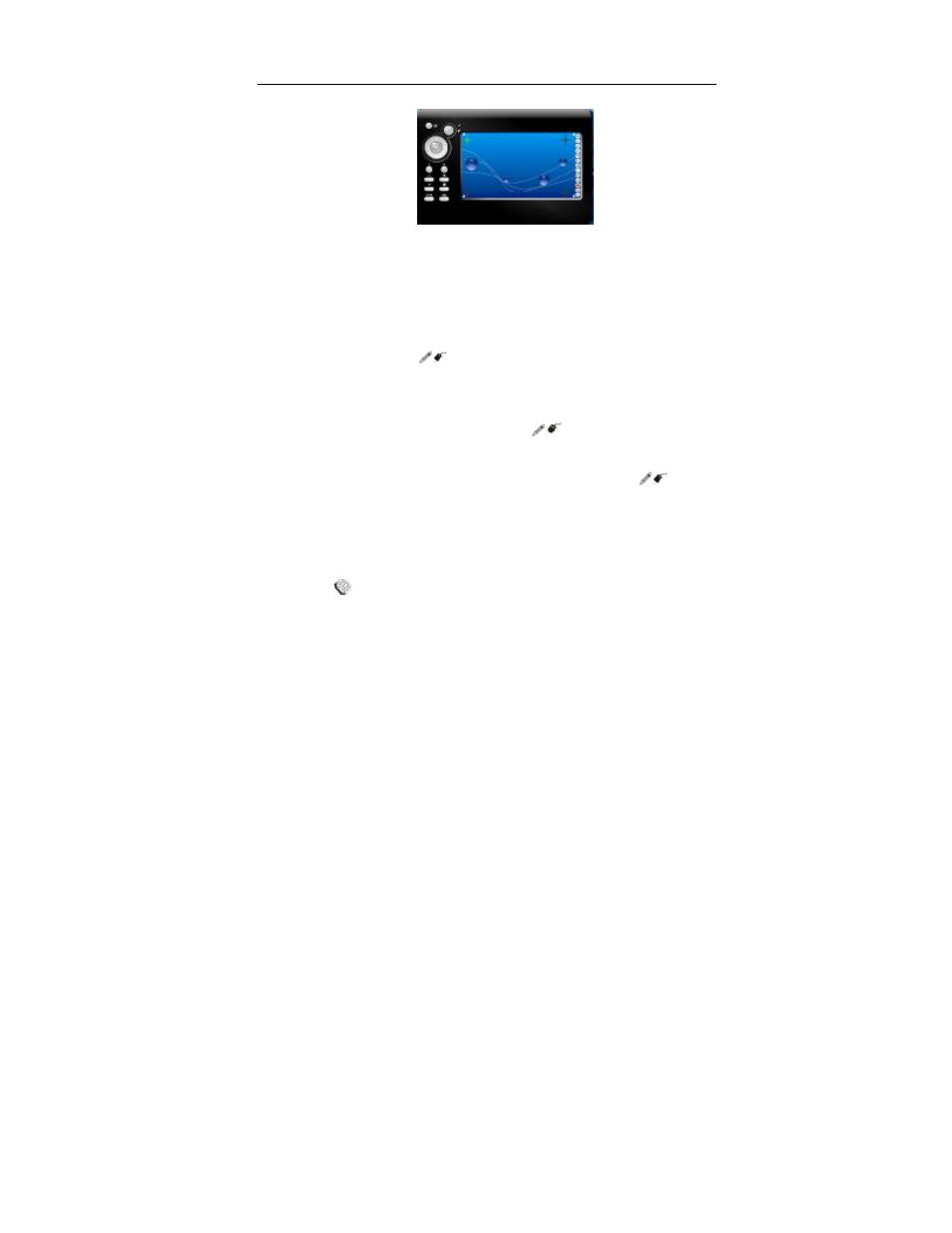
TopA interactive teaching system user
’s manual
18
screen interface will exit automatically.
3.3.2 Remote control
The touch control screen is absolutely convenient to do any interactive
operations, and operate the applications on PC using the touch pen.
3.3.3 Switch mode
Press and hold the “
” button on the mini white board, user can
remark or label on the white board via the touch pen by pressing the ”L” key
and move the touch pen. Real-time data will be transmitted to and displayed
on the computer screen. Press and hold the “
” button again, will switch
into the screen mode, at the moment, user could run other applications and
move the mouse pointer on desktop. Note, When you press the “
” button,
don’t touch the mini white board touch screen with the touch pen or other
objects.
3.3.4 Clear Screen
Press “
” button on the white board to clear the text we write on the PC
screen. As well as, you can press “E” button on the keyboard to clear the
handwritten on the touch screen.
3.3.5 Mouse right/left key
Press the “R” or “L” key on the white board, just like clicking the mouse
right or left key. As well as ,when you use the brush pencil, or eraser, or
