2 usb set-up – OnLine Power Signal Saver IPC User Manual
Page 59
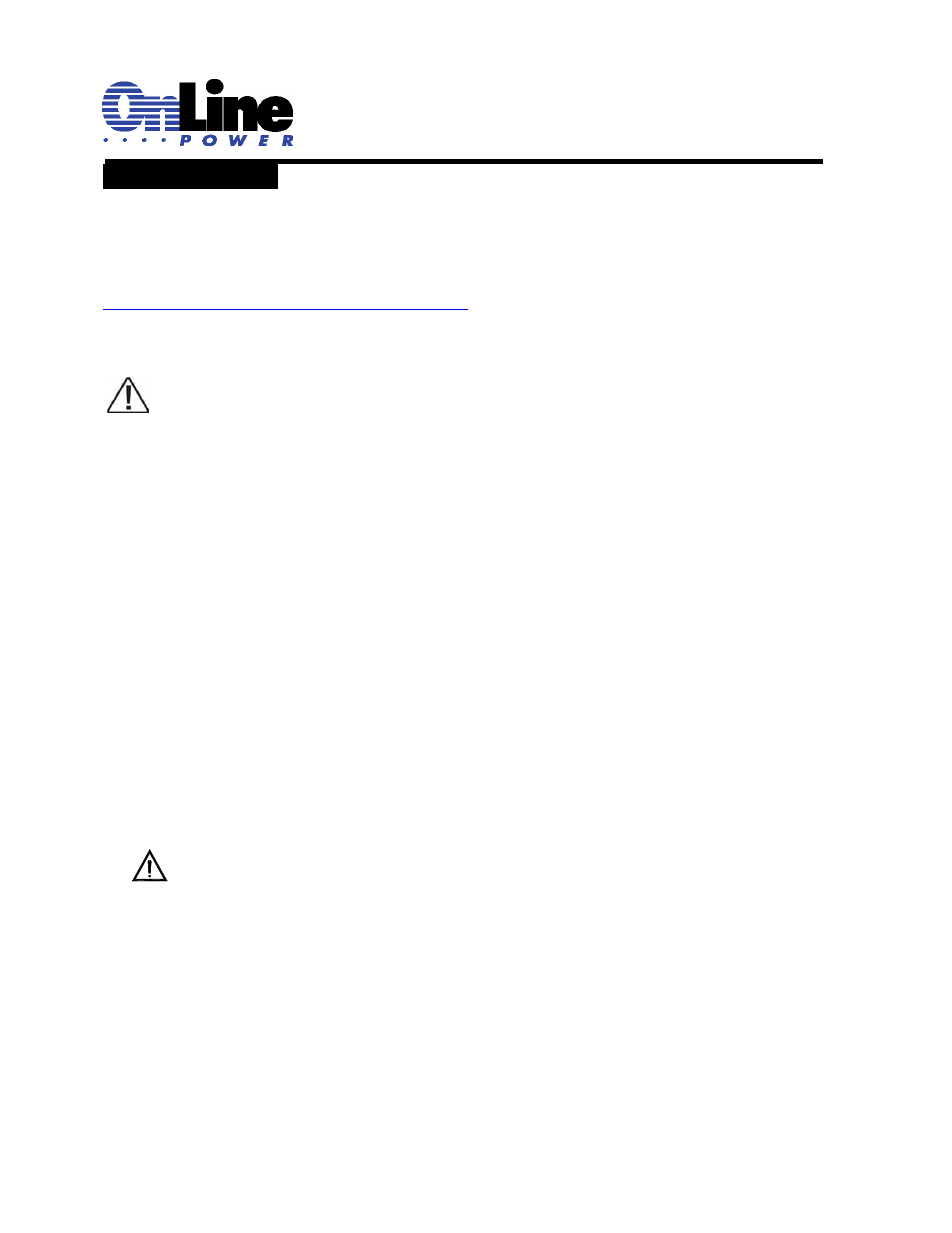
6002-1842 Rev A ECO# 8881
49
2.3.2 USB Set-up
Purpose: Describes how to set-up communication between any PC and BBS2000 using a Universal Serial Bus (USB).
When a Universal Serial Bus (USB) cable is used to connect to the BBS2000, the drivers for the USB port
must first be loaded on the PC. The drivers can be downloaded from the Prolific Technology Inc. web site:
http://www.prolific.com.tw/eng/downloads.asp?ID=31
Install the drivers on the computer that will be used to interface.
Note: Please follow this installation order. First, run the Install Shield wizard. Second, plug in the
USB cable from the BBS2000 to the Computer.
The following steps will show how to install the USB drivers under Windows XP. The procedures are also
similar for other Windows operating systems.
1.
Power on your computer and boot to Windows.
2.
Run or double-click the InstallShield driver setup program “PL-2303 Driver Installer.exe”. The
InstallShield Wizard will be displayed on your screen to inform you that the PL-2303 USB-to-Serial
driver will be installed on your computer. Click Next to continue and start the installation.
3.
Wait until the InstallShield Wizard informs you that driver installation is successfully installed. Click
the Finish button to close the InstallShield program. If you have plugged the USB cable into the
PC while running the setup installation, unplug and replug the cable for the system to detect the
device.
4.
Locate the USB port of your computer and plug in the USB cable. Windows should detect the
driver as Prolific USB-to-Serial Com Port. Before Windows installs this, it may prompt you that
this device driver has not yet passed Windows XP Logo compatibility. Click Continue Anyway.
Windows will then start to install the driver for the USB-to-Serial Com Port.
Configure the communications parameters to the values shown in the terminal set up table in section
2.3.1.
TIP: In Windows 3.1, click the Terminal icon.
In Windows newer versions the path is Start/Programs/Accessories/Communication/HyperTerminal.
For a tutorial on how to connect the unit with Window’s HyperTerminal, see Section 2.3.4, “HyperTerminal
Set Up.”
