Printer setup – D-Link DIR-120 User Manual
Page 42
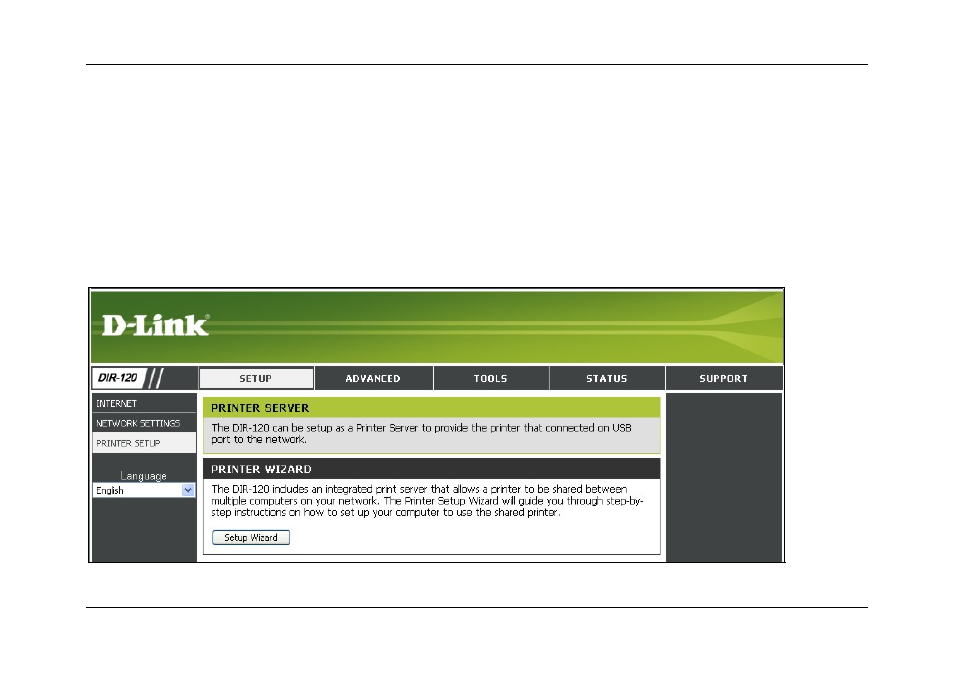
DIR-120 Ethernet Broadband Router
D-Link DIR-120 User Manual
36
Printer Setup
Use the Printer Setup Wizard to configure the Router’s USB Printer connection. To establish the connection to a USB equipped printer, click the Printer Setup link to view the
Printer Setup Wizard launch menu. Follow the instructions below to install the printer driver on your computer. Some printers, especially very recent release printers, might
require the Printer CD-ROM containing the printer driver that came with the printer. This procedure must be followed by any computer that will use the printer.
To use a printer connected to the USB printer port on the DIR-120:
1. Have the CD-ROM with the printer driver available, it might be needed for the installation.
2. Power on the printer; follow the instructions included with the printer to plug in the power cable and turn the power on.
3. Complete the USB connection from the DIR-120 USB to the USB port on the printer. Check the LED indicator on the DIR-120 front panel for the USB connection to
make sure a physical connection is established.
4. From the Printer Setup menu, click the Setup Wizard button to launch the Printer Setup Wizard.
Printer Setup Wizard launch menu
