Connecting the router – D-Link DIR-120 User Manual
Page 11
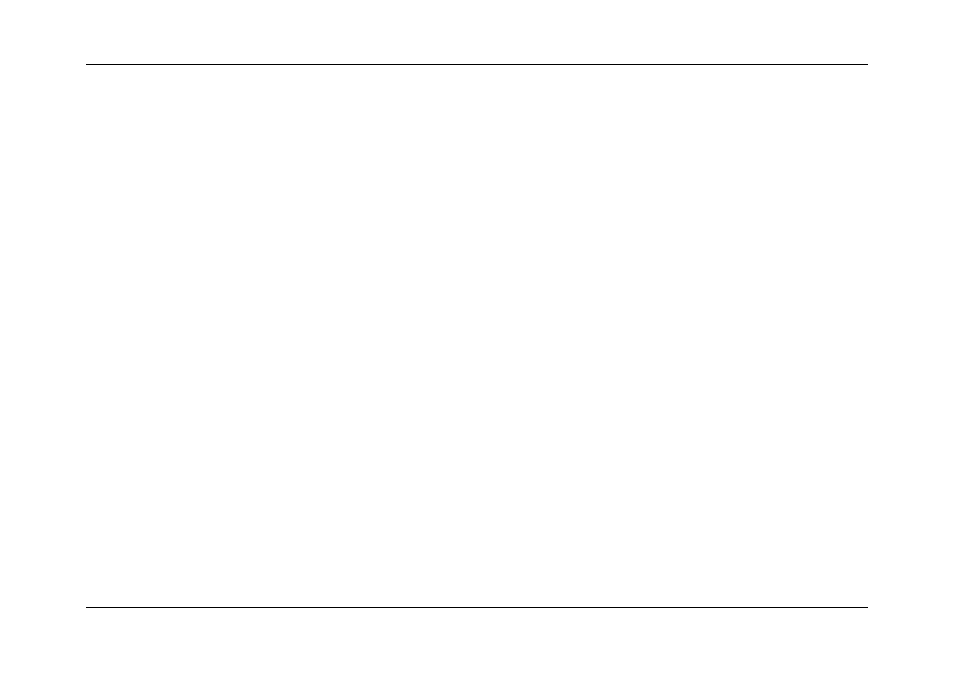
DIR-120 Ethernet Broadband Router
D-Link DIR-120 User Manual
5
Connecting the Router
The Router provides the connection between two networks, a private Ethernet LAN and the public Internet (WAN). Choose a location for the Router where Ethernet devices
can be connected to the LAN ports and the WAN port can be connected to the cable modem or DSL modem that provides the broadband Internet connection.
The Router, and all electrical devices should be protected from dust, water, moisture and heat. Make sure network cables, power adapters and power cords are placed safely out
of the way so they do not create a tripping hazard. As with any electrical appliance, observe common sense safety procedures.
Place the Router on a shelf, desktop, or other stable platform. Ideally you should be able to view the LED indicators on the front panel.
Connect Router to Ethernet LAN
The Router can be connected to computers or other Ethernet devices using the four Ethernet LAN ports on the rear panel. Any connection to an Ethernet concentrating device
such as a switch or hub must operate at a speed of 10/100 Mbps only. When connecting the Router to any Ethernet device capable of operating at speeds between 10~100Mbps,
be sure that the device has auto-negotiation (NWay) enabled for the connecting port. Use standard CAT5 or better Ethernet cable with RJ-45 connectors. The Ethernet LAN
ports are auto MDI-II/MDI-X so you can use straight-through or crossover Ethernet cabling.
The rules governing Ethernet cable lengths apply to the LAN to Router connection. Be sure the Ethernet cables connected to the LAN ports do not exceed 100 meters in length.
