Power on router, Reset – D-Link DIR-120 User Manual
Page 12
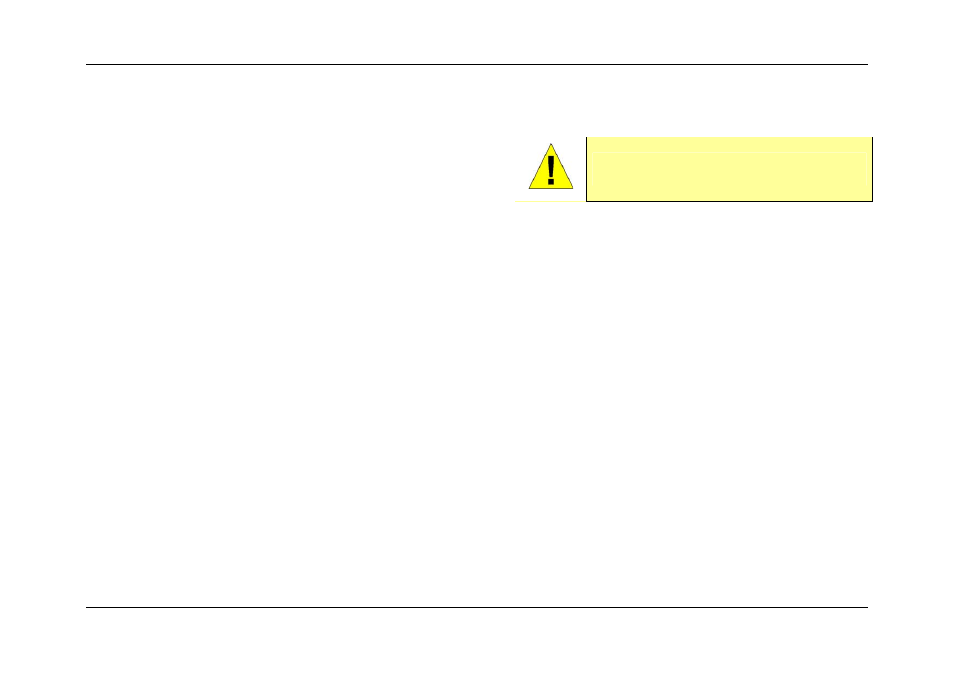
DIR-120 Ethernet Broadband Router
D-Link DIR-120 User Manual
6
Power On Router
To power on the Router:
1. Insert the AC Power Adapter cord into the power receptacle located on the rear panel of
the Router and plug the adapter into a suitable nearby power source. See the back panel
illustration above to view the power receptacle.
2. The Power LED indicator will immediately light green and remain lit. The Status LED
should light steady green initially and begin to blink after a few seconds.
3. If you have the Router connected to your network you can look at the Ethernet Link/Act LED indicators to make sure they have valid connections. The Router will attempt
to establish the WAN connection, if the WAN line is connected and the connection is properly configured this should light up after several seconds.
Reset
To reset the system settings to factory defaults, please follow these steps:
1. Leave the device powered on, do not disconnect the power.
2. Press the reset button and hold (use a paper-clip). See the back panel illustration above to view the location of the reset button.
3. Keep the button pressed about 10 seconds.
4. Release the button.
The DIR-120 will then automatically reboot itself. Upon restarting the Router will load the factory default configuration settings including the default IP address 192.168.0.1 a
subnet mask 255.255.255.0 and the DHCP server active.
CAUTION: The Router must be used with the power
adapter included with the device.
