Controlling the display backlight, Setting the squelch level – Motorola DP 2600 User Manual
Page 86
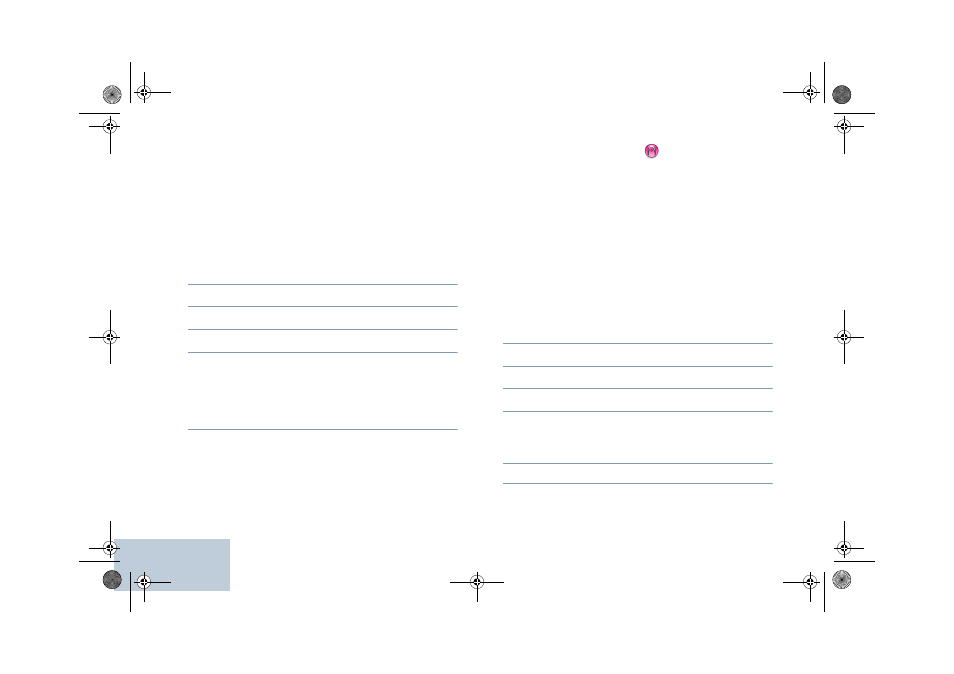
English
76
Controlling the Display Backlight
You can enable or disable the radio’s display backlight as
needed. The setting also affects the Menu Navigation Buttons.
Procedure:
Press the programmed Backlight Auto button to toggle the
backlight settings.
OR
Follow the procedure below.
1
c
to access the menu.
2
<
or
>
to Utilities and press
e
to select.
3
<
or
>
to Radio Settings and press
e
to select.
4
<
or
>
to Backlight Auto.
5
Press
e
to enable backlight. The display shows 9 beside
Enabled.
OR
Press
e
to disable backlight. The 9 disappears from
beside Enabled.
The display backlight are automatically turned off if the LED
indicator is disabled (see Turning the LED Indicator On or Off
on page 78).
NOTE: At Step 4, you can also use
<
or
>
to change the
selected option.
Setting the Squelch Level
You can adjust your radio's squelch level to filter out unwanted
calls with low signal strength or channels that have a higher
than normal background noise.
Settings: Normal is the default. Tight filters out (unwanted)
calls and/or background noise. However, calls from remote
locations may also be filtered out.
Procedure:
Press the programmed Squelch button to toggle squelch level
between normal and tight.
OR
Follow the procedure below.
1
c
to access the menu.
2
<
or
>
to Utilities and press
e
to select.
3
<
or
>
to Radio Settings and press
e
to select.
4
<
or
>
to Squelch and press
e
to select.
5
The display shows Tight and Normal.
<
or
>
to the
required setting and press
e
to enable. 9 appears besides
selected setting.
6
Screen returns to the previous menu.
LKP_EMEA.book Page 76 Wednesday, July 18, 2012 10:36 PM
