Advanced features, Radio check, Sending a radio check – Motorola DP 2600 User Manual
Page 46
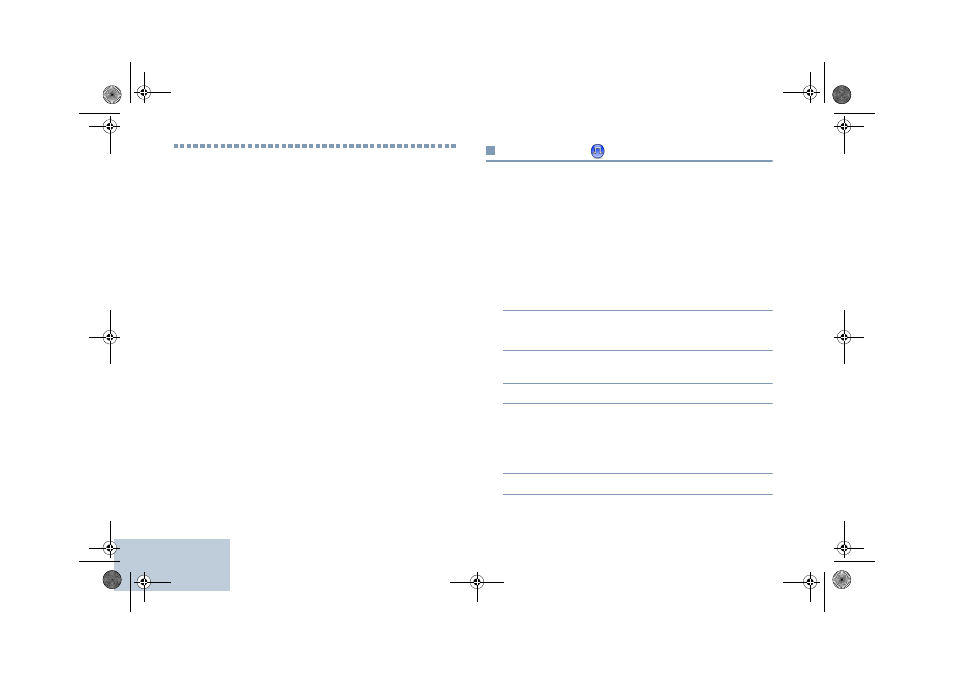
Advanced Features
English
36
Advanced Features
Use the navigation guide to learn more about advanced
features available with your radio:
Radio Check . . . . . . . . . . . . . . . . . . . . . . . . . . . . . . . . page 36
Scan Lists . . . . . . . . . . . . . . . . . . . . . . . . . . . . . . . . . . page 37
Scan . . . . . . . . . . . . . . . . . . . . . . . . . . . . . . . . . . . . . . page 39
Vote Scan . . . . . . . . . . . . . . . . . . . . . . . . . . . . . . . . . . page 41
Contacts Settings . . . . . . . . . . . . . . . . . . . . . . . . . . . . page 42
Call Indicator Settings . . . . . . . . . . . . . . . . . . . . . . . . . page 44
Call Log Features . . . . . . . . . . . . . . . . . . . . . . . . . . . . page 47
Call Alert Operation. . . . . . . . . . . . . . . . . . . . . . . . . . . page 49
Emergency Operation . . . . . . . . . . . . . . . . . . . . . . . . . page 50
Text Message Features. . . . . . . . . . . . . . . . . . . . . . . . page 55
Analog Status Update . . . . . . . . . . . . . . . . . . . . . . . . . page 62
Privacy . . . . . . . . . . . . . . . . . . . . . . . . . . . . . . . . . . . . page 63
Multi-Site Controls. . . . . . . . . . . . . . . . . . . . . . . . . . . . page 64
Security . . . . . . . . . . . . . . . . . . . . . . . . . . . . . . . . . . . . page 66
Lone Worker . . . . . . . . . . . . . . . . . . . . . . . . . . . . . . . . page 68
Password Lock Features. . . . . . . . . . . . . . . . . . . . . . . page 69
Notification List . . . . . . . . . . . . . . . . . . . . . . . . . . . . . . page 71
Auto-Range Transponder System (ARTS) . . . . . . . . . page 72
Over-the-Air Programming (OTAP) . . . . . . . . . . . . . . . page 72
Utilities. . . . . . . . . . . . . . . . . . . . . . . . . . . . . . . . . . . . . page 73
Front Panel Programming (FPP). . . . . . . . . . . . . . . . . page 84
Radio Check
If enabled, this feature allows you to determine if another radio
is active in a system without disturbing the user of that radio. No
audible or visual notification is shown on the target radio.
This feature is only applicable for subscriber aliases or IDs.
Sending a Radio Check
Procedure:
Use the programmed Radio Check button.
1
Press the programmed Radio Check button.
2
<
or
>
to the required subscriber alias or ID and
press
e
to select.
3
The display shows transitional mini notice, indicating the
request is in progress. The LED lights up solid green.
4
Wait for acknowledgement.
5
If successful, a positive indicator tone sounds and the
display shows positive mini notice.
OR
If unsuccessful, a negative indicator tone sounds and the
display shows negative mini notice.
6
Radio returns to the subscriber alias or ID screen.
LKP_EMEA.book Page 36 Wednesday, July 18, 2012 10:36 PM
