Grandstream GXP2130 Administration Guide User Manual
Page 61
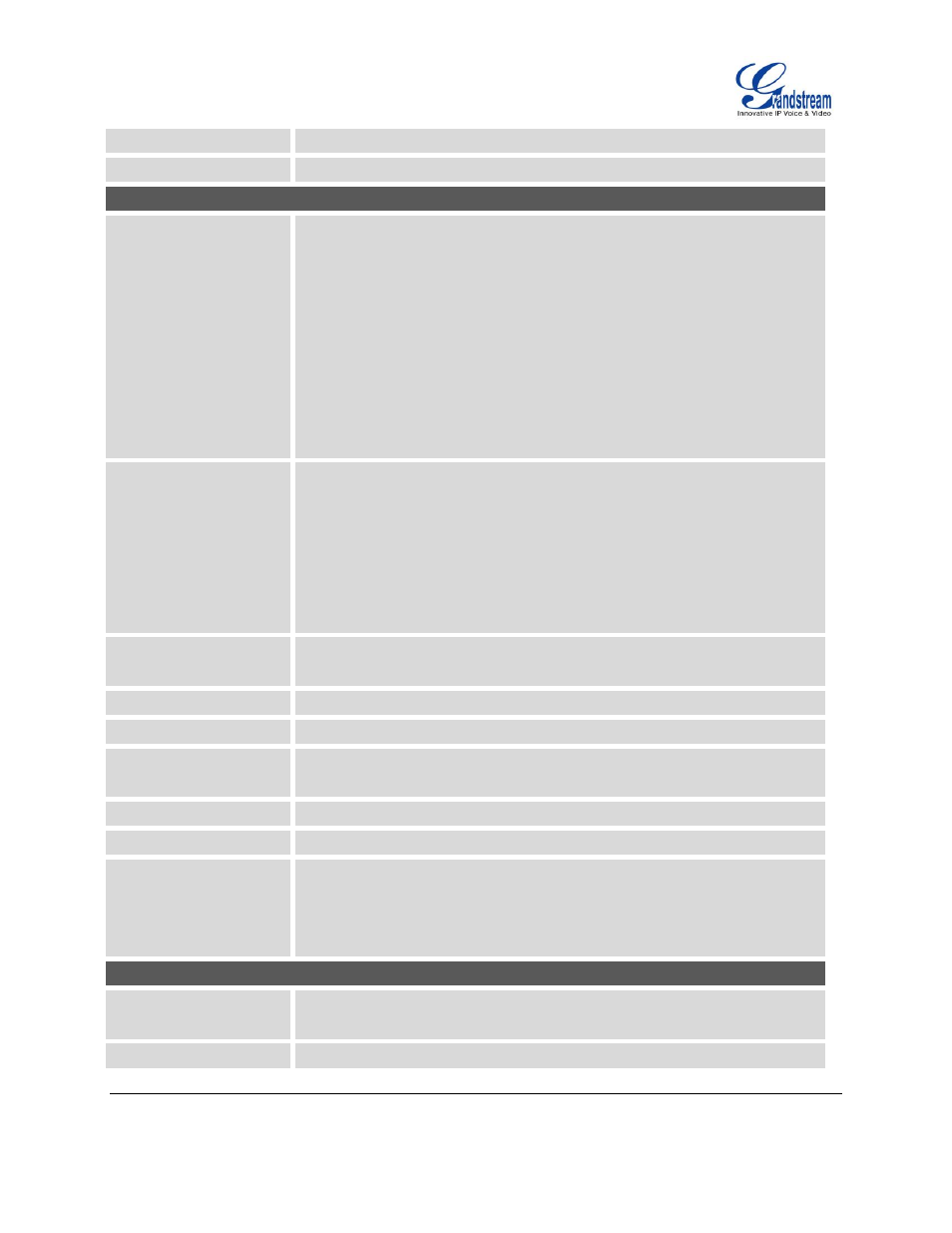
GXP2130/GXP2140/GXP2160
FIRMWARE VERSION 1.0.4.23
GXP2130/GXP2140/GXP2160
ADMINISTRATION GUIDE
Page 59 of 81
CPE SSL Certificate
The Cert File for the phone to connect to the ACS via SSL.
CPE SSL Private Key
The Cert Key for the phone to connect to the ACS via SSL.
Maintenance -> Security
Configuration via
Keypad Menu
Configures the access control for the users to configure from keypad Menu.
There are three different options:
Unrestricted. All the options can be accessed in keypad Menu.
Basic settings only. The SIP option under Phone submenu, and
Network, Upgrade, UCM Detect and Factory Reset options under
System submenu will not be available in LCD Menu.
Constraint Mode. The phone will require administration password to
change the Network, Upgrade and Factory Reset options under System
submenu, and SIP option under Phone submenu as well.
The default setting is “Unrestricted”.
Enable STAR key
Keypad Locking
If set to "Yes", the keypad can be locked by pressing and holding the STAR
* key for about 4 seconds. A lock icon will show indicating the keypad is
locked. The default setting is "Yes".
Note:
When the keypad is locked, users would need press and hold the STAR *
key for about 4 seconds again and then enter the password to unlock it.
Password to
Lock/Unlock
Configures the password to lock/unlock the keypad.
SIP TLS Certificate
SSL Certificate used for SIP Transport in TLS/TCP.
SIP TLS Private Key
SSL Private key used for SIP Transport in TLS/TCP.
SIP TLS Private Key
Password
SSL Private key password used for SIP Transport in TLS/TCP.
Web Access Mode
Sets the protocol for web interface.
The default setting is “HTTP”.
Disable SSH
Disables SSH access.
The default setting is “No”.
Web/Keypad/Restrict
mode Lockout Duration
Specifies the time in minutes that the web or LCD login interface will be
locked out to user after five login failures. This lockout time is used for web
login, STAR keypad unlock and LCD restrict mode admin login. Range is
0-60 minutes.
Maintenance -> Packet Capture
Status
Displays packet capture status. When user starts to capture trace file, it will
show “RUNNING” status, otherwise, it will show “STOPPED”.
Capture Location
Selects the location where capture file will be stored: internal storage or
