Technical debug options, Debug log file, Example gilpump.axx file – Gasboy CFN Series Gilbarco Pump PC Interface User Manual
Page 14: Debug log file example gilpump.axx file
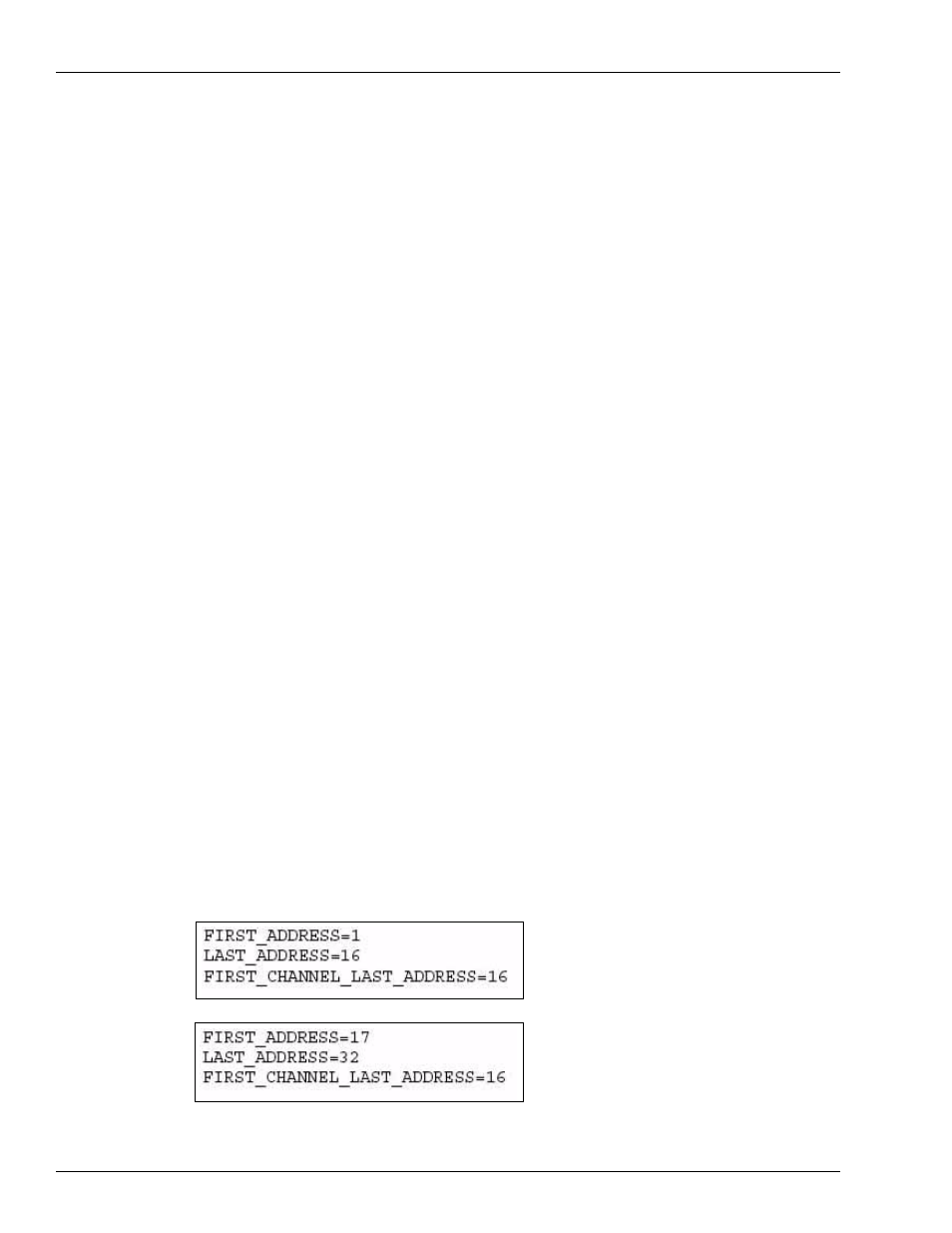
Configuration
Technical Debug Options
Page 10 MDE-4634 CFN Series Gilbarco® Pump PC Interface for Site Controller III with Windows NT® · November 2007
Technical Debug Options
At the gilpump session (on NT), the following keystrokes are used as debug options.
• 0 = debug off (default)
• 1 = debug level 1, only display errors
• 2 = debug level 2, display all Gilbarco pump traffic
• 3 = debug level 3, display all Gilbarco pump and site traffic
• s = send debug output to the screen (default)
• f = send debug output to the file gil_log.cxx (described below)
• ‘ ‘ (space) = toggles the display ON and OFF when debug output is going to the screen
• ALT-R = restarts the Gilbarco pump session
Debug Log File
All the log files are in a sub-directory named: c:\sc3\gil_log. Each debug log file is saved as
gil_log.cxx, where:
c = COM port number
xx = cycles from 00 to 99, then 00 over again
When you start for the first time on COM 1 and press f, the logging will go to:
gil_log.100 for 1 Meg of data, then to
gil_log.101 for another 1 Meg, then
.
.
.
gil_log.199 for another 1 Meg, then
gil_log.100 and cycles through again.
It is possible to have logging on two sessions, at once. For COM 2, the file would start at
gil_log.200 following the same format as COM 1.
If you restart the Gilbarco pump session, it starts with the file that is next in sequence to the
one that was last written. For example, if you quit during gil_log.123 with (ALT-X) and start
over or restart (ALT-R), and turn on file logging again, it will begin with gil_log.124.
Example GILPUMP.Axx File
The following files are examples only. Your files will differ depending on your specific site
requirements.
