Advanced bios features – Foxconn ELA User Manual
Page 32
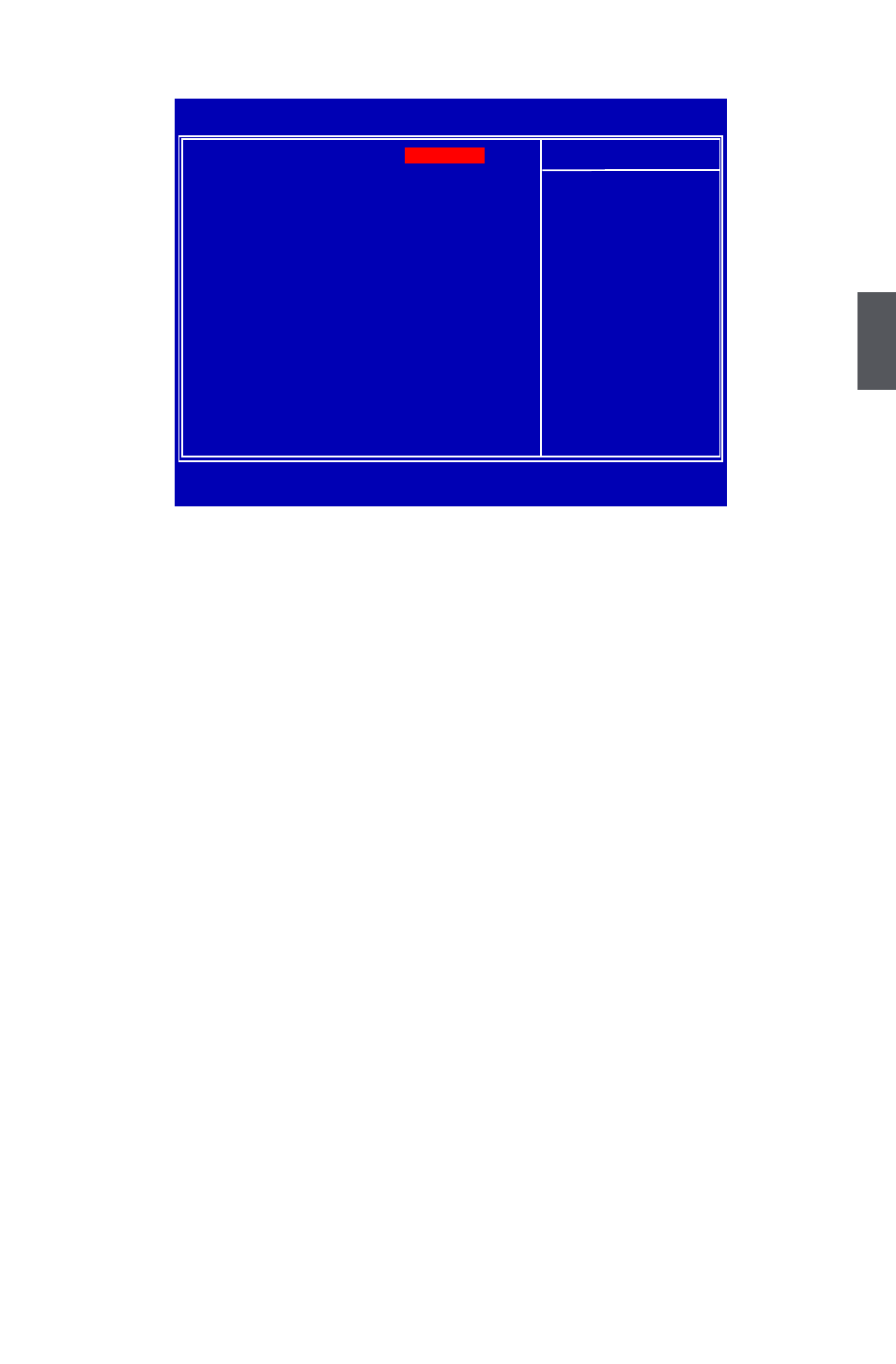
3
25
Advanced BIOS Features
► Boot Device Priority
This option is used to select the priority for boot devices. After pressing
select the device using the Up/Down arrow keys, and change the device priority using <+> or
<->; you can exit this menu by pressing
► Hard Disk Drives
This option is used to specify the boot priority sequence from available hard disk drives.
► Removable Drives
This option is used to specify the boot priority sequence from available removable drives.
► CD/DVD Drives
This option is used to specify the boot priority sequence from available CD/DVD drives.
► Quick Boot
While Enabled, this option allows BIOS to skip certain tests while booting, this will shorten the
time needed to boot the system.
► Quiet Boot
This item is used to enable/disable the quiet boot.
[Disabled] : Displays the normal POST messages.
[Enabled] : Displays OEM customer logo instead of POST messages.
► Floppy Drive Seek
This item controls whether the BIOS will be checking for a floppy drive while booting up. If it
cannot detect one (either due to improper configuration or physical unavailability), it will appear
an error message. Disabling this function, then POST will not detect the floppy.
► Bootup Num-Lock
This item defines if the keyboard Num Lock key is active when your system is started. The
available settings are: On (default) and Off.
► BIOS Write Protect
To protect the system BIOS from virus attack, there is a BIOS write-protection mechanism
provided. Super BIOS Protect function protects your BIOS from being affected by viruses, e.g.
CIH.
CMOS Setup Utility - Copyright (C) 1985-2005, American Megatrends, Inc.
Advanced BIOS Features
► Boot Device Priority
[Press Enter]
Help Item
► Hard Disk Drives
[Press Enter]
► Removable Drives
[Press Enter]
Specifies the
► CD/DVD Drives
[Press Enter]
Boot Device
Quick Boot
[Enabled]
Priority sequence.
Quiet Boot
[Enabled]
Floppy Drive Seek
[Disabled]
Bootup Num-Lock
[On]
BIOS Write Protect
[Disabled]
↑↓←→:Move Enter:Select +/-/:Value F10:Save ESC:Exit F1:General Help
F9:Optimized Defaults
[Press Enter]
