Using the test builder on a different machine – Faronics Insight User Manual
Page 87
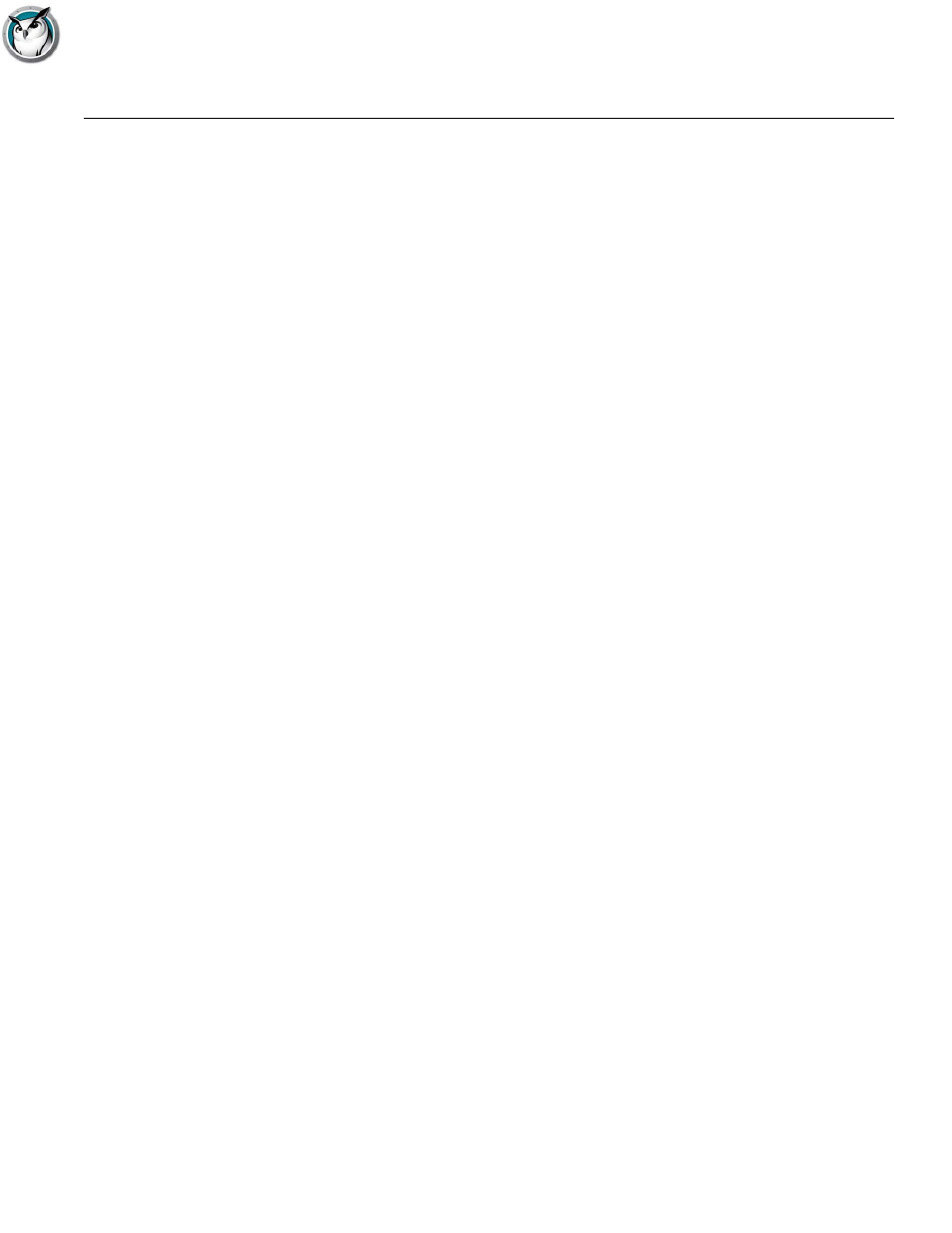
Using the Test Builder on a different machine
|
89
Faronics Insight User Guide
Using the Test Builder on a different machine
Teachers may want to create tests on a home computer or different computer on the school
network.
To create tests on a different computer other than the Faronics Insight Teacher computer follow
these steps:
1. In My Computer, browse to c:\Program Files\Faronics. On a Mac, browse to
Applications\Insight\Testing.
2. Windows copy the Testing directory to a thumbdrive, CD or network drive. On a Mac copy
Testbuilder.app.
3. On Windows paste the Testing directory from the thumbdrive, CD or network drive to any
Windows computer. On a Mac paste Testbuilder.app to any location.
4. On Windows, double click on Testbuilder.exe to launch the Faronics Insight Test Builder. On a
Mac, double click on Testbuilder.app.
5. Create a test
6. Save a test
7. Copy the saved tests (.lst files) back to the c:\Program Files\Faronics\Insight\Testing folder
on Windows or the Applications\Insight\Testing folder on a Mac.
8. Browse for the newly created test and send it out to the students through the Faronics Insight
Teacher console.
