Wake-on-lan support – Faronics Insight User Manual
Page 58
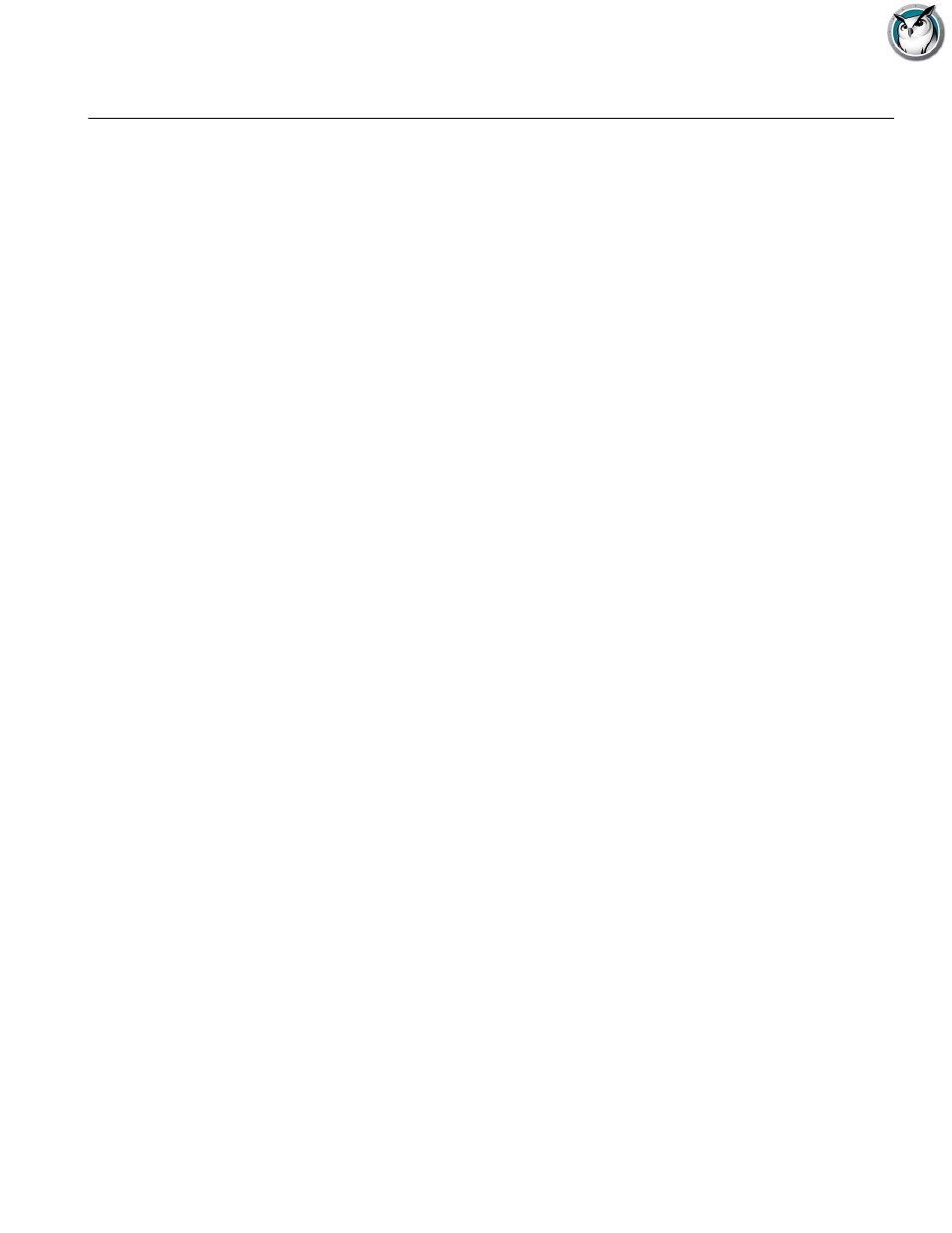
Faronics Insight User Guide
58
|
Installing Faronics Insight
Wake-On-LAN Support
Wake-On-LAN (WOL) technology can be used to remotely “power-on” student computers.
However, Student computers must be configured to enable WOL. The steps needed to do this vary
with every computer model. Generally, the computer needs special hardware to support this and
there is a BIOS switch which needs to be enabled. It is best to consult with your computer supplier
to determine the actual steps needed.
In the utilities folder of the Faronics Insight product download, there is a utility, WakeUp.exe,
which can test compliance of WOL.
This utility will send a WOL “Wake Up” signal to a specified target computer. To use this utility,
you will need two computers: the target computer and a console computer. Both will need to
belong to the same IP subnet. You will have to determine the Physical MAC Address of the target
computer.
If this computer is a Win9x computer, you can use the Window's winipcfg.exe utility. Otherwise,
you can run the IPCONFIG /ALL command from a command prompt.
Once you have the Physical MAC address of the target computer, shut down that computer and
from a command prompt on the other (console) computer you can run the WakeUp.exe utility.
This will send the WOL Wake Up packet to the target computer.
If WOL is properly configured on the target computer, it will then power-on. If not, you will have
to check with the hardware manufacturer to see what additional steps need to be taken. If WOL is
not properly configured on a student computer, the Faronics Insight teacher computer will NOT
be able to perform a WOL Wake-Up on that computer.
Note: Apple's version of Wake-On-LAN will only wake a Mac from sleep, not power-on a Mac that
is off.
