Installing insight in a thin client environment, Terminal server installation – Faronics Insight User Manual
Page 23
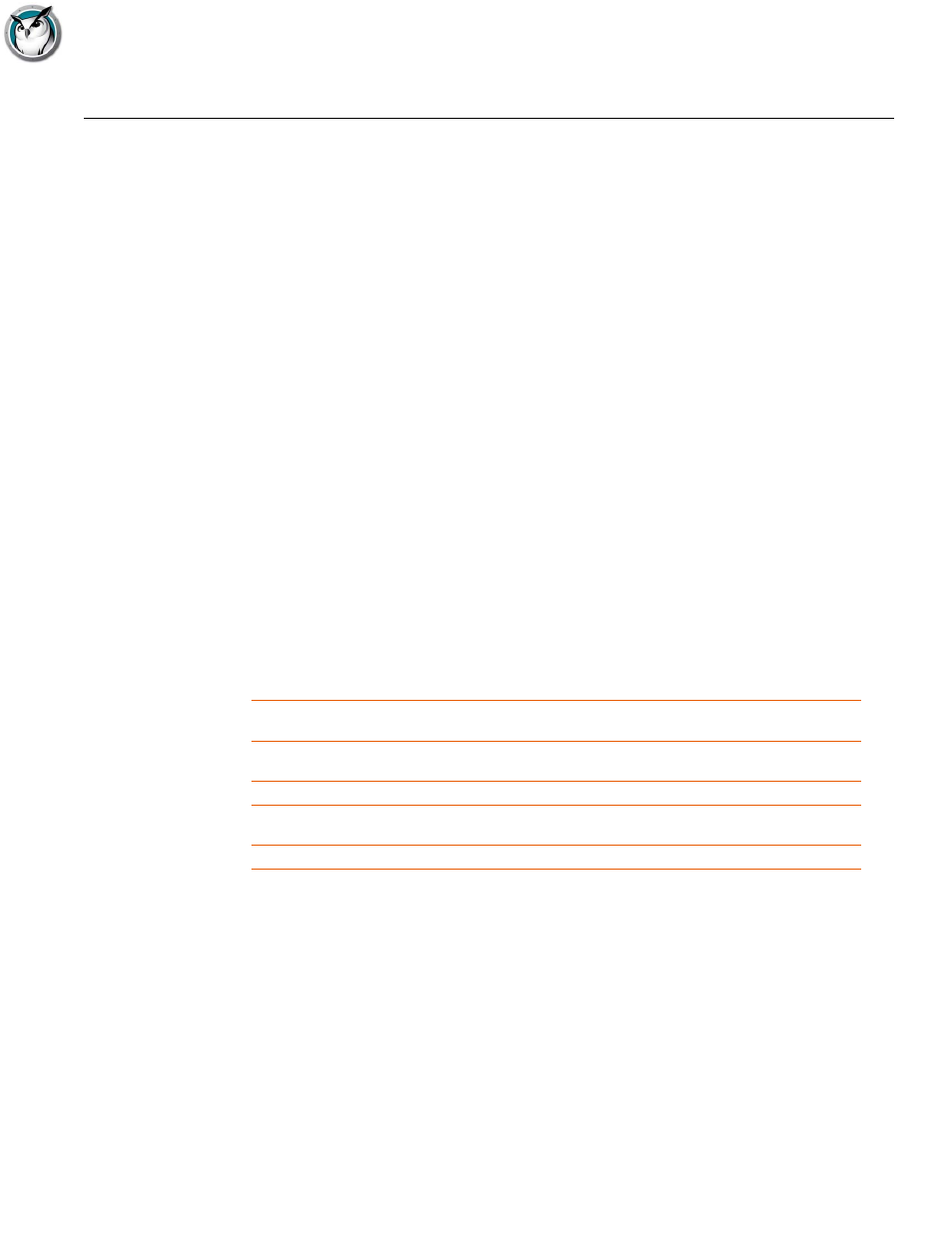
Installing Insight in a Thin Client Environment
|
23
Faronics Insight User Guide
Installing Insight in a Thin Client Environment
Faronics Insight supports a Terminal Server, NComputing, or MultiPoint server environment.
Faronics Insight allows thin client computers to be used as student and/or teacher computers. You
can mix-and-match thin and traditional client computers (“fat clients”) in the classroom.
Terminal Server Installation
Terminal Server Installation is a two step process. Initially, the TerminalServer.msi installation
program needs to be run on the Terminal Server. This will copy all needed files to the Terminal
Server but will not configure any Terminal Server client computer as either a Teacher or Student.
If the Terminal Server is in “Execute” mode, the “After Installation” dialog will appear. Since
Faronics Insight has been designed to install onto a Terminal Server, it is not necessary to
complete this dialog. You can press the “Cancel” button on this dialog at any time.
Once you have completed this first step and the Faronics Insight files have been copied to the
Terminal Server, Faronics Insight must be properly configured to run on each desired thin client
computer. You may do this in one of three ways:
Manual Student or Teacher Configuration
Login to a thin client terminal with Administrator rights and run the SetupTSClient.exe
configuration utility. Repeat this for each thin client device in the classroom.
Scripted Student or Teacher Configuration
You can script the SetupTSClient.exe utility. The following command line options are recognized:
LskTSDat.ini file
The previous “Manual Configuration” edits a Faronics Insight configuration file (C:\Program
Files\Faronics\LskTSDat.ini.) If you do not wish to run SetupTSClient.exe on each thin client, you
can edit the LskTSDat.ini file directly with any text editor such as Notepad.
There is an entry in that file for each thin client which will be running either the Faronics Insight
Student or Teacher software. The format of the .ini file is as follows:
[Faronics TSClient List]
THINCLIENT001001=Teacher, Channel=1, Name=Teacher1
THINCLIENT 001002=Student, Channel=1, Name= THINCLIENT001002
THINCLIENT 001003=Student, Channel=1, Name= THINCLIENT 001003
#X
Configures the Teacher channel, where “X” is the desired channel number
StUdEnT
Configures that thin client device to run the Faronics Insight Student software at
login
TeAcHeR
Configures that thin client device to run the Faronics Insight Teacher software at
login
PaSsWoRd
Allows a Security Password to be specified
UNINSTALL Configures so that the thin client device will no longer load the Faronics Insight
software
QUIET
Performs a silent configuration (this must be the last option specified)
