Faronics Insight User Manual
Page 17
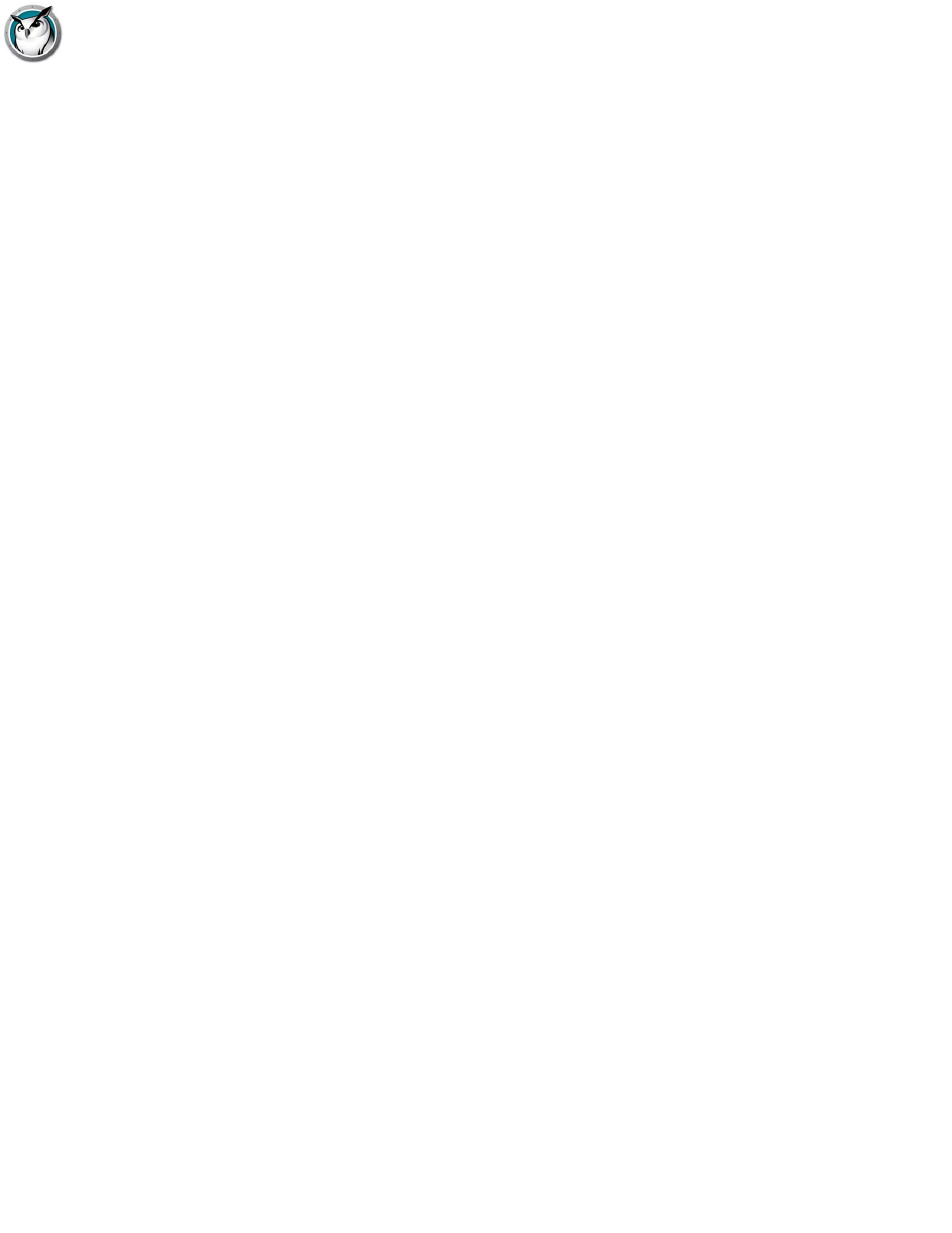
Faronics Insight Network Configuration
|
17
Faronics Insight User Guide
4. Insert the IP address of the Insight Connection Server in Subnet 1.
5. The Insight Teacher Console is now configured to only communicate with the Connection
Server.
6. Communicating with Connection Server and Broadcast on a different Subnet (Hybrid Model)
7. If the teacher needs to communicate with both broadcast Insight students and the Insight
Connection Server one additional step is required.
8. In the Data Transmission tab under IP - Directed Broadcast, Insert the broadcast range of
255.255.255.255 to the Subnet 2
Configuring Insight Students for Insight Connection Server and Distance Teaching:
1. Follow “To install Insight on a student computer” to complete the Insight student installation
2. A new dialog is available during the install if you select advanced settings: Insight Connection
Server and Distance Teaching
3. Check the box “Connect Student to Connection Server”.
4. Enter the Connection Server Address.
5. Optional: To setup Distance Teaching, Check the box “Also use Stoneware webRelay for
Distance Teaching Support”.
6. Enter the Stoneware webRelay Address.
7. Once the installation finishes the student will communicate using the Insight Connection
Server and webRelay if configured for Distance Teaching.
Features not currently supported by Insight Connection Server:
•
Video
Student operating systems not currently supported by Insight Connection Server:
•
Ubuntu Linux
Configuring Faronics for use with Distance Teaching
Faronics is proud to be the first classroom management vendor to provide Distance Teaching over
the Internet. With Distance Teaching classroom management is no longer bound to the internal
school network. Teachers will now have the same award-winning Insight features to help students
miles away! Distance Teaching combines the best aspects of Insight with the webRelay technology
of webNetwork to offer a complete end-to-end solution.
Insight Distance Teaching leverages webNetwork’s unique two-tier security architecture to
provide secure, end-to-end access to the Insight Connection Server for students over the Internet.
1. Students configured for Distance Teaching connect to the webNetwork webRelay using HTTP.
2. The webNetwork webRelay transmits the information to the Insight Connection Server using
TCP.
3. The Insight Connection Server passes the information to the Insight Teacher Console.
4. The Insight Teacher Console leverages the same model to communicate back with the Distance
Teaching Student.
