Faronics Insight User Manual
Page 15
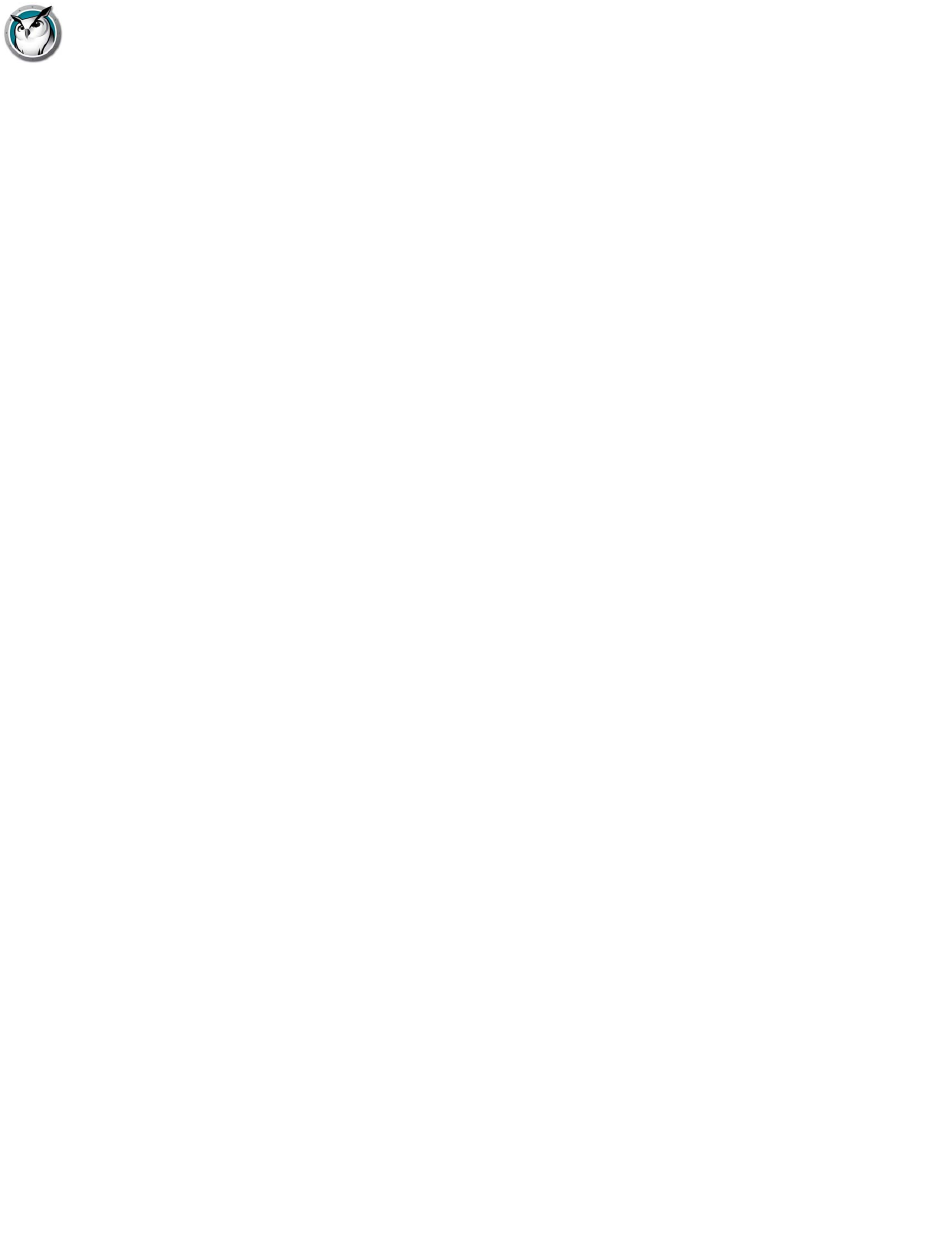
Faronics Insight Network Configuration
|
15
Faronics Insight User Guide
All Multicast packets are in the address range of 239.0.208.0 to 239.0.208.255. If IP-Multicast is
the transport method chosen, then the router must be configured to forward data in this address
range. If IP-Directed Broadcast is chosen, then it also must allow all traffic on port 796 (0x031C)
and port 1053 (0x41D) (either source or destination) to freely move between the subnets.
Faronics Insight provides a tool to assist you in determining the proper address to use in the IP
Directed configuration. It is called DirBCastAddr.exe, and it's available in the install package. After
unzipping the package, the tool can be found in the Utilities sub-folder inside the Windows folder.
Click on the file and then enter the IP address of any student machine on the target subnet, along
with the subnet mask for that subnet. After both addresses have been entered, click on the
“Calculate” button.
Configuring Faronics Insight for use with IP-Multicast or IP-Directed
Broadcast
After configuring your network devices as described, configure the Faronics Insight software to
use that transport method.
1. Select Administer | Preferences from the console menu on the Teacher computer.
2. On the Network tab, choose either IP-Multicast or IP-Directed Broadcast in the Data
Transmission section.
3. If IP-Directed Broadcast is the preferred method, enter the IP address determined to be the
correct one as shown by the DirBCastAddr.exe utility. If a specific Teacher machine must
communicate with Student machines in more than one subnet, add the addresses for the
subsequent subnets.
Each Teacher installation should be configured with only the subnets where Students with whom
they interact with reside. So different Teacher machines can and will have different subnet
addresses listed in the Network configuration dialog in those environments with more than three
subnets. In the rare case that more than three subnets are needed for a specific Teacher
installation, please contact Technical Support for further assistance.
You can validate your implementation by launching the Teacher console, which should now
automatically discover the Student machines on the other subnets. If UDP data is traversing the
network properly, the teacher will be able to broadcast his or her screen or blank student screens.
If the teacher can also view thumbnails of the students in the Student List or remotely view
student screens, then TCP data is also traversing the network properly. As Insight is a peer-to-peer
application, both UDP and TCP traffic are required to be able to traverse the subnet for it to
function fully.
Configuring Faronics Insight for use with Connection Server
Insight has a new optional feature called the Insight Connection Server that can be installed
separately to connect Insight Teachers and Insight Students. The Insight Connection Server is
based on a client-server architecture, where the traditional Insight install is based on a
peer-to-peer architecture. The Insight Connection Server will reduce the need for configuration
changes to routers and wireless access points to support wired/wireless environments and VLANs.
Insight will also support a hybrid environment of both peer-to-peer and client-server
architectures.
Insight Connection Server System Requirements:
To support 500 users
•
Dedicated machine or virtual machine that is always up and running
•
64-bit Windows running XP or newer (Windows Server Operating system recommended).
