Running faronics insight in kiosk mode – Faronics Insight User Manual
Page 49
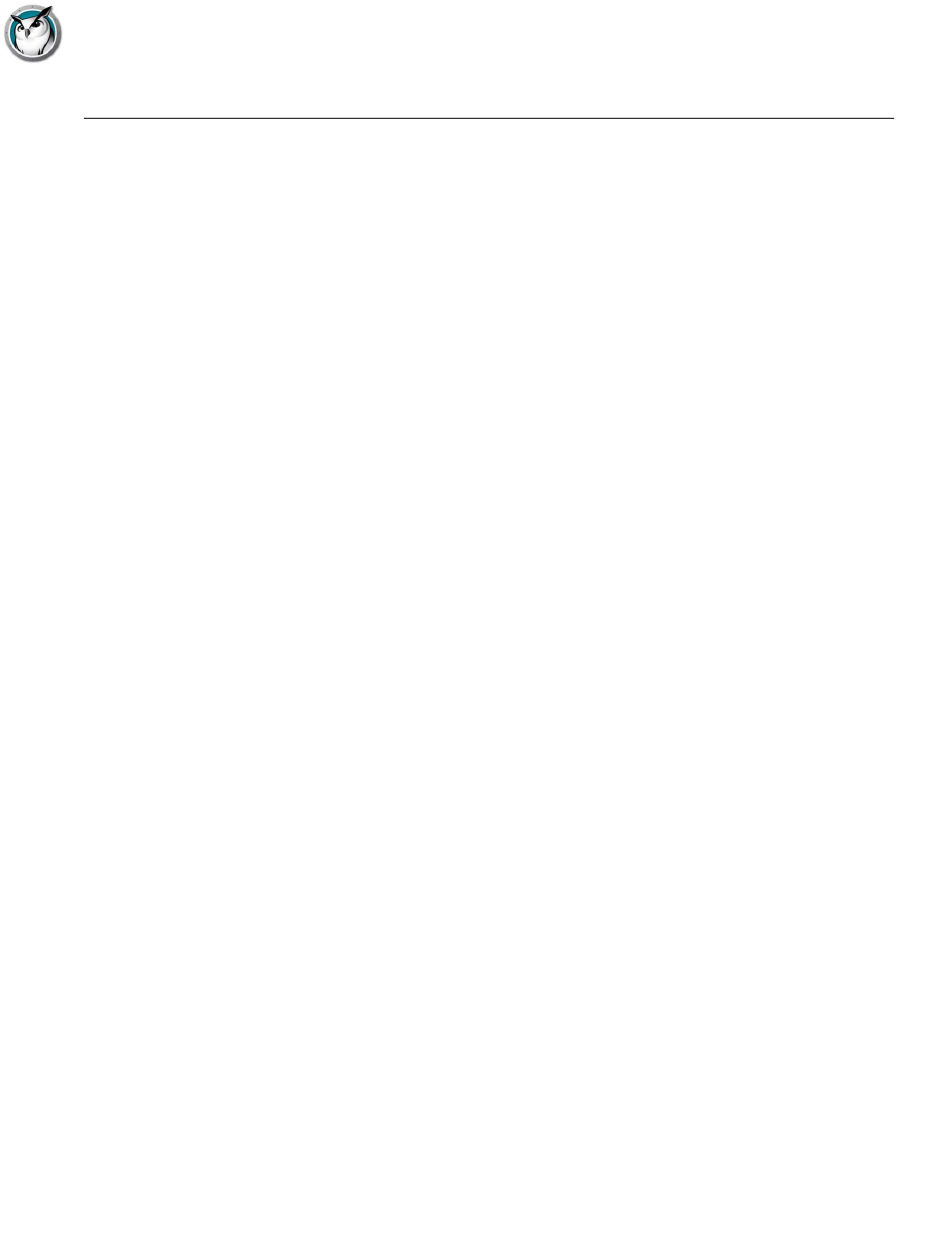
Running Faronics Insight in Kiosk Mode
|
49
Faronics Insight User Guide
Running Faronics Insight in Kiosk Mode
In Faronics Insight you can run the Teacher Console on Windows in Kiosk Mode. This mode
configures the Faronics Insight console so it cannot be minimized or terminated.
To run the Faronics Insight console in Kiosk mode follow these instructions:
1. On the Teacher computer, the Faronics Insight teacher.msi file.
2. Open regedit.exe.
3. Browse to
HKEY_LOCAL_MACHINE\SOFTWARE\Microsoft\Windows\CurrentVersion\Run.
4. Add KiOsK to the Faronics Insight Teacher Key C:\Program Files\Faronics\Teacher.exe KiOsK
5. Click OK.
The next time the system is rebooted, the Faronics Insight Teacher Console will run in Kiosk
Mode.
