Faronics Insight User Manual
Page 45
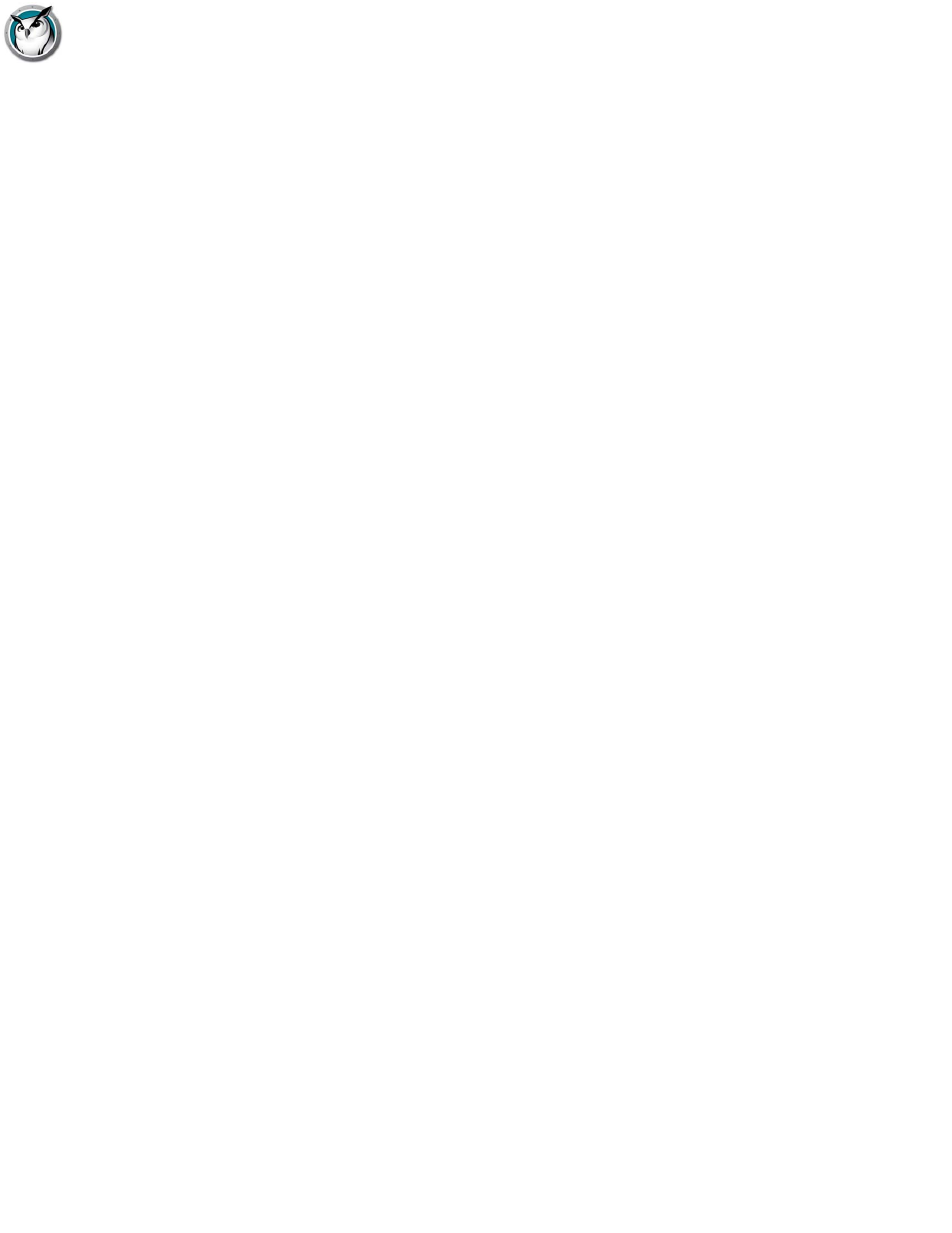
Installing Faronics Insight on Linux
|
45
Faronics Insight User Guide
•
Blank/unblank Student’s screen
•
Ask Student to Vote
•
Send a Message or Ask a Question
•
Limit Web access
•
Limit Application usage
•
View Internet History
•
Change channels
•
Remotely update Linux Students
The Student running this version of the software can Ask a Question or respond to a Vote request.
Note: The Student channel can be specified at install time by modifying the
/opt/Insight/etc/Insight.conf file. Change the entry “channel=1” to the desired channel. The
Teacher can also change the channel after discovering the Student. The Student does not have the
ability to change the channel in this release.
Additional information to ensure the Student daemon is properly running, or to start or stop it:
To stop the student as administrator:
“sudo stop student”
To start the student as administrator:
“sudo start student”
To see if the student is currently running:
“status student”
There is a diagnostics script included in the install that will validate the installation and report if
any of the student processes are not running. To use it run:
“/opt/student/scripts/student_diagnostics.sh”
