To install faronics insight on a student computer – Faronics Insight User Manual
Page 20
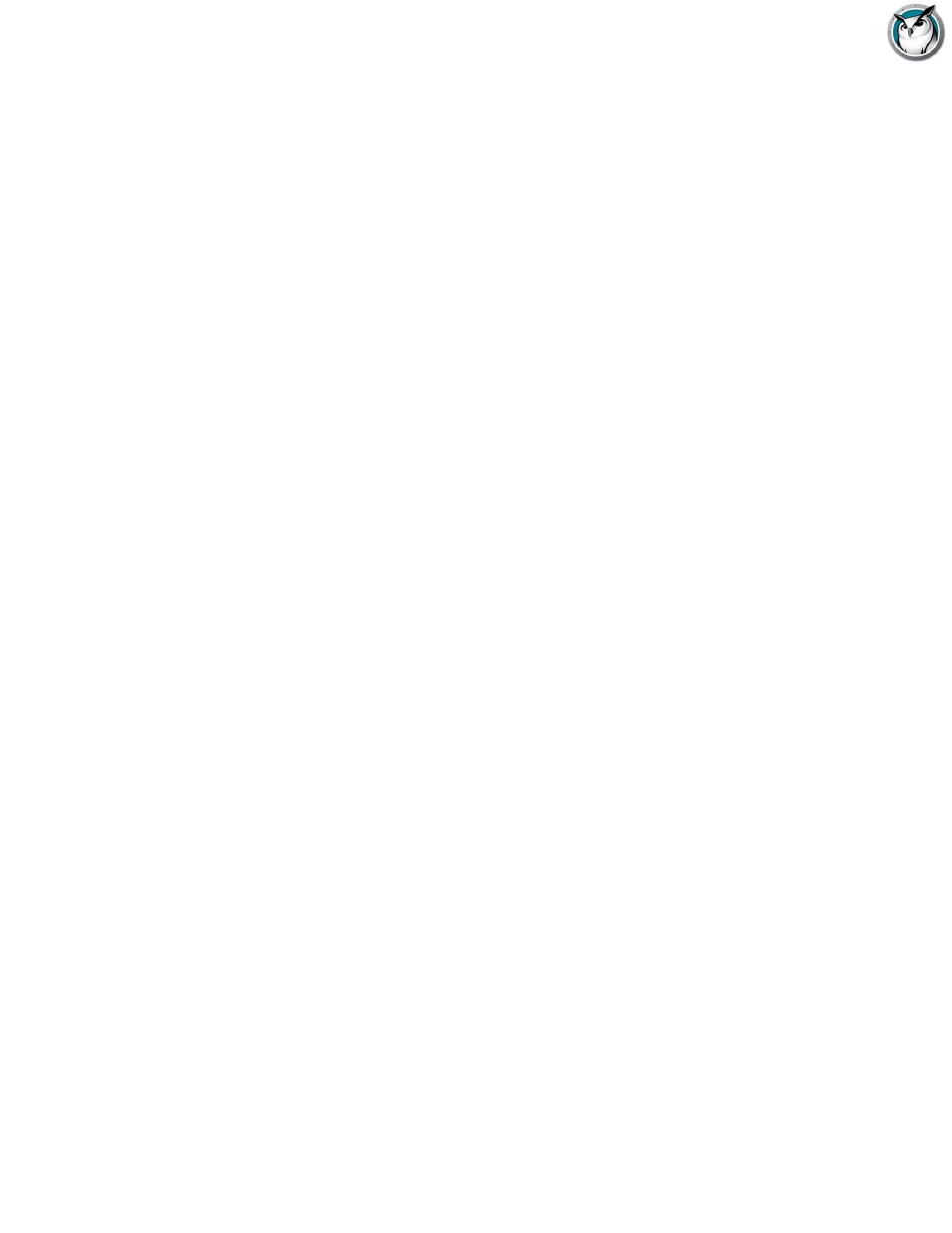
Faronics Insight User Guide
20
|
Installing Faronics Insight
To install Faronics Insight on a student computer
1. In My Computer, go to the Faronics Insight product download location and double-click
student.msi in the Windows folder.
2. Click Next.
3. Read the license agreement that appears, then click I Accept, then Next.
4. Type in the Teacher channel number (1 to 16,000) that will manage that Student, or in 1:1
environments enter the Home Channel number determined for that student device.
Remember to choose a unique number for each classroom. Click Next.
5. If you'd like to set any Advanced Options, Check the box “Check to configure advanced
options”.
6. Set any advanced options.
7. Click Install.
The Advanced Options include the following choices which are covered in more detail in the
Scripting or Mass Deploying Faronics Insight via MSI
section below.
•
Stealth mode-prevent the system tray icon from appearing on the student’s machine
•
Change channel-allow the student to change the channel on demand
•
No keyboard monitoring-Turns off keyboard monitoring on the student’s machine
•
No Internet monitoring-Turns off Internet history monitoring on the student’s machine
•
Allow Task Manager/Activity monitoring-Restricts the use of Task Manager/Activity
monitoring on the student’s machine
