Configuring faronics insight preferences, Teacher preferences – Faronics Insight User Manual
Page 50
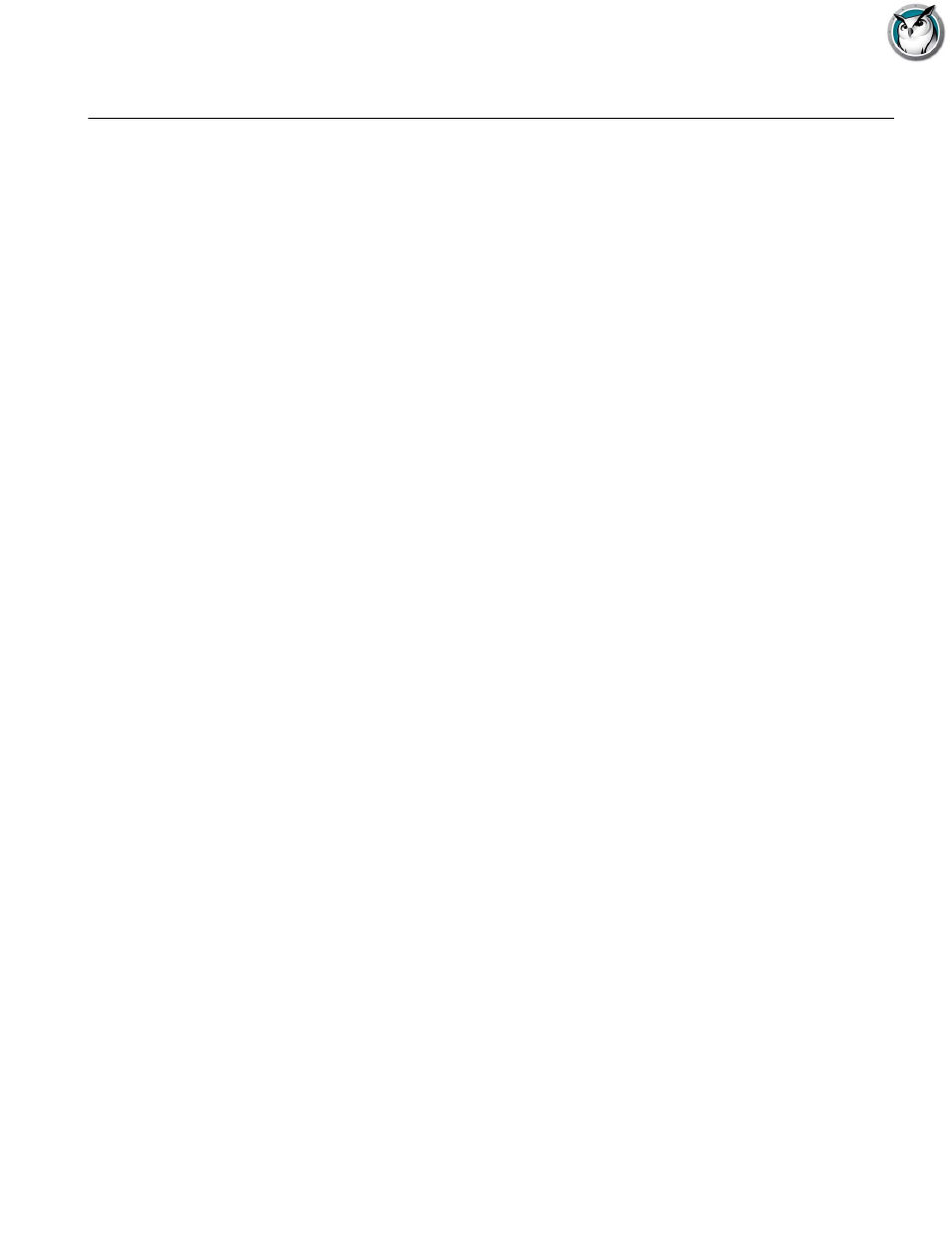
Faronics Insight User Guide
50
|
Installing Faronics Insight
Configuring Faronics Insight Preferences
Faronics Insight is easy to configure. All preferences are controlled by one dialog with seven tabs.
Most preferences are controlled by making a change to these settings on the Teacher computer.
The available configuration tabs are:
•
Teacher
•
Student
•
Web Limiting
•
Application Limiting
•
Keystroke Alerts
•
Drive Limiting
•
Network
Teacher Preferences
The Teacher tab lets you configure the following preferences:
Show Teacher Screen
Full Screen
The Teacher's screen will be shown on the Student's screens. The Students will not be able to
control their mice and keyboards during Show Teacher.
Windowed
The Teacher's broadcasted screen will appear in a window on the Students' screens. This way the
students can “follow along” with the teacher and use their computers during the teacher's
broadcast session.
Color Reduction
Limits the number of colors and suppresses the background image used by the Teacher during
Screen Broadcast, Remote Control and Show Student. This both improves performance and
lowers network bandwidth requirement.
Show Dual Monitors
Allows the Teacher to show dual monitors and return thumbnails of students using dual
monitors.
Blank Screens Message
This option allows teachers to specify the text to display on the student's screens when they are
blanked. Enter the text message into the drop down list and select Apply. The last 10 messages are
saved so they can be quickly selected when blanking screens. These messages can be seen from
the Blank Screen button on the console toolbar. You may view, select or delete message from that
button.
Use an image when blanking screens allows the teacher to select an image to be displayed in the
background rather than the default blue background.
