About the student computers – Faronics Insight User Manual
Page 72
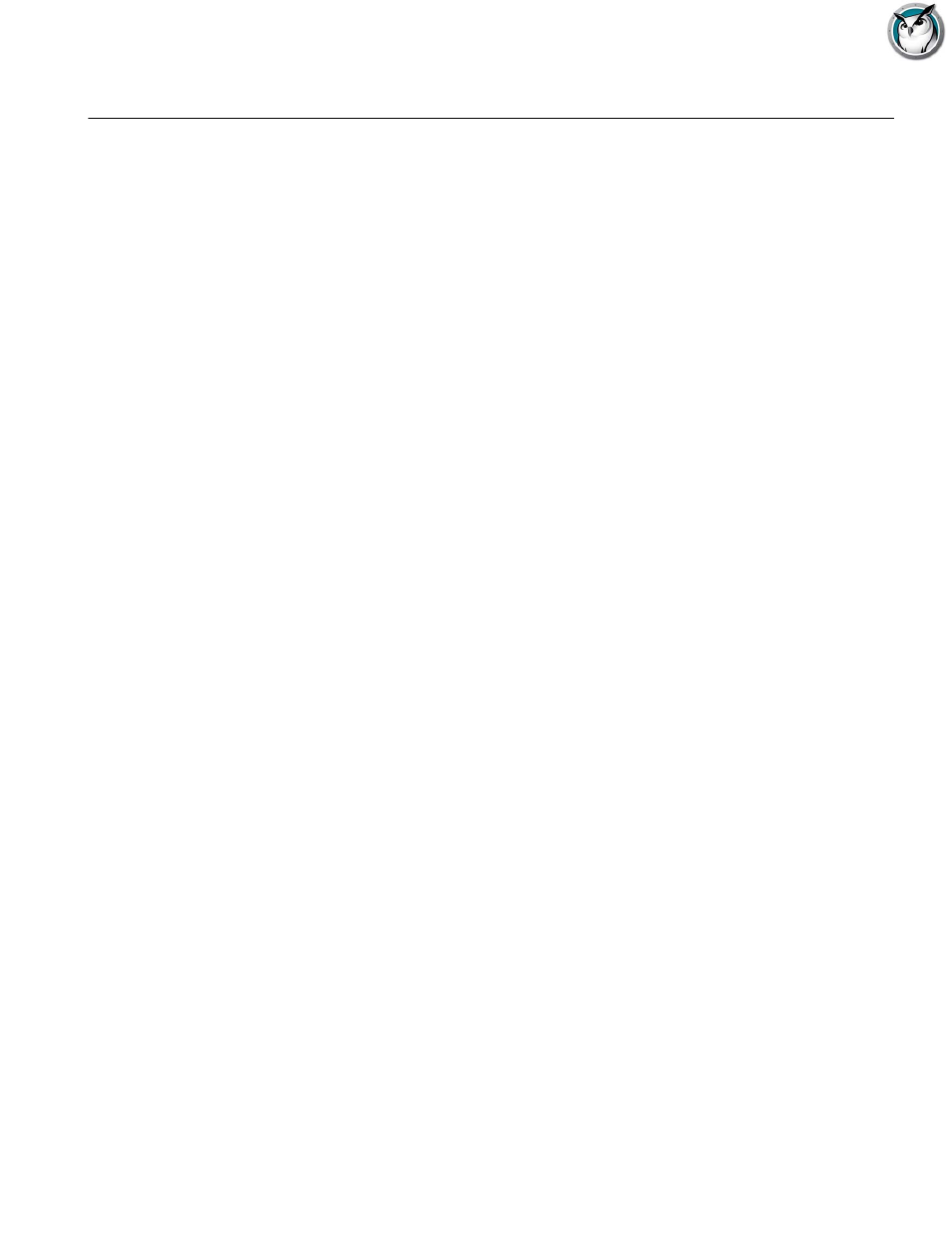
Faronics Insight User Guide
74
|
Using Insight
About the Student computers
Faronics Insight is set up to run in the background on student computers. Students will
automatically be discovered by the teacher on their channel, provided that the network is
functioning properly and the appropriate selections have been made in the Network tab for
Multicast or IP-Directed Broadcast configuration.
Faronics Insight Student Icon
A Faronics Insight icon appears in the system tray at the bottom right corner of the computer
screen in Windows. On the Mac it appears as a small icon at the top of the screen. If you place
your cursor over the icon, it will tell you which teacher channel the computer is on.
If a student single clicks on this icon they can request help from the teacher. The student can type
a question and a small question mark is displayed in the teacher console indicating that student
has a question. The question mark goes away when the teacher chats with the student or uses the
menu item Clear Student Question.
If a student right clicks on this icon, it will bring up the student file folder where the Send/Collect
files feature sends files.
NOTE: If you selected the option to allow students to change their channel during the installation
of the Faronics Insight Student application, the students will have a menu option to select a
channel they wish to join.
