Faronics Insight User Manual
Page 83
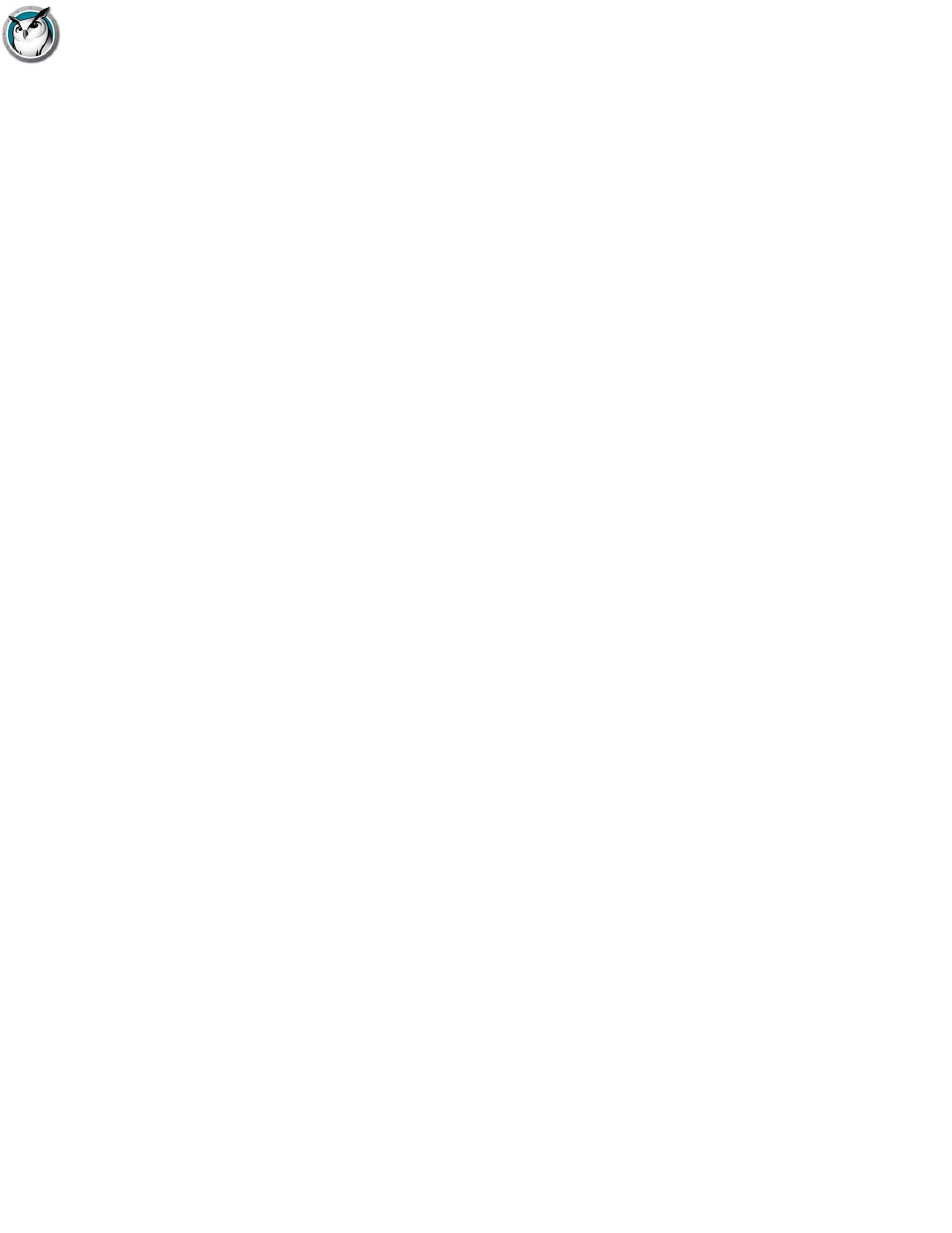
Insight Feature Overview
|
85
Faronics Insight User Guide
You may also run the new SecurityMonitor.exe, found in the Utilities folder in the product
download, to log all Faronics Insight activities to a file and filter those messages based on type and
teacher.
Choose Random Student
This feature allows the teacher to let Faronics Insight randomly select a student. This is a fun way
to engage students and encourage participation in the classroom.
Co-browse the Internet
Co-browse allows teacher's to browse the web using the primary tab and have the web browsers on
the selected student machines actually browse to the same location as the teacher. Internet
Explorer is supported on PCs and Safari is supported on the Mac.
View Student's Running Applications
View all running applications on a student's computer and add those applications to the allowed or
blocked lists. Starting in Insight you may also stop a running application immediately from this
dialog box.
Draw on screen
This option allows you to draw with a red pen on the screen. Press the left mouse button and move
the mouse to draw. To end this mode, close the Draw on Screen window by clicking on the X in the
upper-right corner of the screen.
Easy to see mouse cursor
In order for the students to better see the teacher's cursor, a large red cursor appears in the
student view. These cursors are the same shape as the real cursor, but are 4 times the size and are
bright red.
Student Screen Snapshot
Save a student's screen to a standard graphic file. (.jpg or .bmp) The date, time and student login
name are displayed in the saved file.
NetWare Support
If the computer is a using the NetWare client software, Insight will use the NetWare login name
instead of the Microsoft login name.
Multicast support
One of the benefits of using TCP/IP is the availability of Multicast. Multicast allows networking
hardware to keep Faronics Insight traffic local to Faronics Insight computers and cross subnets.
Because some network routers or switches don't support Multicast, this option is disabled by
default, but can easily be enabled in the Preferences menu on the Network tab.
Student Power-Off
Log off, restart or power off student computers.
