Features of insight teacher on ios – Faronics Insight User Manual
Page 36
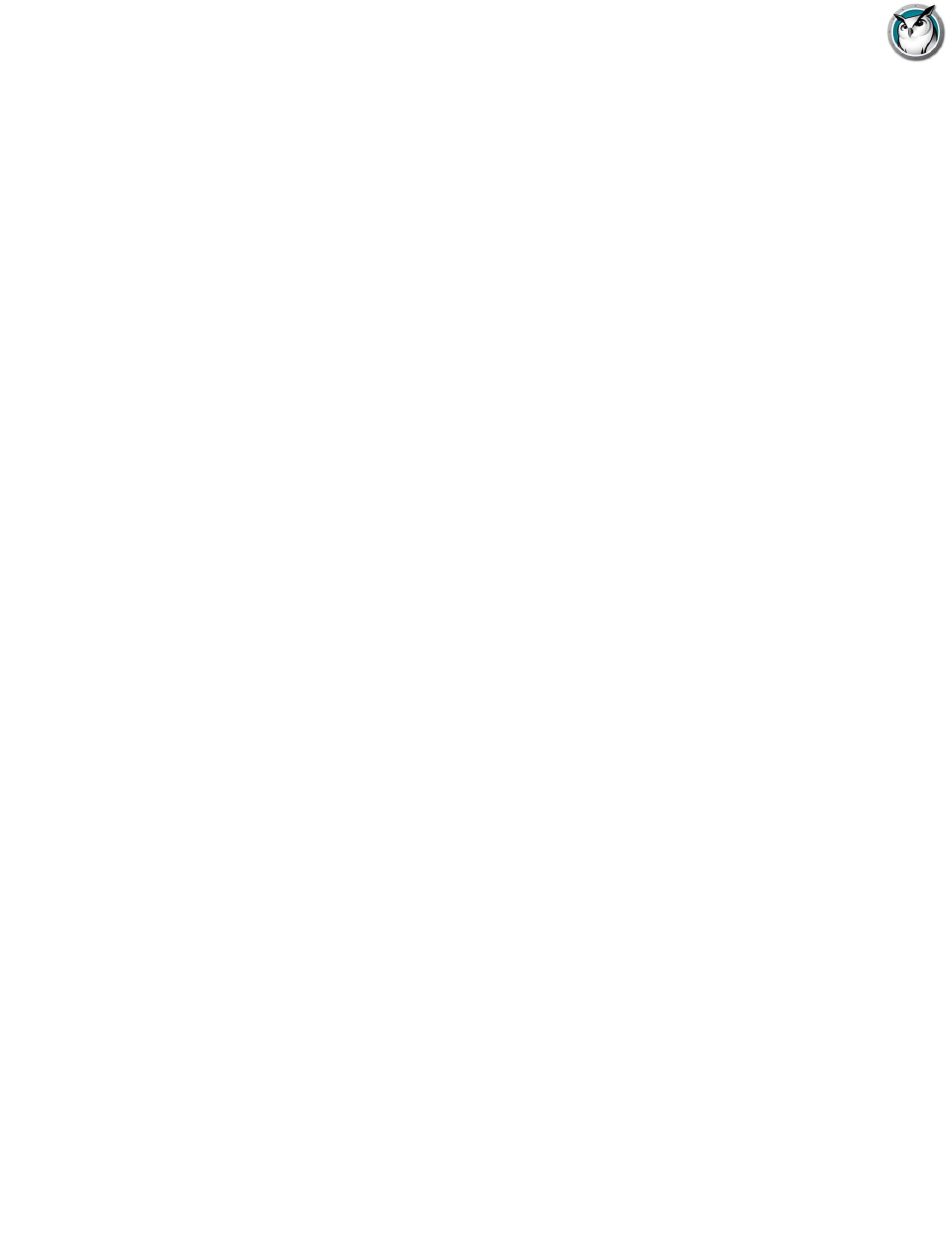
Faronics Insight User Guide
36
|
Installing Faronics Insight
Features of Insight Teacher on iOS
With the Teacher Assistant paired to the Teacher’s Console the Assistant will be able to perform
the following features:
•
Discover Student computers
•
Display a thumbnail of student screens
•
Blank Screens
•
Voting
•
Web limiting
•
App limiting
•
Send Message
•
Details View
• Last used application
• Last visited website
• Battery information
•
Student Question
•
Send Tests
•
Expanded iOS Teacher Assistant
•
Expanded iOS Student
To perform a feature on the student computers you may either select one student, multiple
students or all students. To select a student, simply touch their thumbnail. To deselect, touch the
thumbnail again. There is an implied all selection if no thumbnails are directly selected.
Once you’ve selected the pertinent thumbnails, touch the icon for the feature you want to enable.
To turn off that feature, touch the feature icon again. If you want to configure a particular feature
touch and hold the feature icon and a configuration dialog will appear.
Blank Screens
The blank screens messages are not pulled from the Teacher’s Console. However, the messages
can be modified and selected from the Teacher’s Assistant either from the Settings menu or by
touching and holding the message selection box.
Voting
True/False, Multiple Choice or Verbal questions can be sent to the students. Student results are
tabulated and shown in real-time to the Teacher’s Assistant.
Send Message
Customized messages can be sent to one, multiple or all students. Select the students or use the
implied all by selecting no students and touch the Send Message icon. Input a message or select
and existing message and touch the Send button.
App Limiting
