Removing dimms, Remove any dimms – Dell OptiPlex GX240 User Manual
Page 84
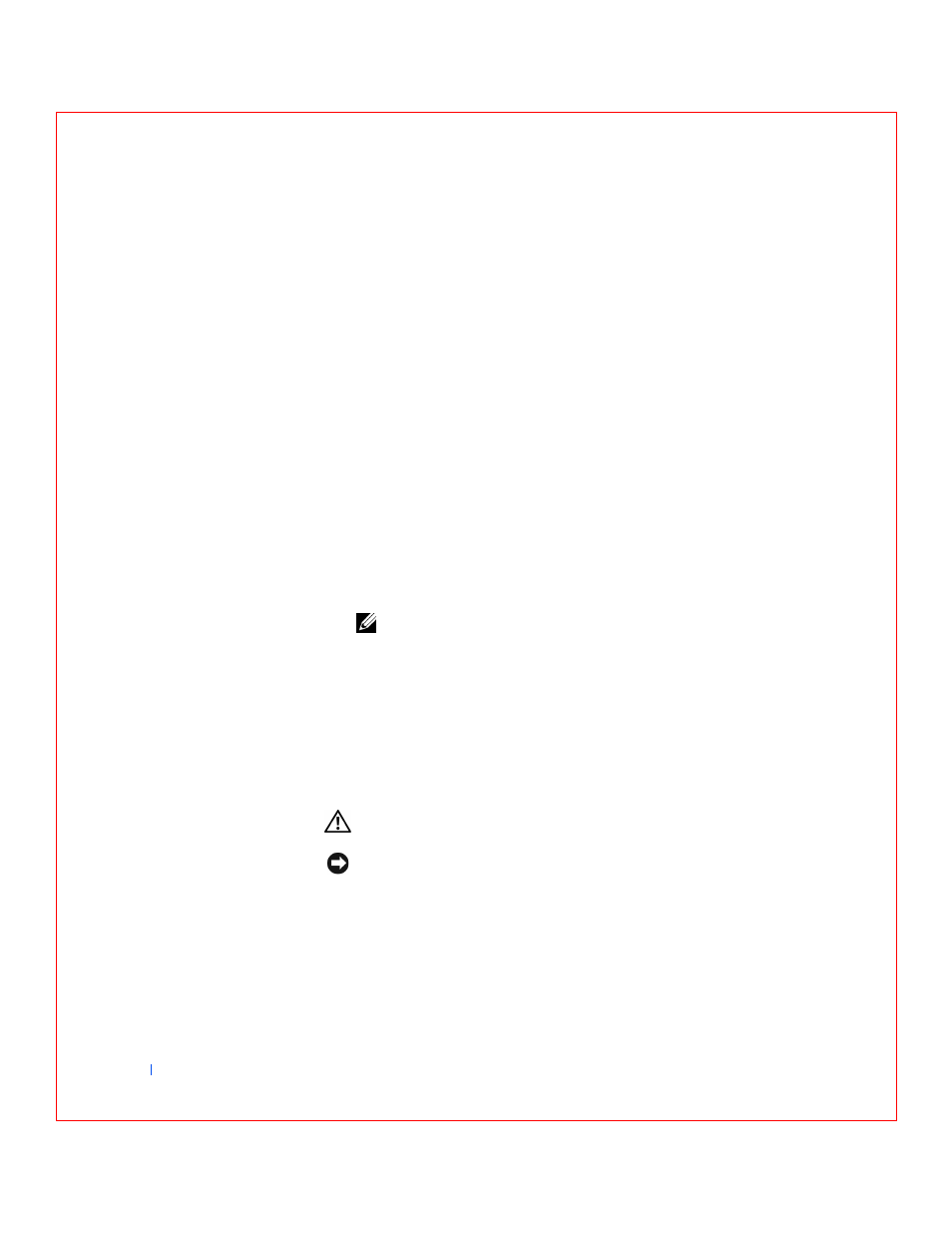
86
Installing Upgrades
w
w
w
.d
e
ll
.co
m
|
s
u
p
p
o
rt
.d
e
ll.c
o
m
You will need to
reset the chassis intrusion detector
The computer detects that the new memory does not match the
existing configuration information and generates the following
message:
The amount of system memory has changed.
Strike the F1 key to continue, F2 to run the setup
utility
5
Press
, and check the value for System
Memory.
The computer should have already changed the value of System
Memory to reflect the newly installed memory. Verify the new total. If
it is correct, skip to step 7.
6
If the memory total is incorrect, turn off and disconnect your
computer and devices from their electrical outlets.
, and check the installed DIMMs to make sure that they are
seated properly in their sockets. Then repeat steps 3, 4, and 5.
7
Reset the chassis intrusion detector
by changing Chassis Intrusion to
Enabled or Enabled-Silent.
NOTE:
If a setup password has been assigned by someone else, contact
your network administrator for information on resetting the chassis
intrusion detector.
8
When the System Memory total is correct, press
setup.
9
to verify that the memory modules are
operating properly.
Removing DIMMs
CAUTION:
Before you perform this procedure, see the precautions
in “
Safety First—For You and Your Computer
NOTICE:
To avoid damage to the memory module, press the securing clips
with equal force applied at each end of the socket.
To remove a DIMM, press the securing clips at each end of the socket
outward simultaneously until the DIMM pops out slightly from the socket.
