New user interface – Dell OptiPlex GX240 User Manual
Page 242
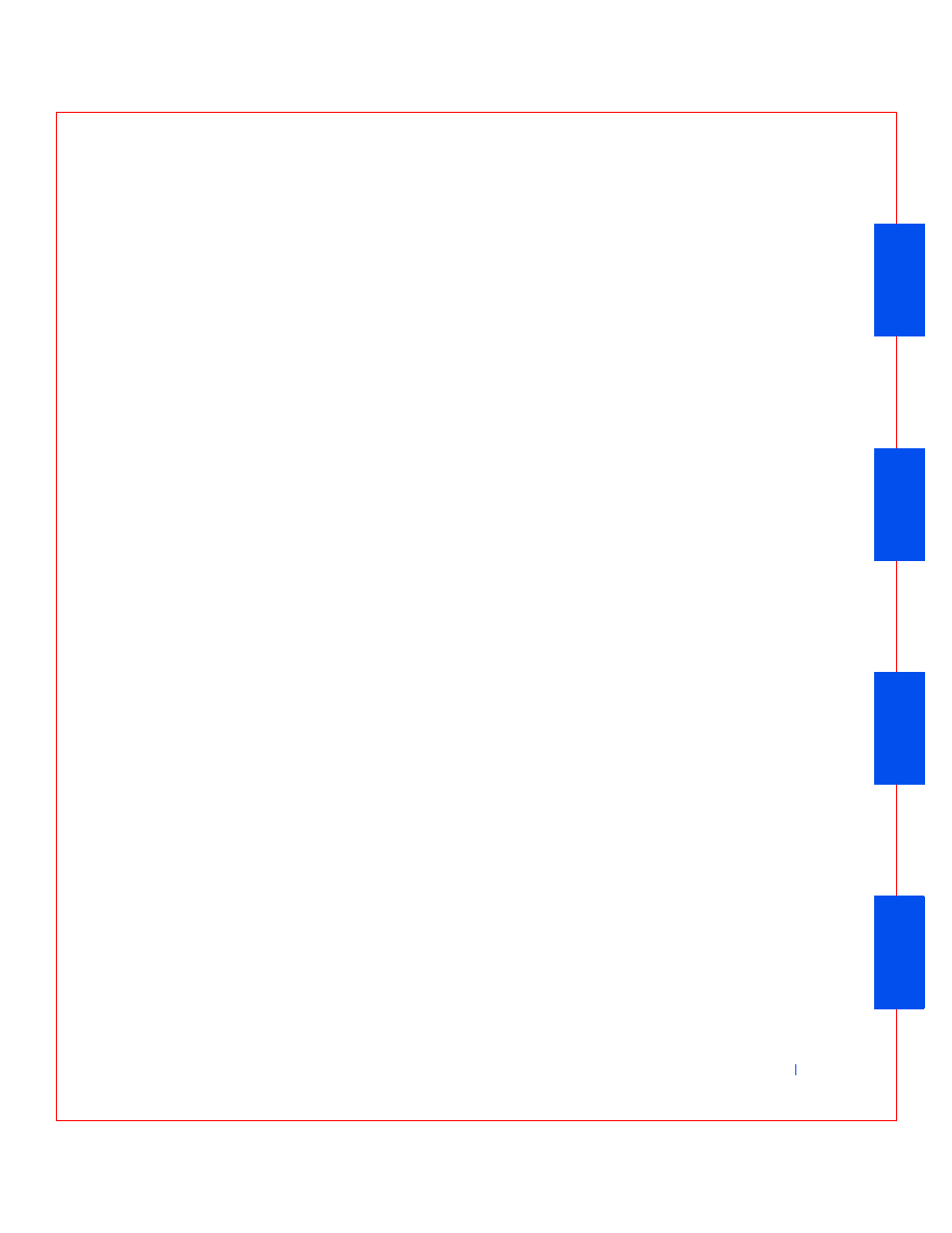
Microsof t® Windows® XP Features
245
To open Help and Support Center, click the Start button, and then click
Help and Support. From the home page, you can conduct a search or select
categories of information, leading to task and information topics covering
the use of your computer. Click User and System Guides for information on
using your Dell™ computer, including installed hardware devices and
software.
New User Interface
Windows XP features a redesigned user interface with a new visual style, a
less cluttered desktop, and built-in desktop cleanup features. Window
layout has also been changed for Windows XP and, as in the Control Panel,
emphasizes task presentation. The Start menu has been redesigned. The
left half of the new Start menu includes the most frequently used icons. As
you use your computer, the icons in this area are changed and rearranged
depending on your computer usage patterns. If you wish to keep one of the
icons permanently in its location, right-click the icon and click Pin to Start
menu.
To access all the programs installed on the computer, click All Programs at
the bottom of the Start menu. The right half of the new Start menu
contains useful icons for accessing your files, configuring the computer, and
finding information and assistance. The Dell Solution Center icon opens a
portal to services and application programs installed on your Dell computer.
Switching to Classic View
If you wish, you may change the appearance of the Start menu, desktop and
windows, or Control Panel layout to that of earlier Windows operating
systems. These classic view options are independent of each other.
You can easily switch back and forth between the new Control Panel
category view and the classic icon view by clicking Switch to Classic View or
Switch to Category View in the upper left area of the Control Panel
window. This can be handy if you would like to take advantage of the new,
task-oriented features of the Windows XP Control Panel, but you are
accustomed to performing a particular task with the icon-oriented classic
Control Panel.
To change the appearance of the Start menu to the classic view:
