Computer settings, Entering system setup, System setup screens – Dell OptiPlex GX240 User Manual
Page 46: Enter system setup, During the
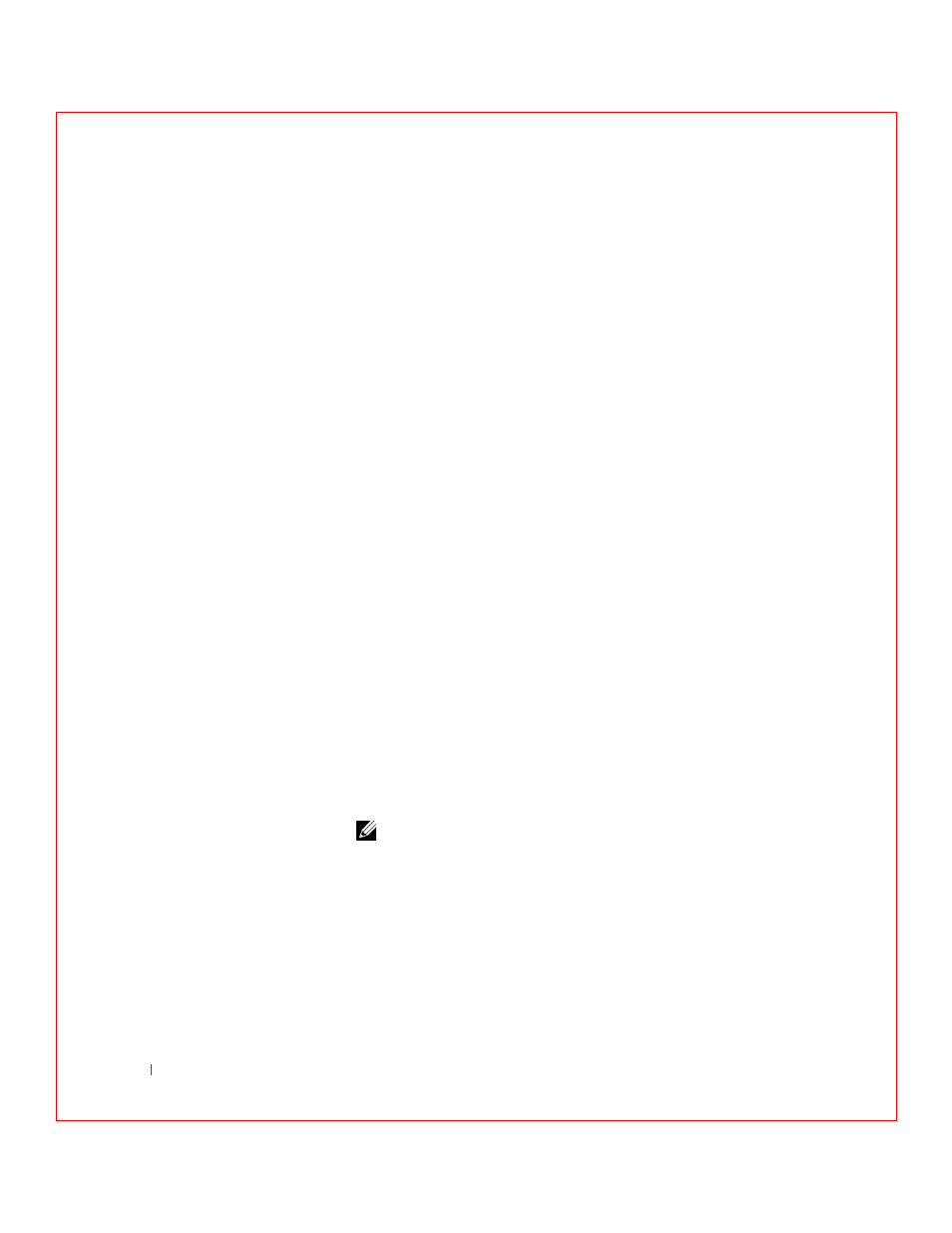
48
Advanced Features
w
w
w
.d
e
ll
.co
m
|
s
u
p
p
o
rt
.d
e
ll.c
o
m
Computer Settings
Each time you start your computer, it compares the installed hardware with
the computer configuration information stored in nonvolatile random
access memory (NVRAM). If the computer detects a discrepancy, it
generates an error messages for each incorrect configuration setting.
You can use computer settings as follows:
•
To set user-selectable options such as date and time, or system
password
•
To read the current amount of memory or set the type of hard drive
installed
You can view the current settings at any time. Dell recommends that you
print the system setup screens (by pressing
information for future reference.
Before you use system setup, you need to know the kind of floppy drive(s)
and hard drive(s) installed in your computer. If you are unsure of this
information, see the Manufacturing Test Report that was shipped with your
computer and is located in the Dell Accessories folder.
Entering System Setup
1
Turn on (or restart) your computer.
2
When Press
appears in the upper-right
corner of the screen, press
If you wait too long and the Microsoft
®
Windows
®
Windows logo
appears, continue to wait until you see the Windows desktop. Then
shut down your computer and try again.
NOTE:
To ensure an orderly computer shutdown, consult the
documentation that accompanied your operating system.
System Setup Screens
The system setup screens display the current configuration information for
your computer. Information on the screen is organized into four areas:
•
Title — the box at the top of all screens lists the computer name.
