Ipv6, Additional settings – equinux VPN Tracker 6.4.6 User Manual
Page 58
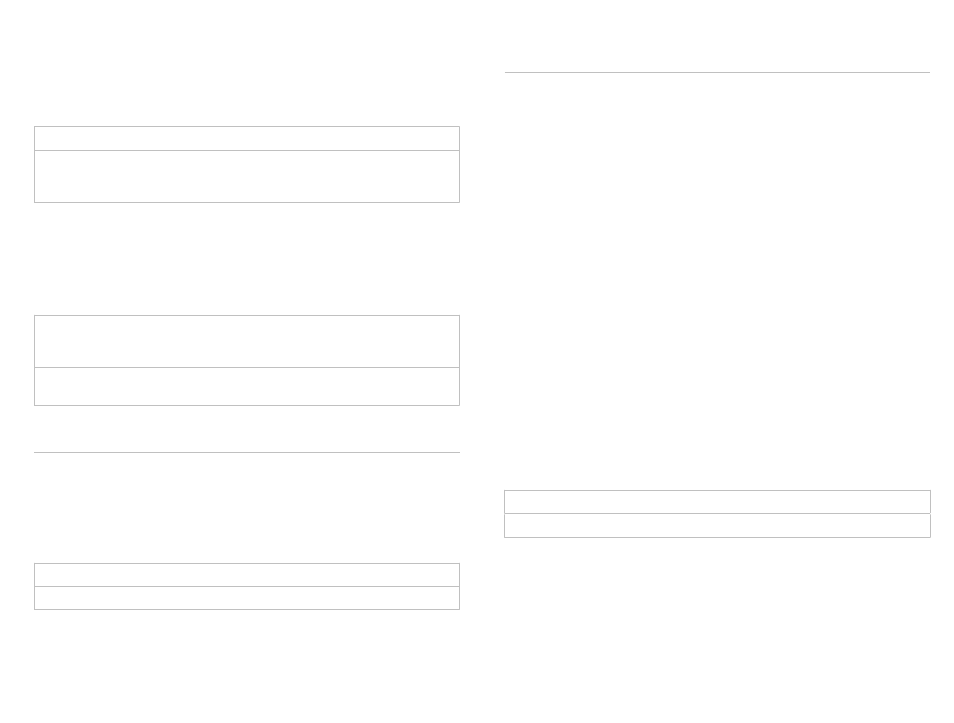
Send Cisco Firewall Attribute during Mode Config
When checked, VPN Tracker will send a special attribute indicating the pres-
ence of a firewall. This may help to successfully connect to some Cisco de-
vices.
Related Settings: Basic > Network Configuration
Availability: Only available with custom device profiles or Cisco device pro-
files when using EasyVPN (or Mode Config with the “Send Cisco Unity Ven-
dor ID” option turned on).
Establish a Shared Tunnel to 0.0.0.0/0 for Split-Tunneling
When checked, VPN Tracker will establish a single tunnel (Security Association,
SA) to 0.0.0.0/0 and set suitable routes to achieve split-tunneling. This can no-
ticeably speed up connecting to a Cisco VPN gateway with multiple remote
networks using EasyVPN.
Related Settings: Basic > Network Configuration
Advanced > Phase 2 > Establish a separate phase 2 tunnel for each remote
network
Availability: Available when EasyVPN is used and “Establish a separate
phase 2 tunnel for each remote network” is turned off.
IPv6
Prefer IPv6 VPN gateway address, if available
You will not normally need to change this setting. If your VPN gateway is
reachable through IPv6 and its host name resolves to an IPv4 address as well
as to an IPv6 address, VPN Tracker will use the IPv6 address if this setting is
turned on.
Related Settings: Basic > VPN Gateway
Availability: According to the selected device profile.
Additional Settings
Direct Link Detection
This setting helps VPN Tracker detect when your Mac is physically attached to
the network you normally connect to through VPN.
For example, if you use your MacBook at the office without VPN, and from
home with VPN, you can teach VPN Tracker to recognize when you are con-
nected to your office network. This lets you to use Secure Desktop in the of-
fice just as if you were at home connected through VPN, because Secure
Desktop knows that it can directly launch any item you choose, there is no
need to first connect the VPN.
To teach VPN Tracker to recognize a direct link to your remote network:
‣ Physically connect your Mac to the remote network of your VPN connec-
tion (e.g. if you connect to your office through VPN, connect your Mac to
the office network). Direct link detection also works with wireless networks.
‣ Open VPN Tracker and go to Advanced > Additional Settings > Direct Link
Detection
‣ Click “Use Current Router”
VPN Tracker will detect the local router’s unique hardware address (MAC ad-
dress) and remember it. The next time you are connected to this network, VPN
Tracker will know that no VPN is needed.
If you have a very complex network, you can teach VPN Tracker about more
than one router. Simply click the green plus button to add more input fields.
Related Settings: Basic > Network > Remote Network(s)
Availability: always
Display credentials prompt for ... seconds
When VPN Tracker prompts for VPN connection passwords (pre-shared key,
Extended Authentication (XAUTH) credentials), the password prompts are only
displayed for a limited amount of time.
If necessary, this setting lets you increase the time a password prompt is be-
ing displayed. This can be useful for accessibility purposes, or when dealing
58
