No access to the remote network – equinux VPN Tracker 6.4.6 User Manual
Page 45
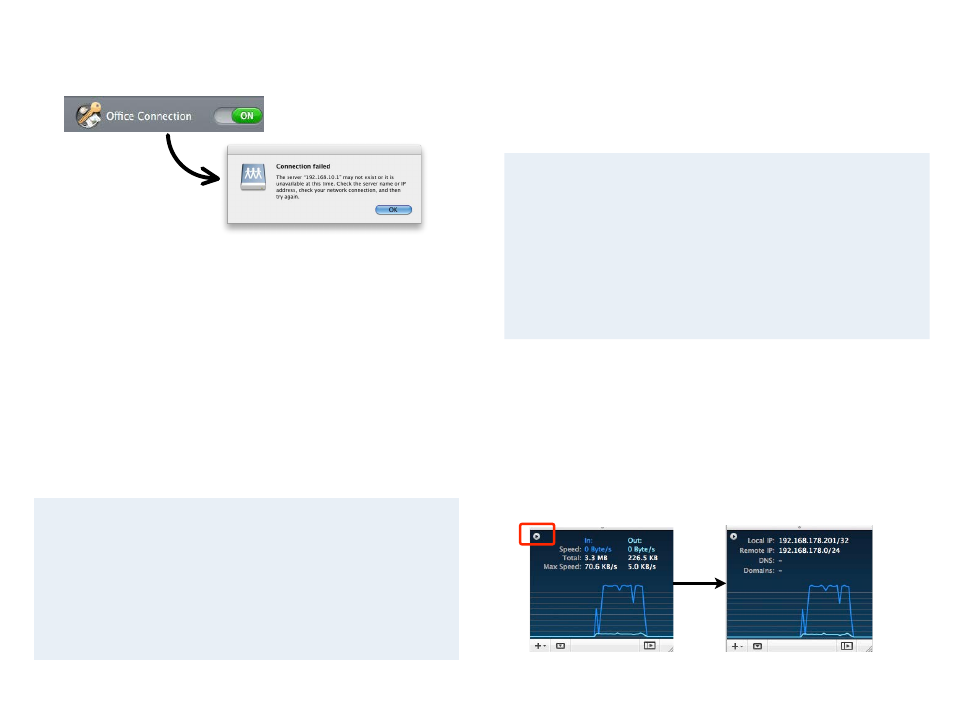
No Access to the Remote Network
If you find yourself in a situation where your VPN appears to be connected,
but you cannot access resources (servers, email, etc.) in the remote network,
check the following points to resolve the problem:
Connect to an IP address (instead of a host name)
If you are not connecting to the resource by IP address (e.g. 192.168.10.1), but
are using a host name (e.g. server.example.com), please try using the IP ad-
dress instead.
If the connection works when using the IP address, but not when using a host
name, please make sure that the DNS server configured on your Mac’s is able
to resolve this host name to an IP address, or configure a suitable remote DNS
server in VPN Tracker.
Browsing the Network – Bonjour and VPN
Bonjour is the technology that makes your file servers appear in your
Finder’s sidebar. It depends on broadcasts on the local network. These
broadcasts do not travel over VPN. If you are connecting to servers over
VPN, you will therefore need to use their IP address (or DNS host name, if
using remote DNS).
To learn more about how to connect to servers over VPN, see
→ Accessing Files, Printers and Databases
Check that the IP address you are connecting to is part of
the VPN’s remote network
Check that the IP address you are connecting to is actually part of the remote
network(s). Also double-check the network mask that you have configured for
the remote network(s) in VPN Tracker.
About Subnet Masks and Routing Prefixes
A network mask determines the size of the network. For IPv4 networks, it
can be written in two ways: As a subnet mask (e.g. 255.255.255.0) or as a
routing prefix (e.g /24). For IPv4 it does not make a difference which one is
used. If you enter a subnet mask, VPN Tracker will automatically convert it to
a routing prefix.
Lets take a look at the network 192.168.42.0 / 255.255.255.
0 (which is the
same as 192.168.42.0/24). This network contains all IP addresses that begin
with 192.168.42., for example 192.168.42.1 and 192.168.42.99. It does not con-
tain 192.168.43.1 or 10.1.2.3.
Make sure the host you are trying to reach knows where to
send replies
This one is a little more complex to check. Start with checking if your local IP
address is part of the remote network:
‣ Connect the VPN
‣ Click the little arrow button in the status view to switch to the IP address
‣ Compare the Local IP and the network(s) listed under Remote IP. Is the Lo-
cal IP part of these?
45
