Give windows applications access to your vpn, Secure desktop previe w, Multiple secure desktops – equinux VPN Tracker 6.4.6 User Manual
Page 31
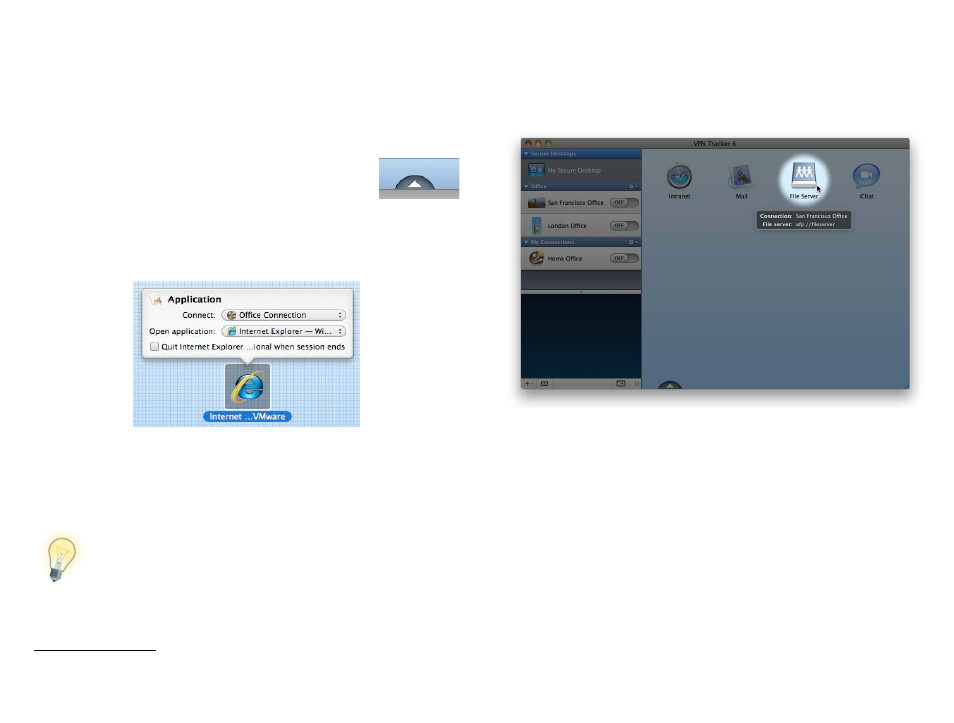
Give Windows Applications Access to your VPN
Do you have Windows applications that require VPN access? VPN Tracker can
share your Mac’s VPN connection with VMware Fusion or Parallels Desktop.
You can can even start Windows programs directly from your Secure Desktop.
To add Windows applications to your Secure Desktop
‣ Click the triangle at the bottom of the Secure Desktop to
switch to edit mode
‣ Open a Finder window and go to your virtual machine’s
applications folder (e.g. Documents > Virtual Machines >
Your Windows Machine > Applications)
‣ Drag an application icon from the Finder onto your Secure Desktop
‣ Click the arrow again to leave edit mode
VPN Tracker will automatically establish a VPN connection and open your
Windows program in VMWare or Parallels whenever you click the new icon for
your Windows application on your Secure Desktop.
VMWare or Parallels needs to be installed on your Mac and set up
to share your Mac’s Internet connection so your Windows pro-
grams can use the VPN connection.
Secure Desktop Preview
You can easily take a glance at the details of your Secure Desktop items: Sim-
ply hit your space bar and move your mouse over your items.
Multiple Secure Desktops
You can have multiple Secure Desktops, e.g. one for each client you need to
connect to.
To create additional Secure Desktops
‣ Choose Secure Desktop > New Secure Desktop
31
1 Secure Desktop Preview requires Mac OS X 10.5 or 10.6
