Adding file servers to your secure desktop, Adding websites to your secure desktop – equinux VPN Tracker 6.4.6 User Manual
Page 27
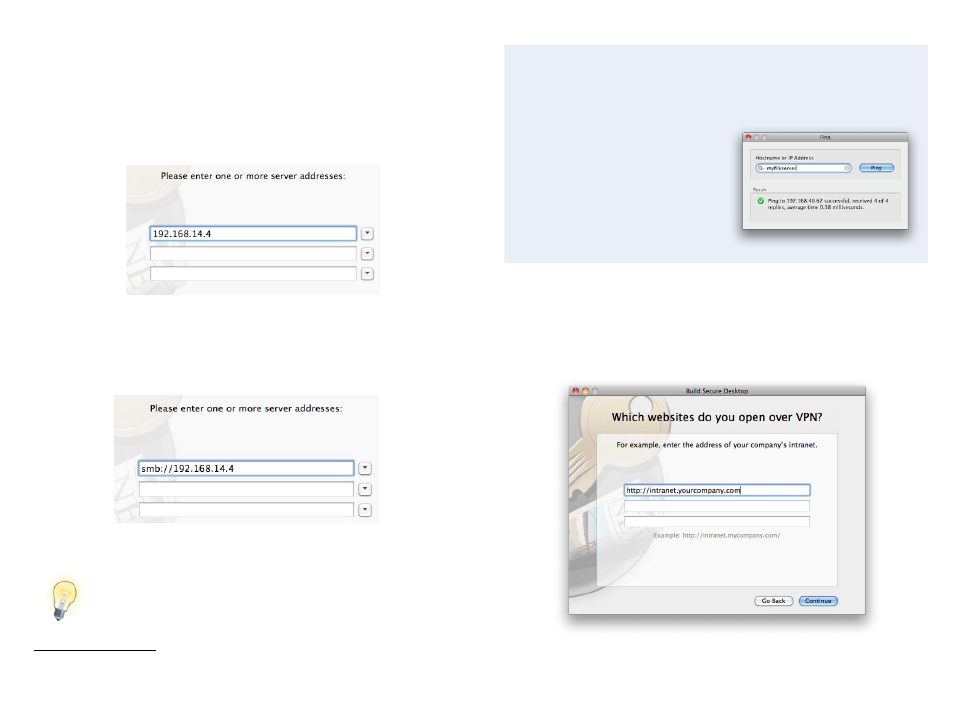
Adding File Servers to Your Secure Desktop
If you would like to access a file server, enter the details in the Secure Desktop
Assistant.
To connect to a Mac-based (AFP) file server:
‣ Type the IP address (e.g. 192.168.14.4) of your server.
To connect to a Windows-based (SMB) server:
Type “smb://” followed by the IP address (e.g. “smb://192.168.14.4”) of your
server
1
You can also connect to your file server via the Finder.
ing Files, Printers and Databases has more details.
I don’t know my file server’s IP address. Can’t I just browse for my file
servers via the Finder Sidebar?
For technical reasons, when using a VPN connection, your servers won’t
show up in the Finder sidebar. If you don’t have your file server’s IP address,
you can easily find it out next time you’re
in your office network:
Open “Tools > Ping Host” and enter your
file server’s name. After a few seconds,
VPN Tracker should tell you the file
server’s IP address. Again, this will only
work when you’re actually in your office
network, not if you’re connect via VPN.
Adding Websites to Your Secure Desktop
If you have intranet websites that you need to access over VPN, you can add
those to your Secure Desktop as well. Just enter your website URLs when
prompted by the Secure Desktop Assistant.
27
1 If your connection is set up to use remote DNS, you may also be able to enter a DNS hostname, e.g. “files.intranet.example.com”
