equinux VPN Tracker 6.4.6 User Manual
Page 12
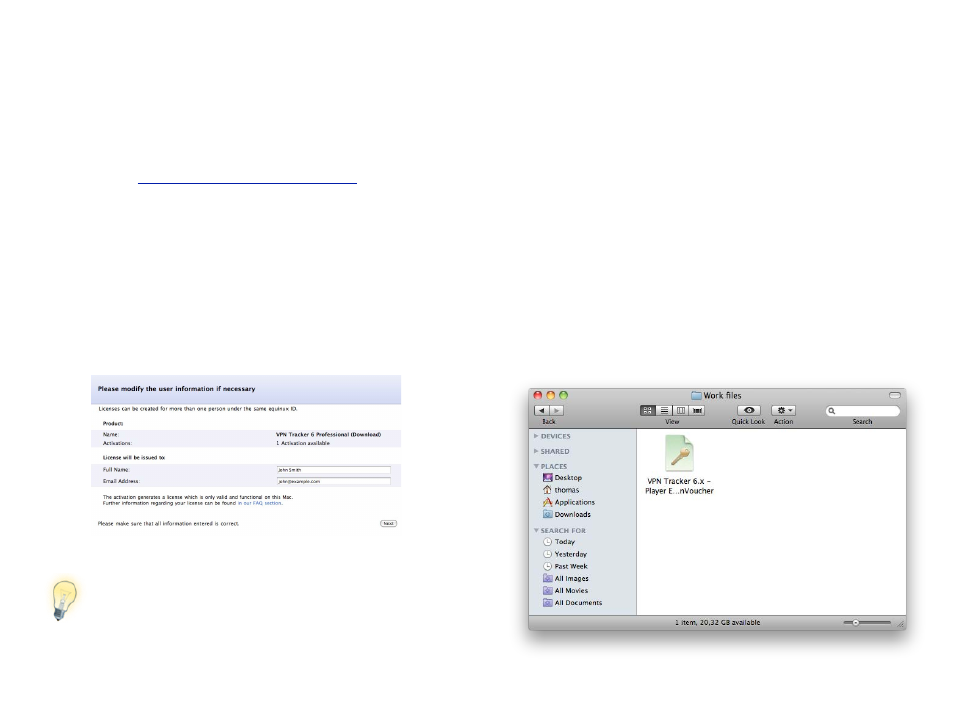
To purchase a license:
‣ Select VPN Tracker > Buy VPN Tracker from the menu bar
‣ Choose an edition
‣ Follow the instructions to purchase a license
If you prefer, you can also purchase VPN Tracker in our online Store:
Activating a License from the equinux Online Store
To activate a license bought in our online store:
‣ Open VPN Tracker
‣ In case you still have time left on your demo period, choose “VPN Tracker 6
> Activate VPN Tracker” from the menu
‣ Enter your equinux ID and password in the new window that will open
‣ Select the license you would like to use on this Mac
‣ Enter the name of the user who will be using this particular license
Entering a name and email address will make it easier for you to
keep track of who is using which license – particularly useful if
you have a large number of VPN Tracker users in your organiza-
tion.
Activating a Retail Box
To activate a retail box of VPN Tracker:
‣ Open VPN Tracker
‣ In case you still have time left on your demo period, choose “VPN Tracker 6
> Activate VPN Tracker” from the menu
‣ Create a new equinux ID if this is your first equinux software, or sign in with
your existing equinux ID
‣ Enter the activation code on your Quick Start booklet
‣ Enter the name of the user who will be using this particular license
Activating with a License Voucher
If you received your VPN Tracker license from your organization, you probably
were given a license voucher file to activate.
To activate using a license voucher file:
‣ Locate the license voucher in Finder and double-click the file to begin the
activation.
12
