Advanced features, Creating a clip, Capture function – DNF Controls 2034CL-TO-PBIO User Manual
Page 15: A. set an in (out) point
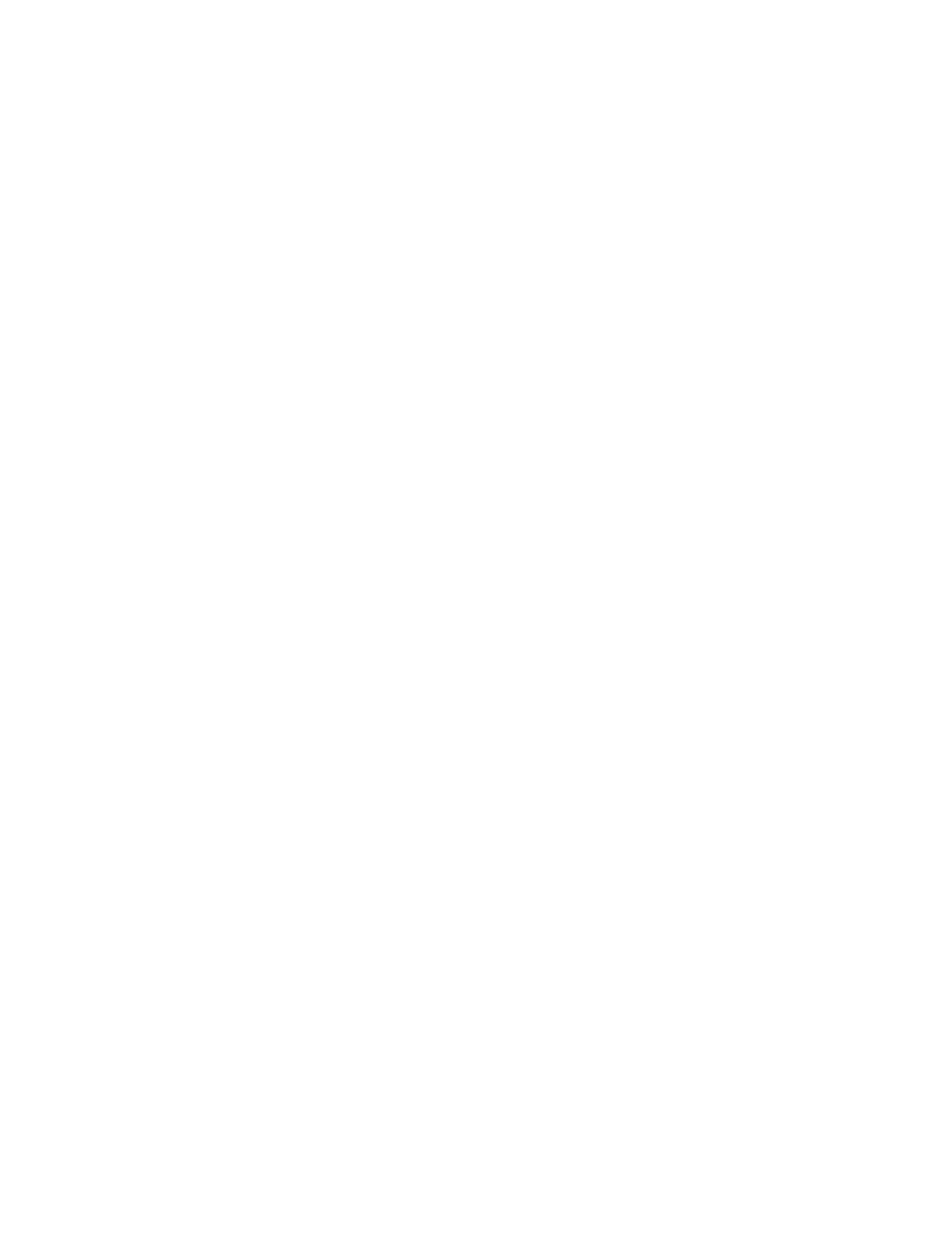
15
2034CL-TO, 300 Clip Instant Access System
Pinnacle Thunder Protocol,
PBIO Option
Advanced Features . . .
18. CREATING A CLIP
a. Press
[CLIP LIST]. The CLIP LIST indicator will turn on.
The display will show “CREATE NEW CLIP.”
b. Press
[LOAD]. The display will show the default CLIP ID.
c. Press
[LOAD] again to accept the default CLIP ID.
OR
Enter a name with a maximum of 8 characters on the SHOTBOX keyboard.
NOTE: For numbers on the SHOTBOX, use bank keys 0-9, with “0” being 10.
d. Press
[LOAD] on the ST300 to create the selected CLIP ID.
e.
If the selected CLIP ID already exists, a warning message will be displayed.
To load the existing clip, press [ENTER].
OR
Press [ESC] to exit without loading.
19. CAPTURE FUNCTION
The CAPTURE function allows source material from a VTR to be recorded into the Video Server.
A CLIP ID is also created.
VTR1 is always the Recorder (the Video Server).
Select VTR [2] or [3] as the source VTR.
Any RS422, SONY protocol compatible VTR can be used. Use the transport function keys to
control the source VTR. Each source VTR has its own set of IN and OUT points.
a.
SET AN IN (OUT) POINT
1) Press
[IN] ([OUT]) to set the IN (OUT) Point.
The IN (OUT) indicator will turn on.
OR
Press [SHIFT] + [IN] ([OUT]) to manually enter a new IN time.
2)
Press [ENTER] to save the entered time.
OR
Press [ESC] to exit without saving.
