Daktronics Rear-Ventilated GalaxyPro GP3 Series User Manual
Page 25
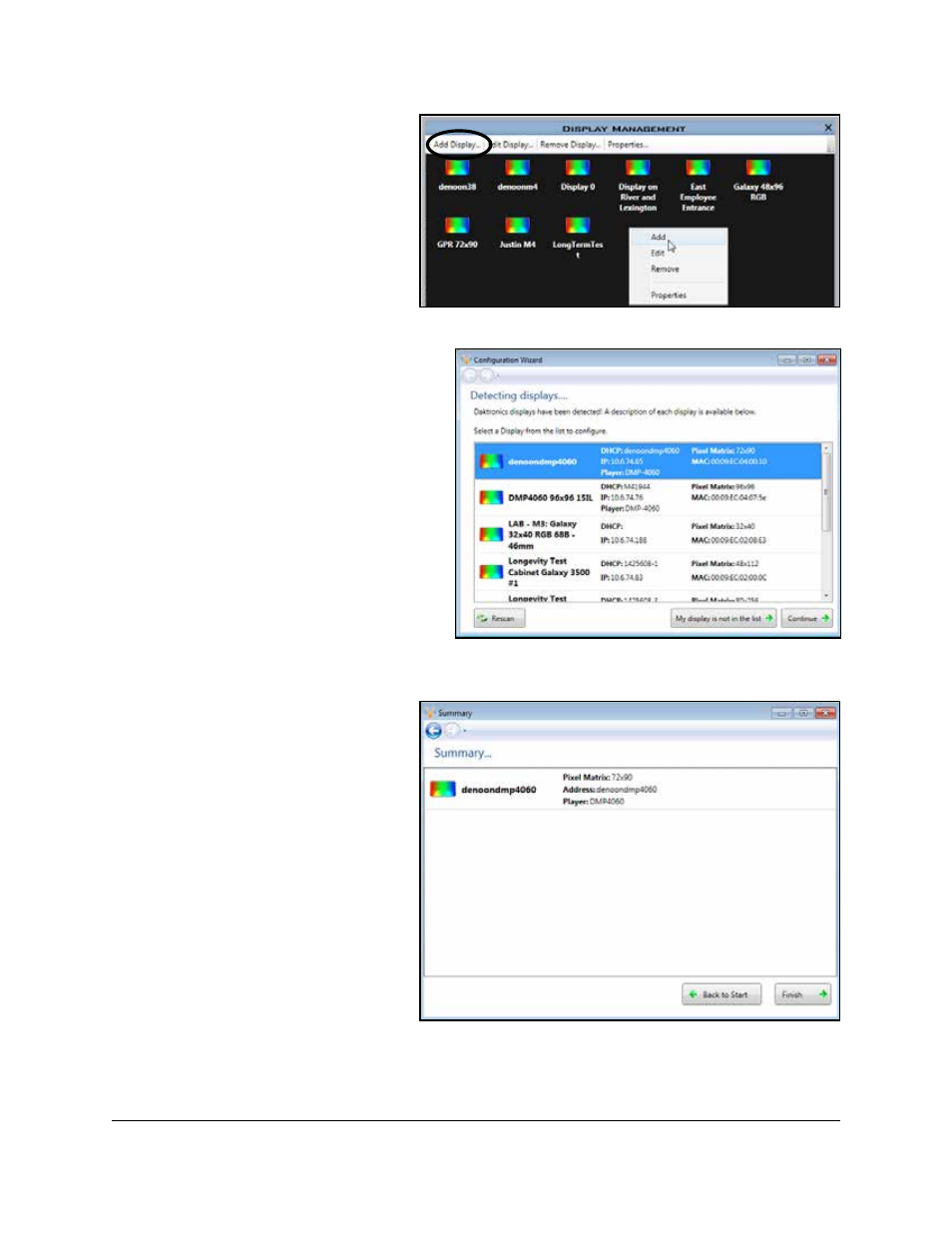
20
Venus 1500 Software Configuration
3. Click Add Display...
from the Display
Management window. Or
right-click in the Display
Management window and
select Add Display..., as
shown in Figure 16.
4. The software searches for
displays on the local
network and returns a list
of displays it finds.
5. Select the display you wish to
configure and click Continue,
as shown in Figure 17.
Note: If the display is password
protected, enter the password
on the Authentication Page.
Note: Save the password in a
secure location. Physical access
to the display is required to
reset the password if it is lost.
6. Give the display an easy-to-
identify name when the Display
Found prompt opens. This
prompt also provides a brief
description of the display. Click Continue.
Note: If the display is not
found, refer to the
for manual
configuration instructions.
7. Select the correct time zone
for the display’s location.
Greenwich Meantime,
along with country and
city or region are the
guides used to select the
correct time zone.
8. A Summary box, shown
in Figure 18, provides
basic information about
the newly configured
display. Click Back to Start
to return to the beginning of the process to configure another display. Click Finish to
complete display configuration.
Figure 16: Configure a New Display
Figure 17: Displays Found List
Figure 18: Display Configuration Summary Window
