Q-See QSC26408 User Manual
Commercial series net dvr user manual (v2.0)
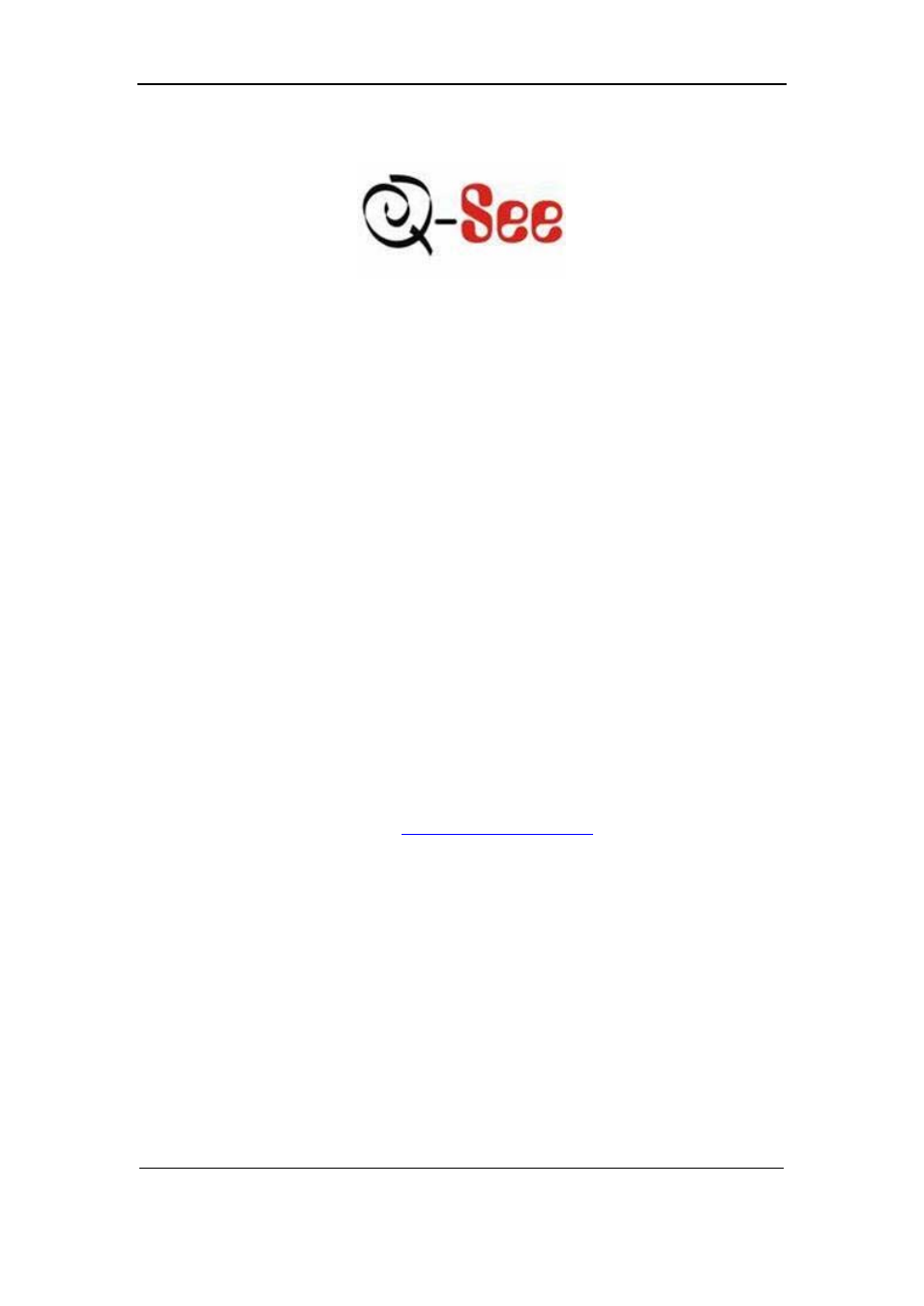
User Manual for Commercial Series Net DVR
Page
1
Total
121
Commercial Series Net DVR
User Manual
(V2.0)
Thank you for purchasing our embedded Net DVR. This manual is applicable for QSD42208,
QSC26408, and QSC26416 Net DVR. Please read this User Manual carefully to ensure that you
can use the device correctly and safely.
DISCLAIMER: The contents of this Manual are subject to change without notice; we are
also not responsible for typing errors or errors of omission.
Contact Us:
Q-See Products
8015 E. Crystal Dr
Anaheim, CA 92807
Website:
Customer Service:
Phone: 877-998-3440 x 538
Email: [email protected]
Tech Support:
Phone: 877-998-3440 x 539
Email: [email protected]
Fax:
714-998-3509
Rev 082907D
Table of contents
Document Outline
- Version Description
- Chapter 1 Product Introduction
- Chapter 2 Installation
- Description
- Physical Interface
- Index
- Description
- Physical Interface
- Index
- Chapter 3 Operational Instructions
- Display
- Chapter 4 Basic Operation Guide
- Status Description
- Icon Color
- Chapter 5 Main and Aux Output Function
- Chapter 6 Parameters Setup Guide
- 6.1 Administrator and Password
- 6.2 Add and Delete User
- 6.3 Unit Name and Device ID
- 6.4 Video Output Standard and VGA Setup
- 6.5 OSD Setup
- 6.6 Video Parameters Setup
- 6.7 Mask Area Setup
- 6.8 View Tampering Alarm
- 6.9 Video Loss Alarm
- 6.10 Motion Detection Alarm
- 6.11 Preview Properties
- 6.12 Recording Setup
- 6.13 External Alarm Input and Relay Output
- 6.14 Network Parameters
- 6.141 Accessing the DVR over a network
- To access the DVR through a computer you need to make sure the default gateway on the DVR is the same IP address as your router, and the first three sets of numbers of the DVR IP address are the same as the first three sets of numbers of router’s addr...
- You can access the DVR through an Internet Explorer browser window, or through the included client software program.
- 6.142 Accessing the DVR from a remote computer
- To access the DVR from a remote computer, in addition to the above steps, you will also need to forward ports 80 and 8000 on the router the DVR is attached to, to the IP address of the DVR. How you would do this depends on the brand and model number o...
- You can access the DVR through an Internet Explorer browser window, or through the included client software program.
- To access the DVR through Internet Explorer: once you have setup the network settings on the DVR to match the settings of your router and forwarded the ports needed by the DVR, you need to modify your browser controls. You need to allow Pop-ups. To do...
- 6.15 PTZ
- 6.16 RS232 setup
- 6.17 Exceptions
- 6.18 Transaction Information
- Chapter 7 Utilities
- Chapter 8 Firmware Upgrade
- Appendix A HDD Capacity Calculation
- Appendix B DVR Connect Cable Definition
- Appendix C Specifications
- Appendix D Quick Search Function Table
- Appendix E Troubleshooting
- Appendix F Product Service
- Appendix G Customer Information Card
