Chapter 4 basic operation guide, 1 power on, 2 preview – Q-See QSC26408 User Manual
Page 26
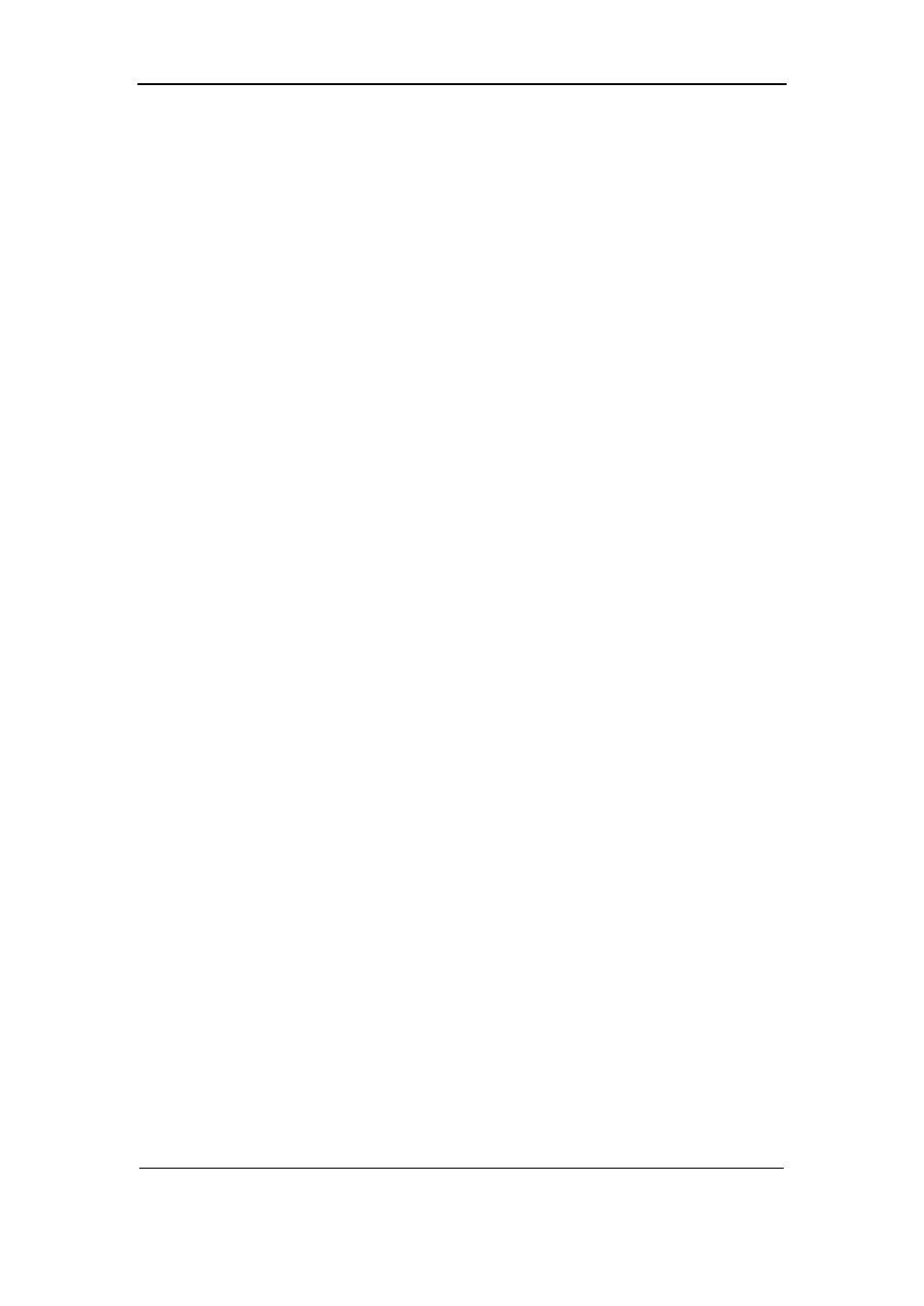
User Manual for Commercial Series Net DVR
Page
26
Total
121
Chapter 4 Basic Operation Guide
4.1
Power on
Note: Please make sure the power supply matches DVR and AC cable is connected
correctly. Before switching DVR on, please connect one monitor with VOUT or VGA
interface. Otherwise, you can not see graphic user interface and can not operate.
If
【POWER】lamp is off, please check the following:
Step1: Connect AC cable correctly;
Step2: Switch on the power button on the rear panel.
If
【POWER】lamp is in red, just press【POWER】button to start DVR.
When DVR is started,
【POWER】lamp is green. On the monitor or VGA display, DSP and
HDD initialization process will be shown.
The first line represents DSP initialization. If the DSP icon is “
×”, it means that the DSP has
an initialization error, please contact administrator at once.
The second line represents HDD initialization. Icons of SATA hard drives are displayed. If
the HDD icon has a “
×”, it means the corresponding HDD is not installed or not detected. If the
HDD is installed but not detected, please contact administrator.
Note: If HDD is not installed or not detected, DVR will beep for alarm. You can disable the
alarm option in “Exceptions” menu.
4.2
Preview
DVR will enter into preview mode after it is started.
On preview screen, you can see date, time, camera name and camera status icon.
Set system date and time in “Display” menu, refer to section 5.2.9; Change camera name in
“Image” menu, refer to section 5.3.2.
In the screen, it will display record and alarm status of each camera. These two kinds of
status will switch over automatically.
