5 configuration via a web browser, 1 general considerations, 1 ethernet port – Contemporary Control Systems BAScontrol20 User Manual User Manual
Page 23: 2 secure login and reset (recovery mode), Configuration via a web browser, General considerations
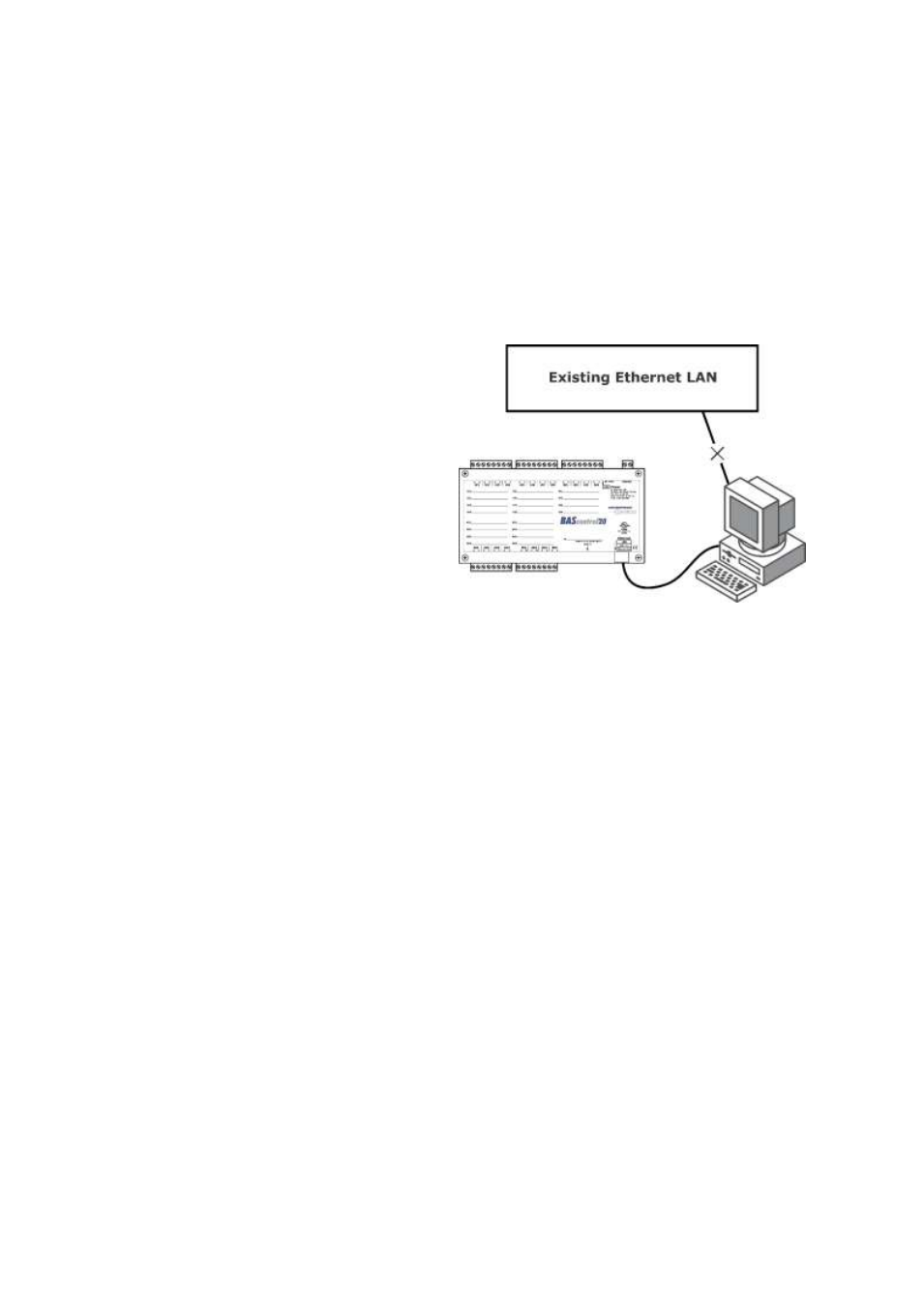
TD100700-0MB
23
5 Configuration via a Web Browser
5.1 General Considerations
Some configuration of the BASC20 is required. This is accomplished while the unit
is connected to a computer running a web browser (Java-enabled) that accesses the
unit’s built-in web server.
5.1.1
Ethernet Port
Auto-Negotiation
The Ethernet port on the BASC20 offers
full auto-negotiation. A single cable
links two Ethernet devices. When these
devices auto-negotiate, the data rate will
be 100 Mbps only if both are capable of
that speed. Likewise, full-duplex will
only be selected if both can support it. If
only one device supports auto-
negotiation, then it will default to half-
duplex mode and match the data rate of
the non-auto-negotiating device.
Auto-MDIX (Auto-Crossover)
When interconnecting two Ethernet
devices, a straight-through cable or
crossover cable can be used
— but if
one device uses Auto-MDIX, the cable wiring does not matter; Auto-MDIX adjusts for
either type.
Reset Switch
To reset the BASC20 to its default values of the IP address (192.168.92.68) and
netmask (/24 or 255.255.255.0), press the reset switch (see
while the unit is powered. Follow the instructions under the section
5.1.2
Secure Login and Reset (Recovery Mode)
To reset the unit to its default IP values and login credentials, press the reset switch
for over 4 seconds. (See
for the switch location.) This forces the recovery
mode
— confirmed by alternate flashing of UI1-UI4 and AO1-AO4 channel LEDs.
This action restores the default settings for the user ID (admin), password (admin), IP
address (192.168.92.68) and subnet mask (255.255.255.0). Access the main web
page (
), make any changes to the IP configuration and login credentials, and
then click Restart Controller to exit recovery mode.
Figure 11
— Setup for Initial IP Address
Configuration by Web Browser
