Comtech EF Data CiLink User Manual
Page 31
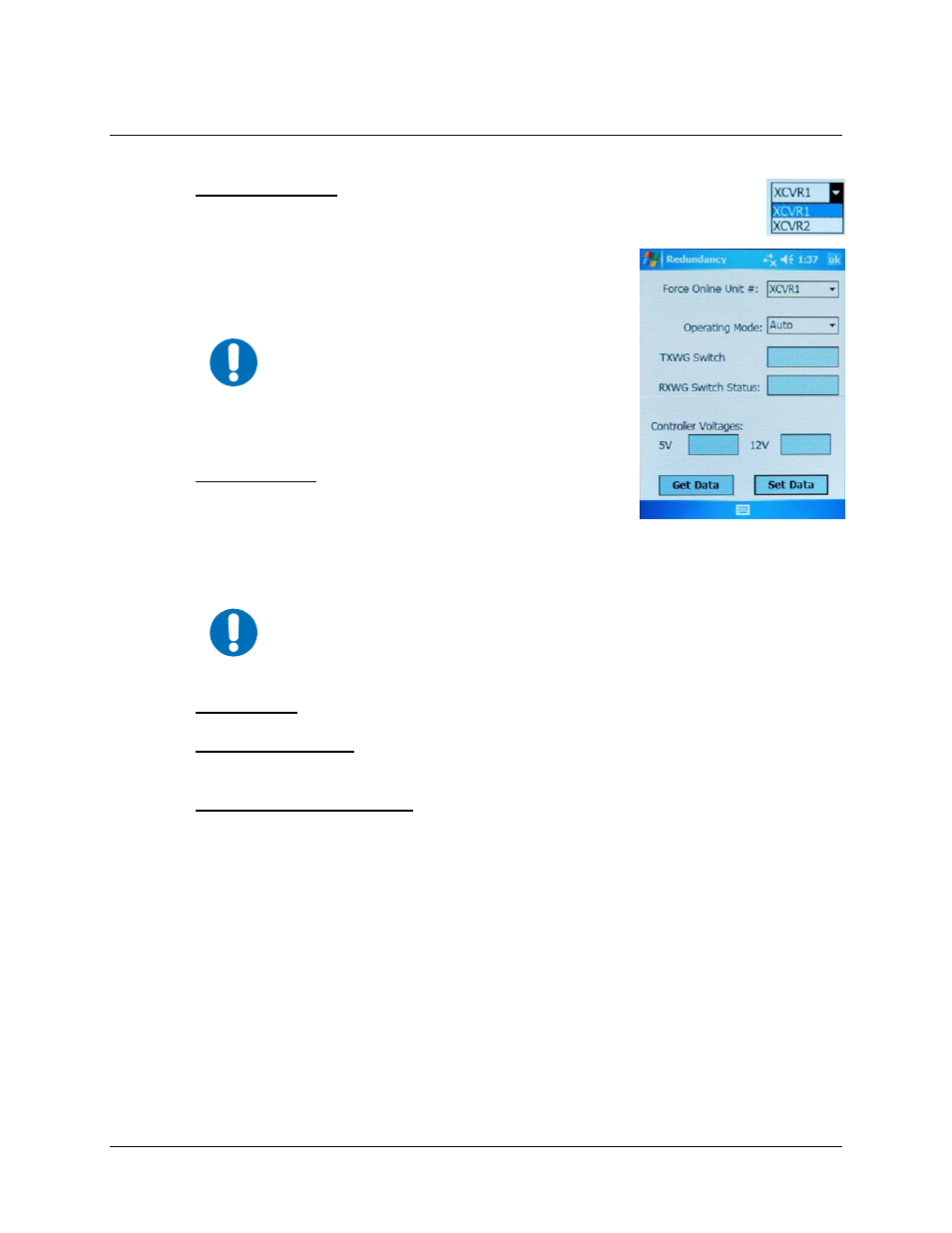
CSAT-5060/XSAT-7080 Transceiver iPAQ Link
Revision 2
Operations
MN/CiLink.IOM
3–9
3.3.2.5 Main Menu
Æ Configuration Æ Redundancy Controller
• Force Online Unit #
▼ – This allows the user to observe or select which transceiver
in a redundancy configuration is currently online.
To switch between units, tap the trigger to display the options
(
XCVR1
or
XCVR2
), then highlight the desired transceiver.
Select
[Set Data]
to update the configuration and bring the
selected unit online.
IMPORTANT
The
Online Unit, as idenitifed on this screen,
should not be confused with the ‘Currently
Selected XCVR’ option available on several other
screens. The menu on this page is the only one
where the user has the capability to ‘force’ a
transceiver to be the
Online Unit.
• Operating Mode [Auto/Manual]
▼ – This allows the user to
control the operating mode of the RSU-5060 (RED Box).
When in
Auto
mode, the RED box monitors the state of
XCVR1
and
XCVR2
. If the online unit fails, the RED box will
automatically command both the TX and RX transfer switches to
change position.
IMPORTANT
If the offline unit is also faulted, no switchover will occur. Manual mode will not
monitor fault status for automatic switchover. To change operating modes, tap
the trigger (▼) to display the two options, highlight the desired mode, then
select
[Set Data].
• TXWG Switch [OK/FT]
status only – Reports the fault status of the TX waveguide switch.
• RXWG Switch Status [OK/FT]
status only – Reports the fault status of the RX waveguide
switch.
• 5V / 12V Controller Voltages
status only – Displays the RED box internal power supply
voltages.
Tap
[Set Data]
to
save
the updated configuration selections. Otherwise, tap
[ok]
to
return
to the
Main Menu
from the
Configuration
Æ Redundancy Controller
screen without saving any
changes.
