Comtech EF Data MIDAS Version 4.X Basic Configuration User Manual
Page 162
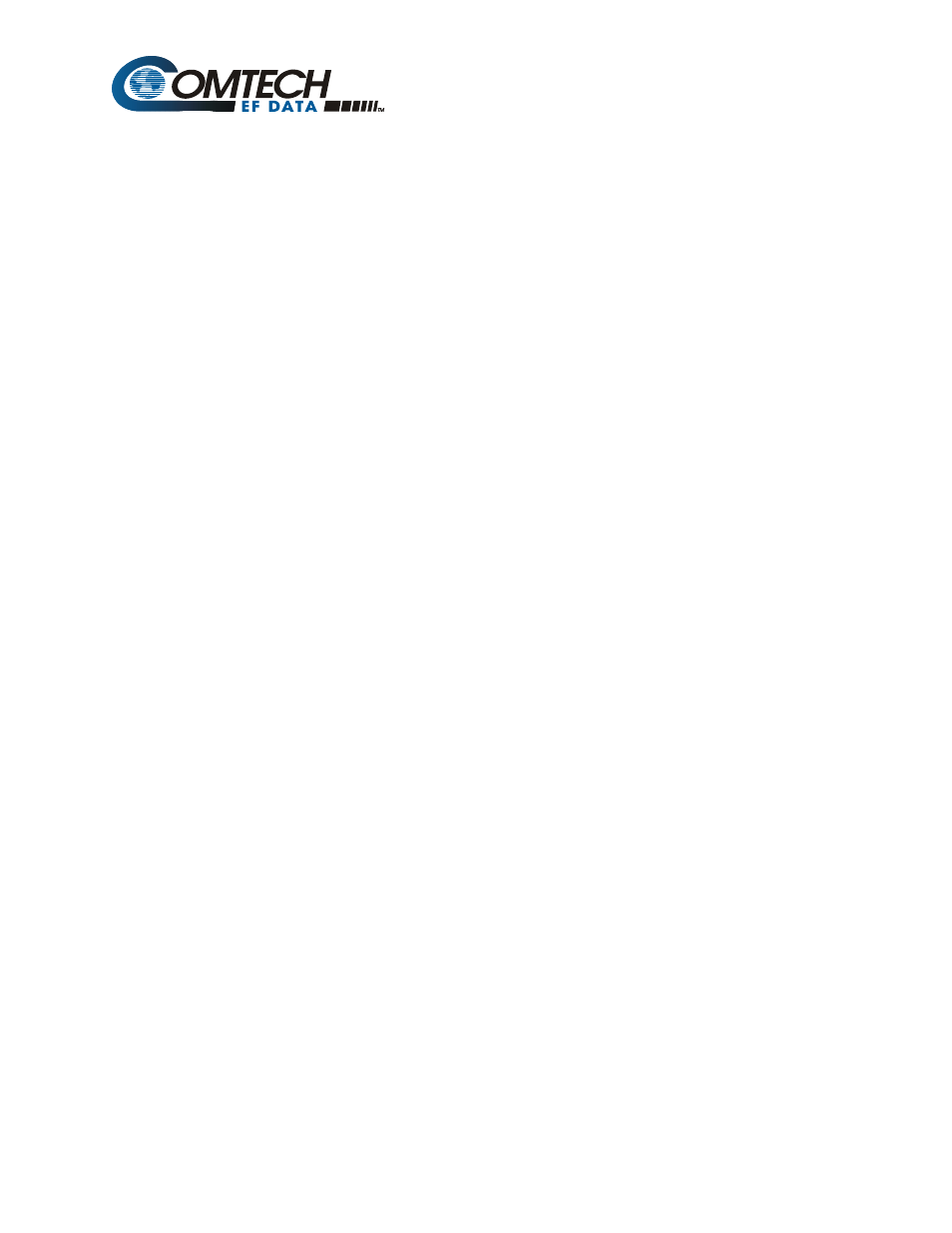
Filename: T_ERRATA
2
Install pcAnywhere software as follows:
1. At the Primary MIDAS site – install pcAnywhere “Remote Only” on the MIDAS Local
Client workstation. Select “Add Remote” and set Connection Info to TCP/IP. On
Settings tab, enter IP address of Secondary Controller PC in ‘Network Host PC to
Control or IP address’. If desired select “Automatic log in to host upon connection”
and enter user name and password to control Secondary Controller.
2. At the Secondary MIDAS site – install pcAnywhere “Host Only” on the MIDAS
Secondary Controller Server PC. Select “Add Host” and set Connection Info to TCP/IP.
On Callers tab, enter user name and password to control Secondary Controller.
Note: Additional security settings can be selected if desired. Also, pcAnywhere “Host
Only” can be installed on the MIDAS Secondary Client workstation PC to allow remote
control of Secondary Client from the Primary site in the event of a Controller switchover.
Perform MIDAS Database Backup as follows;
1. At the Primary MIDAS site – set Primary Controller to Shutdown Mode. Using
pcAnywhere, close the MIDAS Controller application on the Secondary Controller.
2. Perform Database Backup from Primary Controller or Primary Local Client workstation.
3. Set Primary Controller to Normal Mode. Using pcAnywhere, restart the MIDAS Controller
application on the Secondary Controller.
Perform MIDAS Database Restore as follows;
1. At the Primary MIDAS site – set Primary Controller to Shutdown Mode. Using
pcAnywhere, close the MIDAS Controller application on the Secondary Controller.
2. Perform Database Restore from Primary Controller or Primary Local Client workstation.
3. Set Primary Controller to Normal Mode. Using pcAnywhere, restart the MIDAS Controller
application on the Secondary Controller.
